Epson WorkForce Pro WF-7820 All-in-One Inkjet Printer User Manual
Page 174
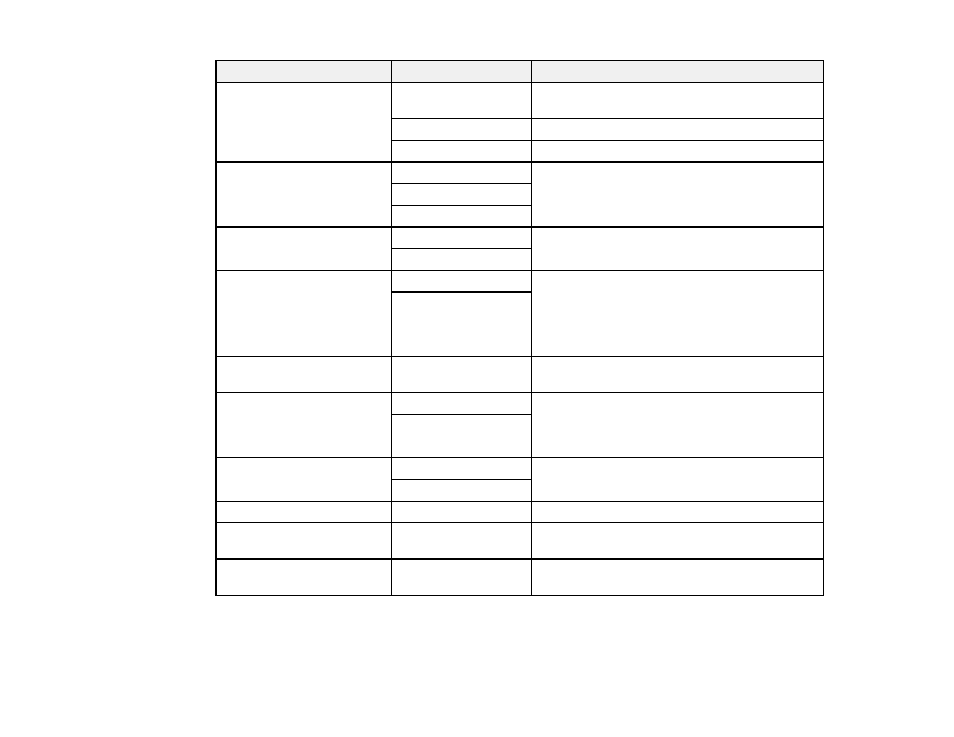
174
Scan to setting
Available options
Description
Scan Area
various paper sizes
Select the page size for documents, then select
the orientation of the original
Auto Cropping
Select for photos with dark edges
Max Area
Select for most photos
Original Type
Text
Specifies the type of original you are scanning
Text & Image
Photo
Orientation (Original)
Readable Direction
Select the orientation of the original
Left Direction
Mixed Size Originals
On
Select
On
to place the following combination of
sizes in the ADF at the same time: A3 and A4;
B4 and B5.
When using these combinations, originals are
scanned at the actual size of the originals.
Off
Density
–4
to
+4
Adjusts the lightness or darkness of scanned
images.
Remove Shadow
On
Erases the shadows that appear in the center of
a document when copying a book or the
shadows that appear around a document when
copying thick paper
Off
Remove Punch Holes
On
Erases the binding holes on a document
Off
Subject
—
Lets you enter a subject for your email
Attached File Max Size
Various sizes
Lets you select the maximum file size that can
be attached to an email
File Name
—
Lets you enter a prefix, the date, and the time to
the file name for your scanned file
Note:
When you turn on password settings, you can use the LCD screen keyboard to set the password.
Parent topic:
