Epson WorkForce Pro WF-7820 All-in-One Inkjet Printer User Manual
Page 5
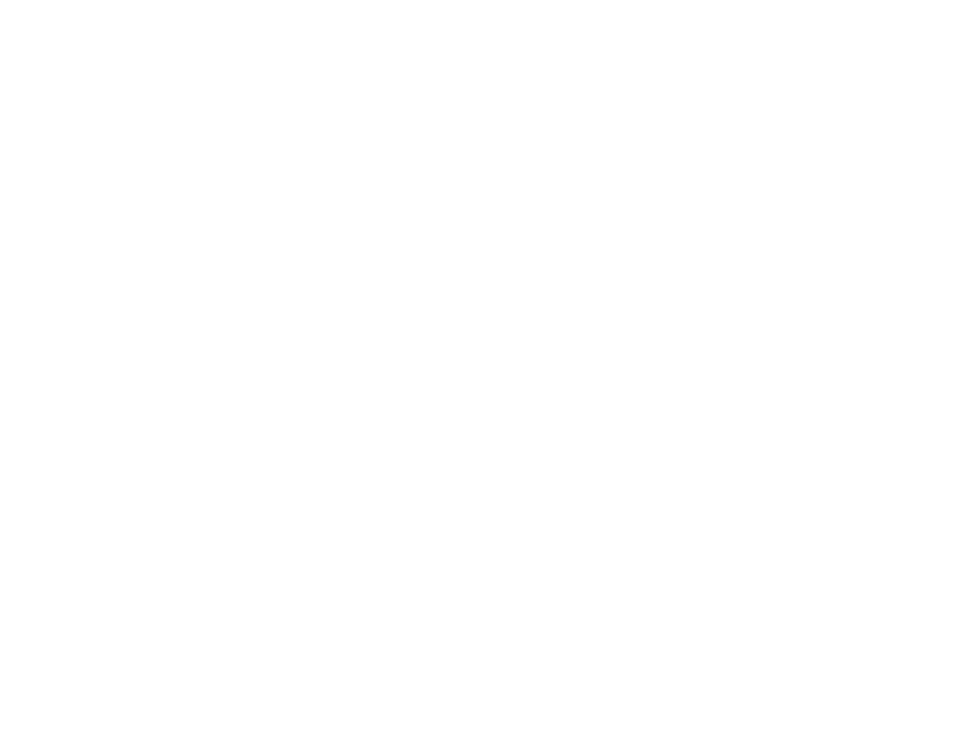
5
Loading Paper in the Cassette and Paper Tray (Rear Paper Feed Slot) ............................................ 80
Paper Loading Capacity ..................................................................................................................... 83
Double-sided Printing Capacity .......................................................................................................... 92
Borderless Paper Type Compatibility ................................................................................................. 95
Compatible Epson Papers.................................................................................................................. 96
Paper or Media Type Settings - Printing Software.............................................................................. 97
Selecting the Paper Settings for Each Source - Control Panel ........................................................... 98
Placing Originals on the Scanner Glass ........................................................................................... 104
Placing Originals in the Automatic Document Feeder ...................................................................... 106
Copying Documents or Photos......................................................................................................... 111
Copying Options............................................................................................................................... 112
Double-sided Printing Options - Windows............................................................................... 124
Print Density Adjustments - Windows ..................................................................................... 125
