Clip operations, Thumbnail menu operations, Menu items for clip operations – Sony Ultra Wide Converter For SEL16F28 and SEL20F28 User Manual
Page 64: Displaying clip properties, Displaying the essence mark thumbnail screen, Displaying the filtered clip thumbnail screen, Deleting clips
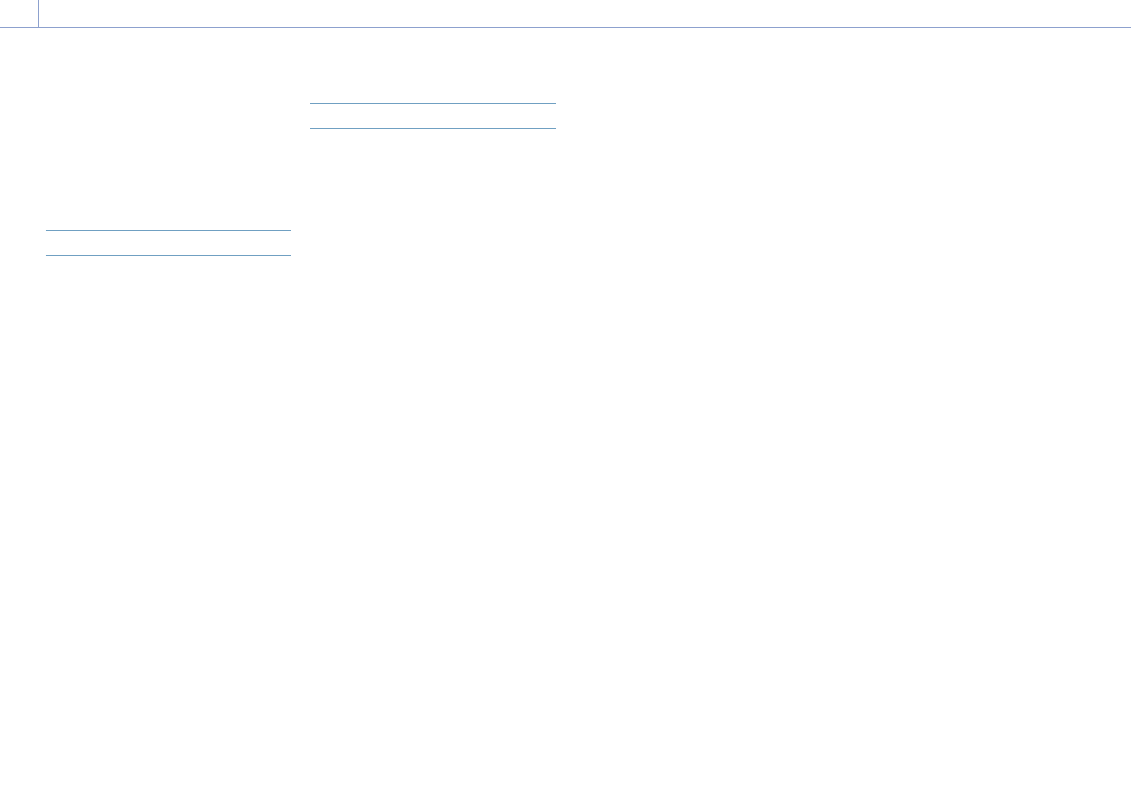
5. Thumbnail Screen
64
On the thumbnail screen, you can operate
the clips or check clip properties using the
Thumbnail menu.
The Thumbnail menu (page 97) appears
when you press the MENU button and select a
thumbnail.
Thumbnail Menu Operations
Use the arrow buttons (page 7) or the
multi-function dial (page 4) to select a
function, then press the SET button or multi-
function dial.
Press the CANCEL/BACK button (page 7)
to return to the previous screen.
[Tip]
You can also use the multi selector (page 9).
[Note]
Some items cannot be selected, depending on the state
when the menu was displayed.
Menu Items for Clip Operations
ˎ
ˎ
Display Clip Properties
ˎ
ˎ
Set Shot Mark
ˎ
ˎ
Set Clip Flag
ˎ
ˎ
Lock/Unlock Clip
ˎ
ˎ
Delete Clip
ˎ
ˎ
Copy Clip
ˎ
ˎ
Copy Sub Clip
ˎ
ˎ
Transfer Clip
ˎ
ˎ
Transfer Clip (Proxy)
ˎ
ˎ
Set Index Picture
ˎ
ˎ
Thumbnail View
ˎ
ˎ
Filter Clips
ˎ
ˎ
Customize View
For details about clip operation menu items,
see the Thumbnail menu (page 97).
Displaying clip properties
Select Display Clip Properties (page 97)
in the Thumbnail menu to display the clip
properties screen.
Displaying the essence mark thumbnail
screen
Select Thumbnail View (page 98) >Essence
Mark Thumbnail in the Thumbnail menu, and
select the essence mark type to display a
thumbnail view of the frames that have the
specified essence mark.
To display all clips, set Thumbnail View
>Essence Mark Thumbnail in the Thumbnail
menu to All.
Displaying the filtered clip thumbnail
screen
Select Filter Clips (page 98) in the
Thumbnail menu, and select a clip flag type to
display only those clips that have the specified
flag.
To display all clips, select All.
[Tip]
You can also switch filters in sequence using the
DISPLAY button.
Deleting clips
You can delete clips from XQD memory cards.
Select Delete Clip >Select Clip or All Clips in
the Thumbnail menu.
Select Clip:
Deletes the selected clip. Multiple clip
selection is supported.
All Clips:
Deletes all of the displayed clips.
Changing the information displayed on
the thumbnail screen
You can change the clip/frame information
displayed below the thumbnail.
Select Customize View >Thumbnail Caption
in the Thumbnail menu and select the
information to display.
Date Time:
Displays the date and time the clip was
created and last modified.
Time Code:
Displays the timecode.
Duration:
:
Displays the duration of the clip.
Sequential Number:
Displays a sequential number on each
thumbnail.
Clip Operations
