Saving the unit’s settings on a usb flash drive, Choose save new, Saving by overwriting – Roland V-600UHD 4K HDR Multi-Format Video Switcher User Manual
Page 27: Loading, Deleting a file on a usb flash drive, Other operations
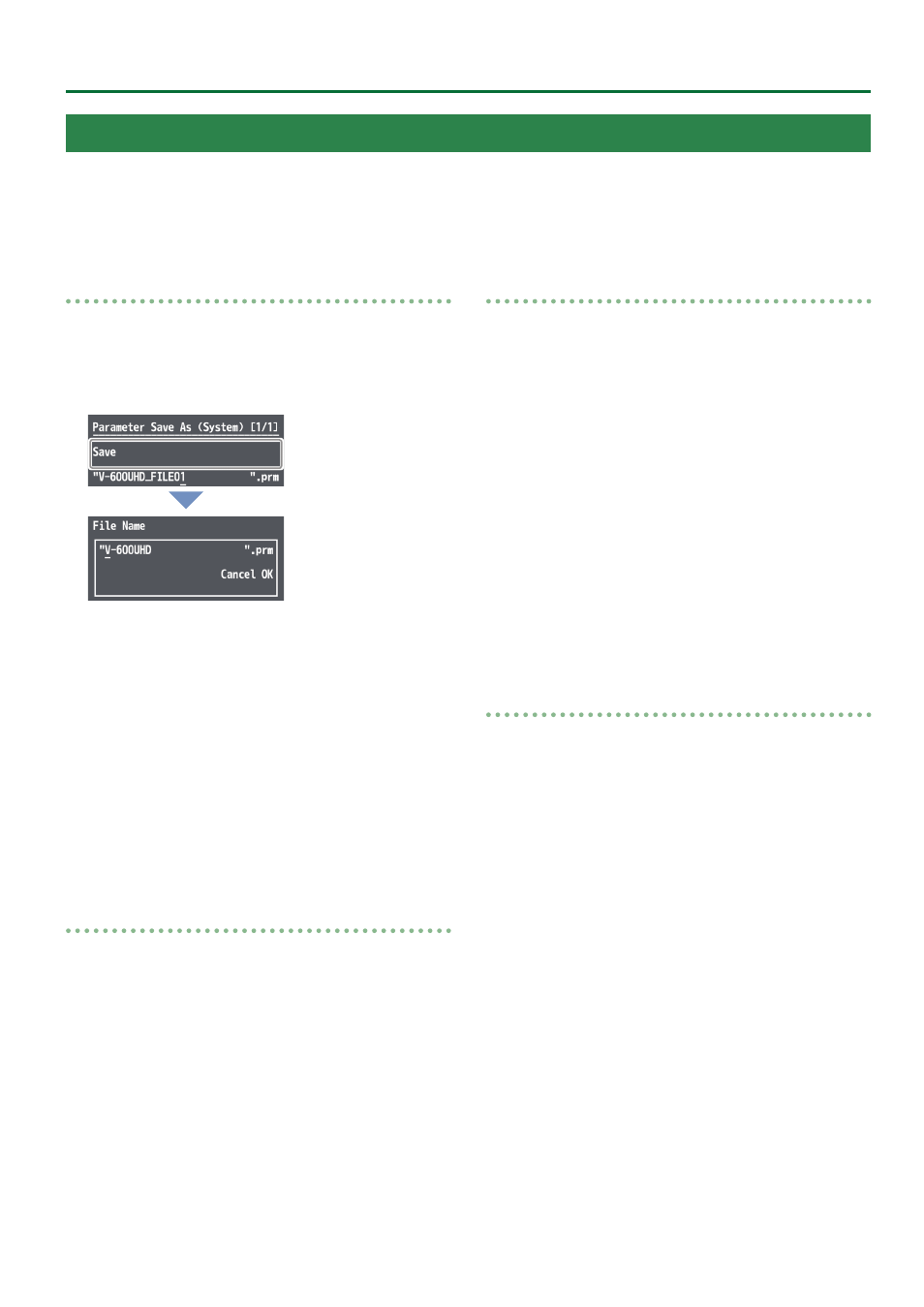
27
Other Operations
Choose save new
1 .
Select the [MENU] button
&
“System”
&
select the
USB Memory “Parameter Save As,” and press the
[VALUE] knob.
2 .
Select “File Name,” then specify the file name (p. 10).
The extension of the file name is “.prm.”
3 .
Select “OK,” and press the [VALUE] knob.
If you want to cancel the operation, select “Cancel,” and press the
[VALUE] knob.
4 .
Select “Save,” and press the [VALUE] knob.
The message “Are you sure?” appears.
If you want to cancel the operation, select “NO,” and press the
[VALUE] knob.
5 .
Select “YES,” and press the [VALUE] knob.
The file (.prm) is newly saved on the USB flash drive.
6 .
Press the [MENU] button to quit the menu.
Saving by Overwriting
1 .
Select the [MENU] button
&
“System”
&
select
the USB Memory “Parameter Save,” and press the
[VALUE] knob.
2 .
Select the file that you want to overwrite, select
“Save,” and press the [VALUE] knob.
The message “Are you sure?” appears.
If you want to cancel the operation, select “NO,” and press the
[VALUE] knob.
3 .
Select “YES,” and press the [VALUE] knob.
The file is saved by overwriting.
4 .
Press the [MENU] button to quit the menu.
Loading
Here’s how to load this unit’s settings that you saved on a USB flash
drive. When you load settings, the current settings are overwritten.
1 .
Select the [MENU] button
&
“System”
&
select
the USB Memory “Parameter Load,” and press the
[VALUE] knob.
2 .
Select the file that you want to load, select “Load,”
and press the [VALUE] knob.
The message “Are you sure?” appears.
If you want to cancel the operation, select “NO,” and press the
[VALUE] knob.
3 .
Select “YES,” and press the [VALUE] knob.
The settings are loaded, and the values in the unit’s settings are
overwritten.
4 .
Press the [MENU] button to quit the menu.
Deleting a file on a USB flash drive
1 .
Select the [MENU] button
&
“System”
&
select
the USB Memory “Parameter Delete,” and press the
[VALUE] knob.
2 .
Select the file that you want to delete, select
“Delete,” and press the [VALUE] knob.
The message “Are you sure?” appears.
If you want to cancel the operation, select “NO,” and press the
[VALUE] knob.
3 .
Select “YES,” and press the [VALUE] knob.
The settings are deleted from the USB flash drive.
4 .
Press the [MENU] button to quit the menu.
Saving the Unit’s Settings on a USB Flash Drive
You can group together the unit’s settings into a single file (.prm) and save it to a USB flash drive connected to the USB MEMORY port. You can access
the saved file on the USB flash drive and load it into the unit for use when needed.
* When you’re using a USB flash drive for the first time, be sure to format it on the V-600UHD (p. 28).
* Depending on the USB flash drive, recognition of the flash drive might take some time.
* Still images (p. 18) are not saved in the file.
