Video composition operations, Compositing using picture-in-picture (pinp), Making detailed settings for the inset screen – Roland V-600UHD 4K HDR Multi-Format Video Switcher User Manual
Page 21
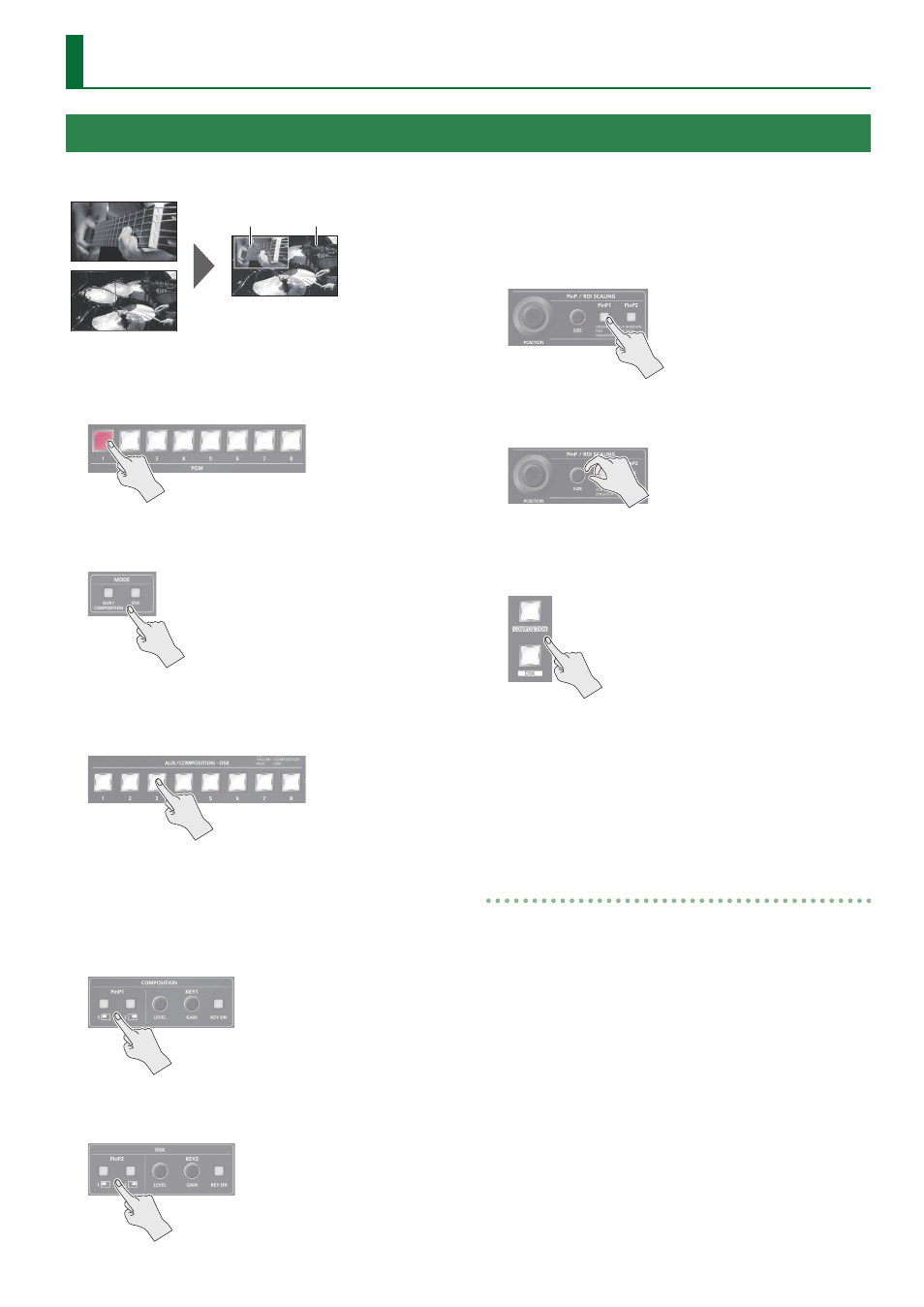
21
Video Composition Operations
This composites video in an inset screen onto a different background
video.
Background video
Inset screen
1 .
Press a cross-point [1]–[8] button in the PGM
section to select the video you want to make the
background video.
2 .
Press the MODE [AUX/COMPOSITION] button or [DSK]
button to select the send-destination for the video.
3 .
Press a cross-point [1]–[8] button in the AUX/
COMPOSITION - DSK section to select the video you
want to make the inset screen.
4 .
According to the button that you pressed in step
2, press one of the following buttons to turn video
compositing on (lit).
If you pressed the [AUX/COMPOSITION] button
Press the COMPOSITION PinP1 [1] or [2] button.
If you pressed the [DSK] button
Press the DSK PinP2 [1] or [2] button.
The selected button lights up in green, and a preview of the
composition results is displayed in the PVW section of the multi-
view monitor.
At this stage, the final output has not yet been changed.
5 .
Press the PinP/ROI SCALING [PinP1] or [PinP2]
button to select the object of control.
6 .
Use the [POSITION] stick and the [SIZE] knob to
adjust the position and size of the inset screen.
7 .
If the object of control is PinP1, press the
[COMPOSITION] button; if PinP2, press the [DSK]
button.
At this time, the PinP [1] or [2] button light up in red.
Pressing the [COMPOSITION] or [DSK] button a second time makes
the inset screen disappear.
8 .
To turn video compositing off, make the
[COMPOSITION] or [DSK] button go dark, and then
press the PinP [1] or [2] button.
Making detailed settings for the inset screen
For each of the COMPOSITION PinP1 [1] and [2] buttons and the DSK
PinP2 [1] and [2] buttons, you can make settings such as the position
and size of the inset screen and the border that is added to the inset
screen.
PinP1 [1], [2] buttons
Select the [MENU] button
&
“Composition”
&
for PinP1, select
“Position 1” or “Position 2.”
&
Details on menu items: see p. 36.
PinP2 [1], [2] buttons
Select the [MENU] button
&
“DSK”
&
for PinP2, select “Position 1” or
“Position 2.”
&
Details on menu items: see p. 38.
Compositing Using Picture-in-Picture (PinP)
