Using imported still images, Capturing a still image from the output video, Saving a still image to a usb flash drive – Roland V-600UHD 4K HDR Multi-Format Video Switcher User Manual
Page 18: Video operations
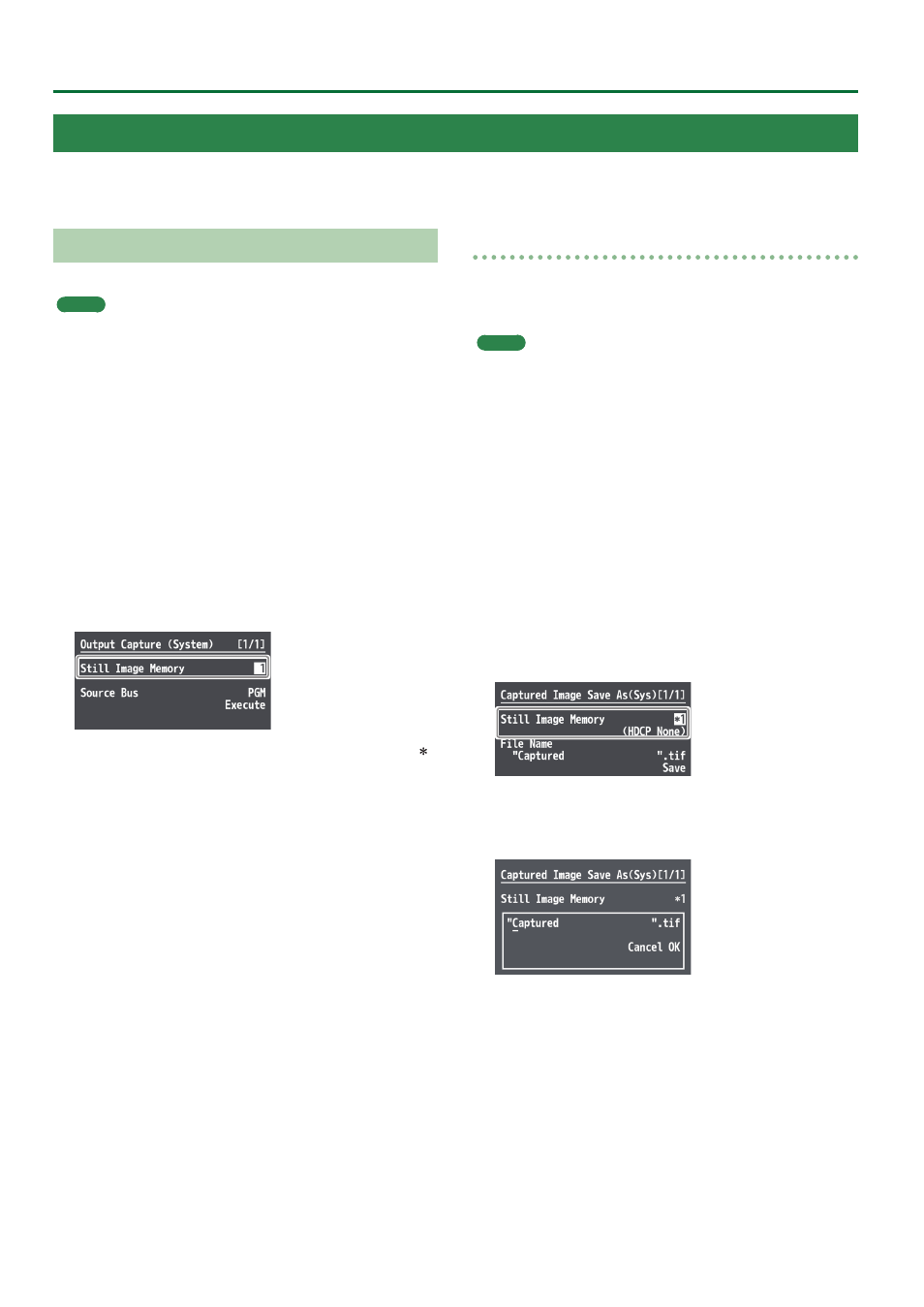
18
Video Operations
Capturing a Still Image from the Output Video
Here’s how to capture a still image from the output video.
MEMO
5
A captured still image cannot be saved in this unit. When you turn
off the power, the still image data is lost.
If you’ve saved a captured still image to a USB flash drive, that still
image can be automatically loaded from the USB flash drive at
startup.
For details, refer to “Saving a still image to a USB flash drive.”
5
The following restrictions apply to still images captured from
copy-protected (HDCP) video.
– If “HDCP” (p. 15) is off, the still image cannot be used as a
video source.
– The still image cannot be saved to a USB flash drive.
1 .
Select the [MENU] button
&
“System”
&
“Output Capture,” and press the [VALUE] knob.
2 .
Select “Still Image Memory,” and use the [VALUE]
knob to select a still image memory number (1–8).
* Memory numbers that contain a still image are indicated by a “ ”
symbol.
3 .
Select “Source Bus,” then use the [VALUE] knob to
specify the bus for the video source (PGM or PVW).
4 .
Select “Execute,” and press the [VALUE] knob.
The message “Are you sure?” appears.
If you want to cancel the operation, select “NO,” and press the
[VALUE] knob.
5 .
Select “YES,” and press the [VALUE] knob.
Capturing is carried out.
6 .
Press the [MENU] button to quit the menu.
Saving a still image to a USB flash drive
Here’s how a captured still image can be saved to a USB flash drive.
The saved still image is automatically loaded into the V-600UHD if the
unit is started-up with the USB flash drive connected.
MEMO
* Depending on the USB flash drive, recognition of the flash drive
might take some time.
* When you’re using a USB flash drive for the first time, be sure to
format it on the V-600UHD (p. 28).
5
The still image is saved in TIFF format. If you will be using the still
image on a computer, we recommend that you specify the output
format (p. 12) as “1920 x 1080,” “3840 x 2160,” or “4096 x 2160.”
1 .
Connect the USB flash drive to the USB MEMORY
port.
2 .
Select the [MENU] button
&
“System”
&
select the
Output Capture “Save As,” and press the [VALUE]
knob.
3 .
Select “Still Image Memory,” and use the [VALUE]
knob to select a memory number (1–8) for the still
image that you want to save.
* Only memory numbers that contain a captured still image are
shown.
4 .
Select “File Name,” then specify the file name (p. 10).
The extension of the file name is “.tif.”
5 .
Select “OK,” and press the [VALUE] knob.
If you want to cancel the operation, select “Cancel,” and press the
[VALUE] knob.
6 .
Select the File Name “Save,” and press the [VALUE]
knob.
The message “Are you sure?” appears.
If you want to cancel the operation, select “NO,” and press the
[VALUE] knob.
7 .
Select “YES,” and press the [VALUE] knob.
The still image (.tif) is saved to the USB flash drive.
8 .
Press the [MENU] button to quit the menu.
Using Imported Still Images
You can assign loaded a still image to channel 7 or 8, then output it in the same way as video. There are two ways to load a still image: you can
capture from output video, or you can load from a USB flash drive.
The V-600UHD can handle up to eight still images.
