Video operations, Switching the video, Switching using the video fader – Roland V-600UHD 4K HDR Multi-Format Video Switcher User Manual
Page 17: Using the [auto] or [cut] button to switch video
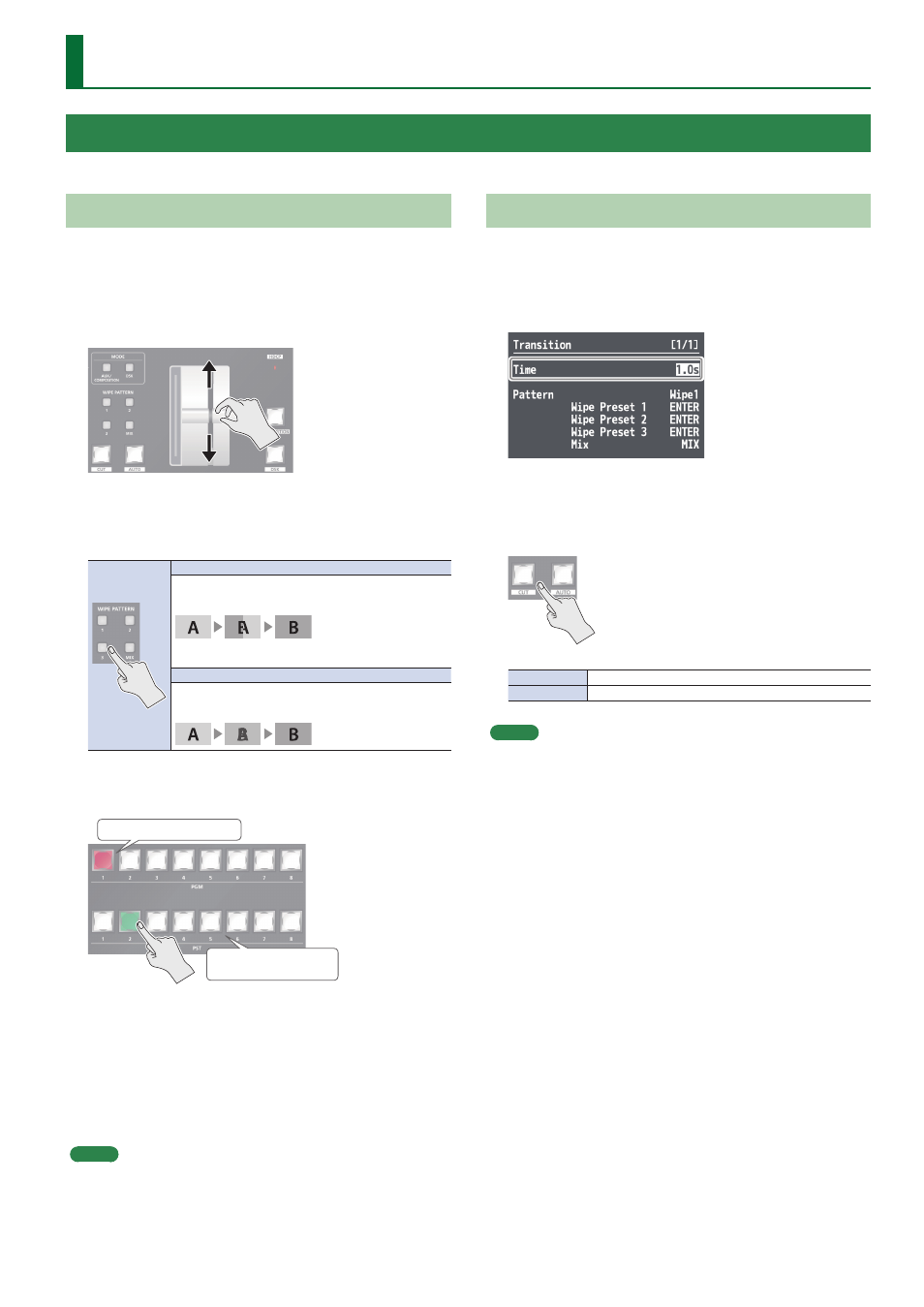
17
Video Operations
Switching Using the Video Fader
The video in the PGM section always becomes the final output. You
use the PST section to select and check the preset video (the video to
output next), then switch it.
1 .
Move the video fader all the way to one end or the
other.
2 .
Press one of the WIPE PATTERN [1]–[3] buttons or
the [MIX] button to select the transition effect.
The selected button lights up.
WIPE PATTERN [1]–[3] buttons
In this transition, the original video is broken into by the next
video.
* You can change the wipe pattern and wipe direction (p. 35).
[MIX] button
The two pictures are blended together as the video is
switched.
3 .
Press a cross-point [1]–[8] button in the PST section
to select the preset video (the video to output next).
Lighted in green: Preset video
(the video to be output next)
Lighted in red: Final output video
The preset video appears in the PVW section of the multi-view
monitor.
4 .
Move the video fader in the direction opposite to
the direction in step 1.
The output video is switched.
When the video has been switched completely, the lighted
buttons for the PGM position and PST position change places.
MEMO
Directly selecting the cross-point at the PGM position of the video
currently being output switches the video with a cut, regardless of
any selection of a transition effect.
Using the [AUTO] or [CUT] Button to Switch Video
You can use the [AUTO] or [CUT] button to switch video
automatically, without using the video fader.
1 .
Select the [MENU] button
&
“Transition”
&
“Time,”
and use the [VALUE] knob to set the transition time.
2 .
Press the [MENU] button to quit the menu.
3 .
Press the [AUTO] or [CUT] button at the desired
timing for switching the video.
[CUT] button
The picture switches instantly.
[AUTO] button
The picture switches with a transition effect applied.
MEMO
When you use the [AUTO] or [CUT] button to switch video, the
actual output might come to differ from the position of the video
fader.
Switching the Video
You can switch the output of video input into the V-600UHD.
