Audio operations, Adjusting the input/output volume, Muting the input audio – Roland V-600UHD 4K HDR Multi-Format Video Switcher User Manual
Page 24: Applying audio follow to audio in
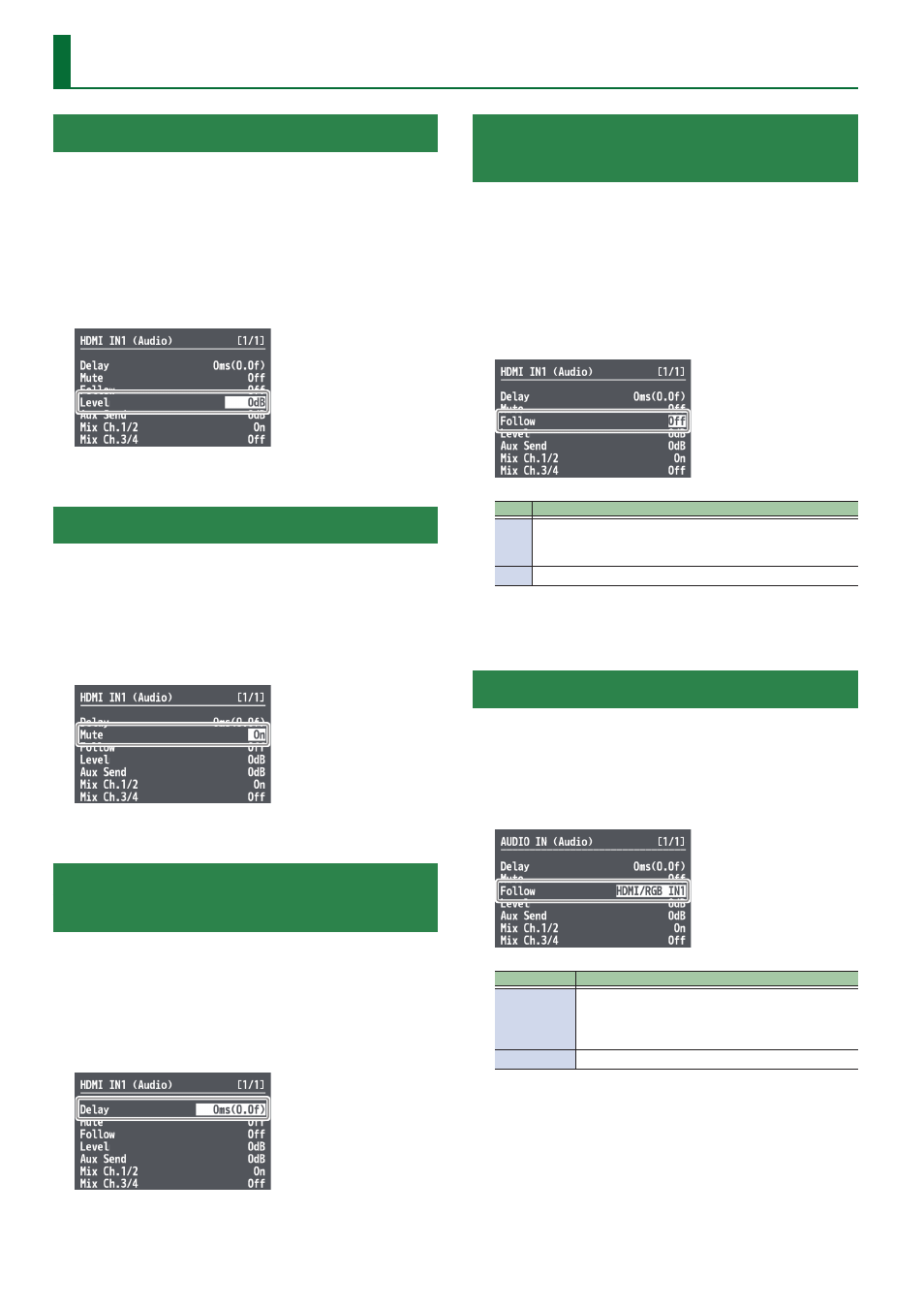
24
Audio Operations
Adjusting the Input/Output Volume
Here’s how to adjust the audio volume (Level) that is being input to
or output from the V-600UHD.
1 .
Use [MENU] button
&
“Audio”
&
“Input”/“Output”
to select the object of volume adjustment, and then
press the [VALUE] knob.
2 .
Select “Level,” and use the [VALUE] knob to adjust
the volume.
3 .
Press the [MENU] button to quit the menu.
Muting the Input Audio
Here’s how to silence a specific audio input (mute function).
1 .
Use [MENU] button
&
“Audio”
&
“Input” to select
the object for muting, and press the [VALUE] knob.
2 .
Select “Mute,” and use the [VALUE] knob to set this
to “On.”
3 .
Press the [MENU] button to quit the menu.
Matching the Timing of the Input/Output
Audio with the Video
1 .
Use [MENU] button
&
“Audio”
&
“Input”/“Output”
to select the object of timing adjustment, and then
press the [VALUE] knob.
2 .
Select “Delay,” and use the [VALUE] knob to specify
the time by which the audio is delayed.
3 .
Press the [MENU] button to quit the menu.
Interlinking Audio Output to Video
Switching (Audio Follow)
Here’s how to make the specified audio be automatically output or
muted in linkage with video switching.
1 .
Use [MENU] button
&
“Audio”
&
“Input” to select
the object for audio follow, and press the [VALUE]
knob.
2 .
Select “Follow,” and use the [VALUE] knob to turn
the setting On/Off.
Value Explanation
On
This enables the Audio Follow feature.
Muting is performed automatically when video on another channel
is output.
Off
This disables the Audio Follow feature.
3 .
Press the [MENU] button to quit the menu.
Applying Audio Follow to AUDIO IN
1 .
Select the [MENU] button
&
“Audio”
&
“Input”
&
“AUDIO IN,” and press the [VALUE] knob.
2 .
Select “Follow,” and use the [VALUE] knob to select
the input to which audio follow will be applied.
Value
Explanation
HDMI/RGB IN1
HDMI IN2–4
SDI IN5, 6
This sets the video channel to interlink with input audio
using Audio Follow.
Audio from AUDIO IN is muted out for video channels other
than what you specified.
Off
This assigns no video channel to Audio Follow.
3 .
Press the [MENU] button to quit the menu.
