Loading a still image from a usb flash drive, Assigning a still image to channel 7 or 8, Formats supported for loading – Roland V-600UHD 4K HDR Multi-Format Video Switcher User Manual
Page 19: Loading a still image, Video operations
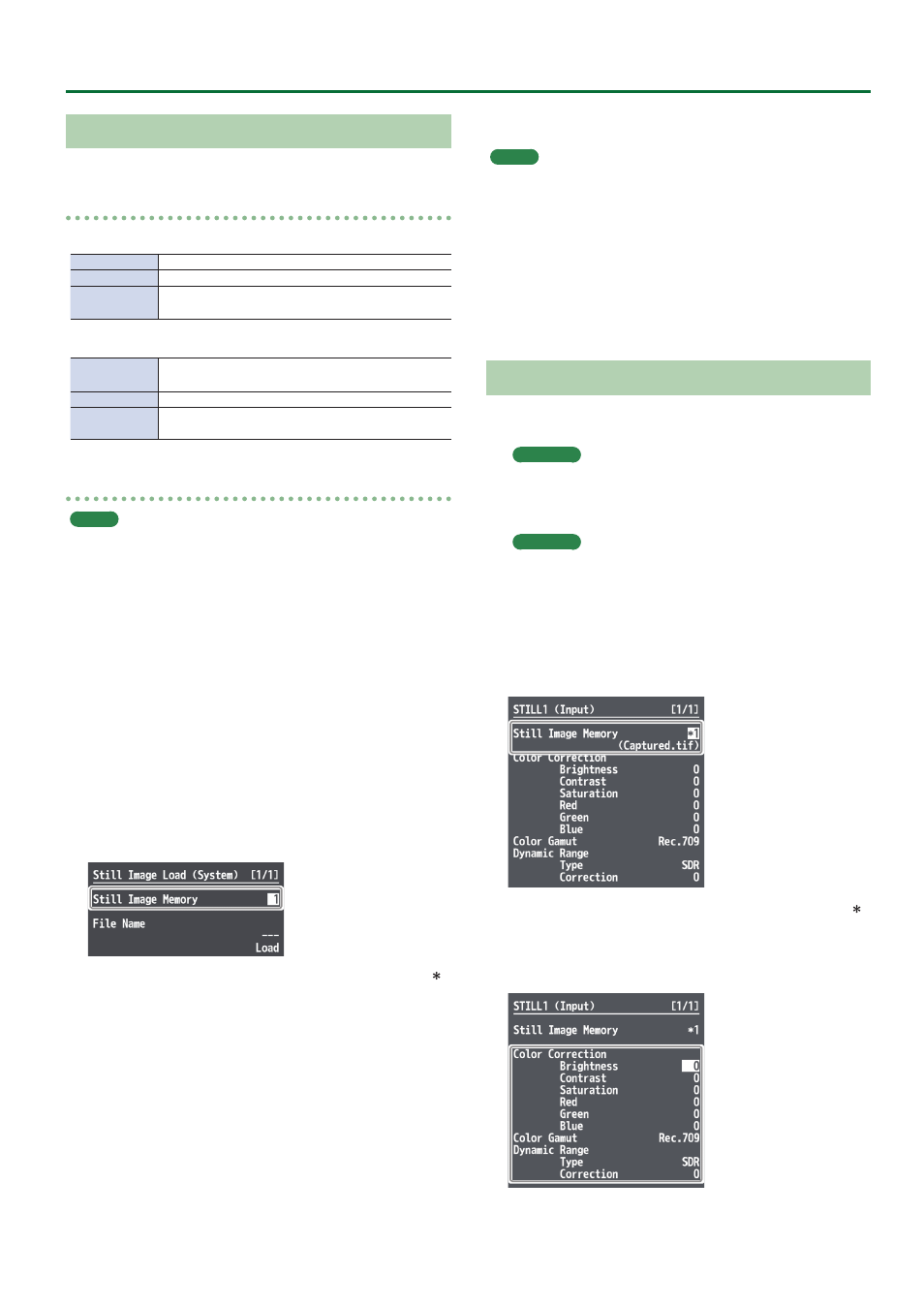
19
Video Operations
Loading a Still Image from a USB Flash Drive
Here’s how to load a still image from a USB flash drive into the unit.
Formats supported for loading
BMP
Format
Windows Bitmap file (.bmp), 24-bit color, uncompressed
Resolution
Maximum 4096 × 2160 pixels
File name
Single-byte alphanumeric characters
* Be sure to append the “.bmp” file extension.
PNG
Format
PNG File (.png)
* PNG alpha channel is not supported.
Resolution
Maximum 4096 × 2160 pixels
File name
Single-byte alphanumeric characters
* Be sure to append the “.png” file extension.
Loading a still image
MEMO
5
Depending on the USB flash drive, recognition of the flash drive
might take some time.
5
When you’re using a USB flash drive for the first time, be sure to
format it on the V-600UHD (p. 28).
5
The loaded still image cannot be saved in the unit. When you turn
off the power, the still image data is lost.
1 .
Save the still image in the root directory of the USB
flash drive.
2 .
Connect the USB flash drive containing the saved
still image to the USB MEMORY port.
3 .
Select the [MENU] button
&
“System”
&
select the
Still Image Memory “Load,” and press the [VALUE]
knob.
4 .
Select “Still Image Memory,” and use the [VALUE]
knob to select a still image memory number (1–8).
* Memory numbers that contain a still image are indicated by a “ ”
symbol.
5 .
Select the “File Name,” and press the [VALUE] knob.
A list of the still image on the USB flash drive appears.
6 .
Select the still image that you want to load, then
press the [VALUE] knob.
7 .
Select the File Name “Load,” and press the [VALUE]
knob.
The message “Are you sure?” appears.
If you want to cancel the operation, select “NO,” and press the
[VALUE] knob.
8 .
Select “YES,” and press the [VALUE] knob.
The still image is loaded into the unit.
9 .
Press the [MENU] button to quit the menu.
MEMO
5
You can make the previously-loaded still image be automatically
loaded at startup. Save the same file in the root directory of the
USB flash drive, and start the V-600UHD with the USB flash drive
connected.
5
If you want to delete a still image, use the System menu’s Still
Image Memory “Delete”
&
“Still Image Memory” to select the
memory number of the still image that you want to delete, and
then execute “Delete.”
Assigning a Still Image to Channel 7 or 8
Here’s how a still image that was captured or loaded from a USB flash
drive can be assigned to channel 7 or 8.
1 .
Channel 7
Select the [MENU] button
&
“Input”
&
“STILL1,”
and press the [VALUE] knob.
Channel 8
Select the [MENU] button
&
“Input”
&
“PG/STILL2”
&
specify “STILL2” as the source assignment
&
press the [VALUE] knob.
2 .
Select “Still Image Memory,” and select the memory
number of the still image that you want to assign to
STILL1 or STILL2.
* Memory numbers that contain a still image are indicated by a “ ”
symbol.
3 .
Select a menu item, then use the [VALUE] knob to
make the detailed settings.
&
Details on menu items: see p. 33.
4 .
Press the [MENU] button to quit the menu.
