Recalling a preset, Recalling presets with the buttons, Other functions – Roland VR-6HD Direct Streaming AV Mixer User Manual
Page 87
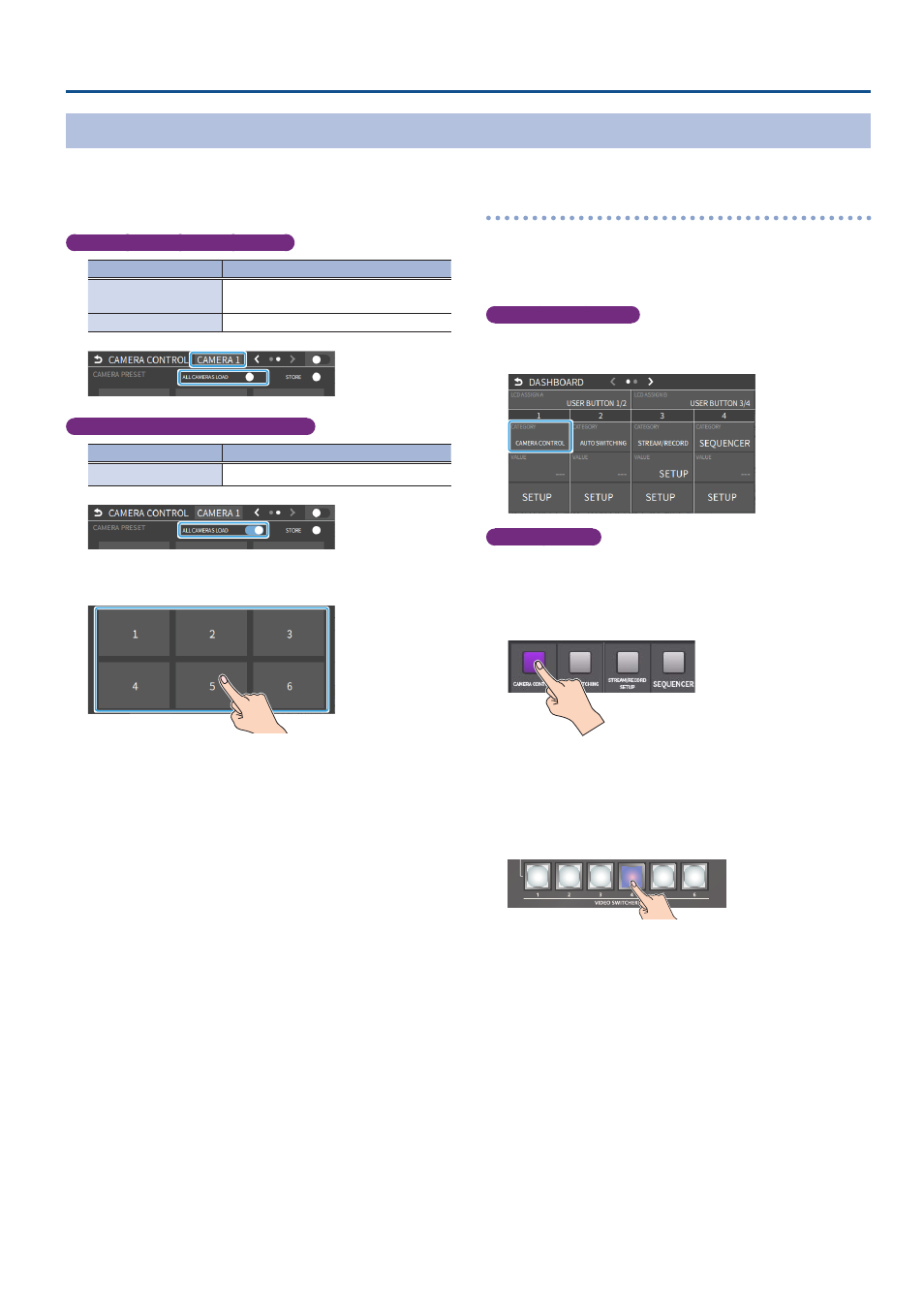
87
Other Functions
Recalling a Preset
This shows you how to recall the presets registered in your camera. You can also recall presets from multiple cameras at the same time.
1 .
In step 3 of “Registering Camera Settings in a Preset”
(p. 86), bring up the camera control screen.
Recalling presets from a single camera
Menu item
Explanation
CAMERA ID
Select the camera from which you want to
recall a preset.
ALL CAMERAS LOAD
Choose “OFF”.
Recalling from all cameras simultaneously
Menu item
Explanation
ALL CAMERAS LOAD
Choose “ON”.
2 .
Touch the preset number (CAMERA PRESET 1–6) area you
want to recall.
* If you decide to cancel, press the [EXIT] button.
3 .
Use the [VALUE] knob to select “OK”, and then press the
[VALUE] knob.
The settings are recalled from the cameras.
4 .
Press the [MENU] button to close the menu.
Recalling presets with the buttons
By assigning the camera control function to a USER button on the
dashboard, you can recall presets using the buttons.
To use the camera control function, you must assign the camera control
function to a USER button on the dashboard.
Assigning a USER button
1 .
Assign the “CAMERA CONTROL” function to a USER button
by following the steps in “Using the dashboard” (p. 84).
Recalling a preset
2 .
On the camera control screen, set “ALL CAMERAS LOAD” to
“ON” (all cameras) or “OFF” (a single camera).
3 .
Press the USER button to which you’ve assigned the camera
control function to turn camera control on.
* This example shows the function assigned to USER button 1.
4 .
Use the [VALUE] knob to change the value to “CAMERA ID”,
and select the camera (1–6) from which to recall the presets.
5 .
Press the VIDEO SWITCHER button for the preset number
whose setting you want to recall.
The settings are recalled from the cameras.
6 .
To turn camera control off, press the USER button on the
dashboard once more.
