Changing the thumbnail position, Saving scene memories to a usb flash drive, Saving a new file – Roland VR-6HD Direct Streaming AV Mixer User Manual
Page 67: Other functions
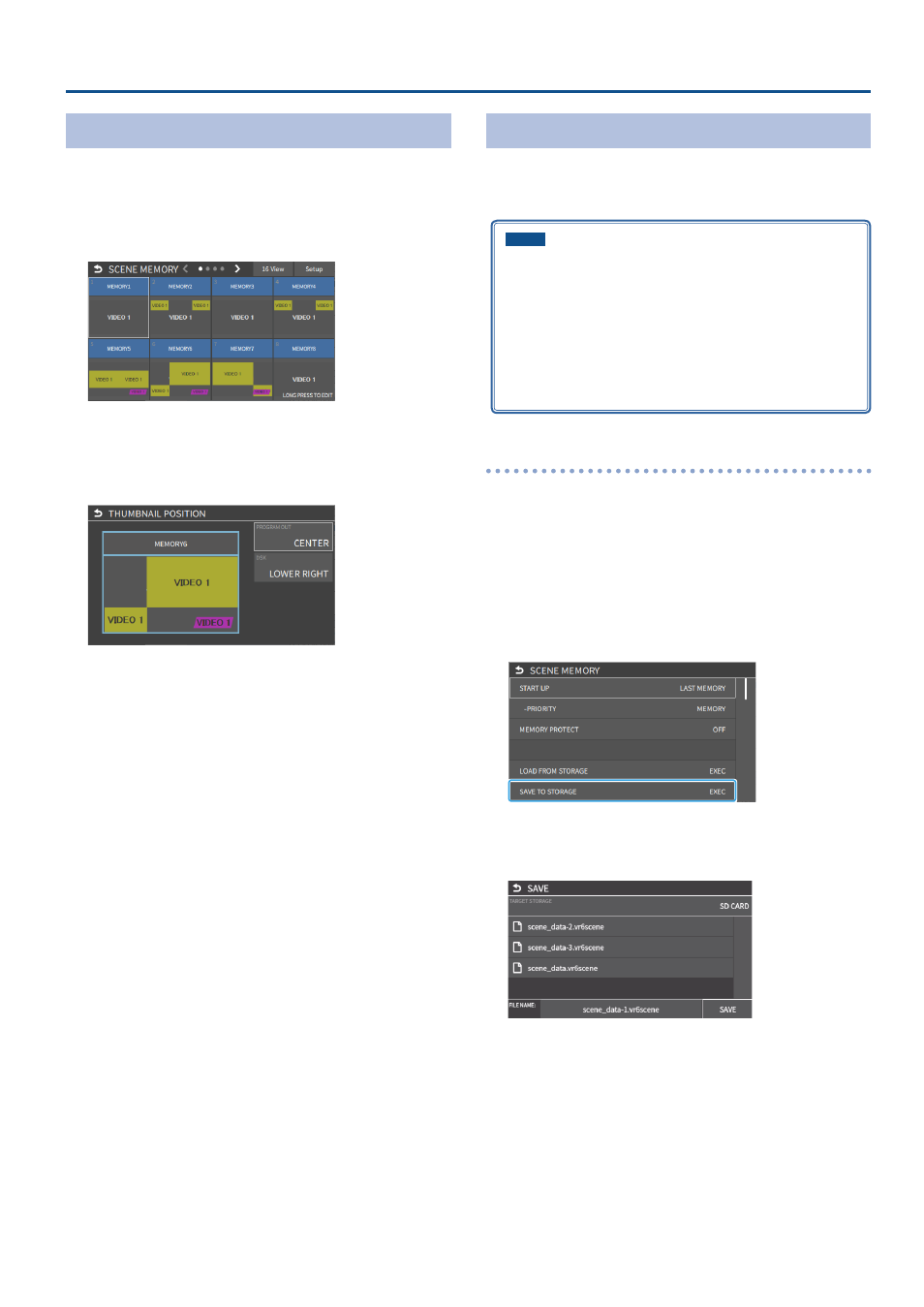
67
Other Functions
Changing the Thumbnail Position
You can change the position of the thumbnail used for checking the
video/image content, shown on the scene memory setup screen.
1 .
[MENU] button
Ó
“MEMORY/MACRO/SEQ”
Ó
“SCENE
MEMORY”
Ó
select “8VIEW”, and press the [VALUE] knob.
The scene memory screen appears.
2 .
Long-press the area of the scene memory whose thumbnail
you want to change.
A popup menu appears.
3 .
Touch
This shows the thumbnail layout screen.
4 .
Touch the screen to access the settings.
5 .
Press the [EXIT] button.
Saving Scene Memories to a USB Flash Drive
You can save the scene memories (1–32) as a single file (.VR6SCENE)
to a storage media (SD card or USB flash drive) that’s connected to the
VR-6HD. This lets you access saved scene memory files on the storage
media and load them to use as needed.
NOTE
¹
When using a SD card or USB flash drive for the first time, you
must format it using the VR-6HD (p. 13).
¹
Never turn off the power or remove the SD card or USB flash drive
while the message “PROCESSING...” is shown.
¹
Depending on the SD card or USB flash drive, it may take some
time to be recognized.
¹
The scene memory file is saved to the “Roland/VR-6HD/scene_
memory” folder.
Saving a new file
1 .
Insert the SD card into the SDXC card slot.
* When using a USB flash drive, connect the USB flash drive to the USB
HOST port.
2 .
[MENU] button
Ó
“MEMORY/MACRO/SEQ”
Ó
select “SCENE
MEMORY”, and press the [VALUE] knob.
The scene memory screen appears.
3 .
Touch
The setup screen appears.
4 .
Use the [VALUE] knob to select “SAVE TO STORAGE”, and
then press the [VALUE] knob.
This shows a list of scene memory files on the storage media.
* You can use “TARGET STORAGE” onscreen to switch between the
storage media used for export.
5 .
Select “
FILE NAME
” and press the [VALUE] knob.
This brings up the software keyboard for input.
