Adjusting input video, Video input/output settings – Roland VR-6HD Direct Streaming AV Mixer User Manual
Page 16
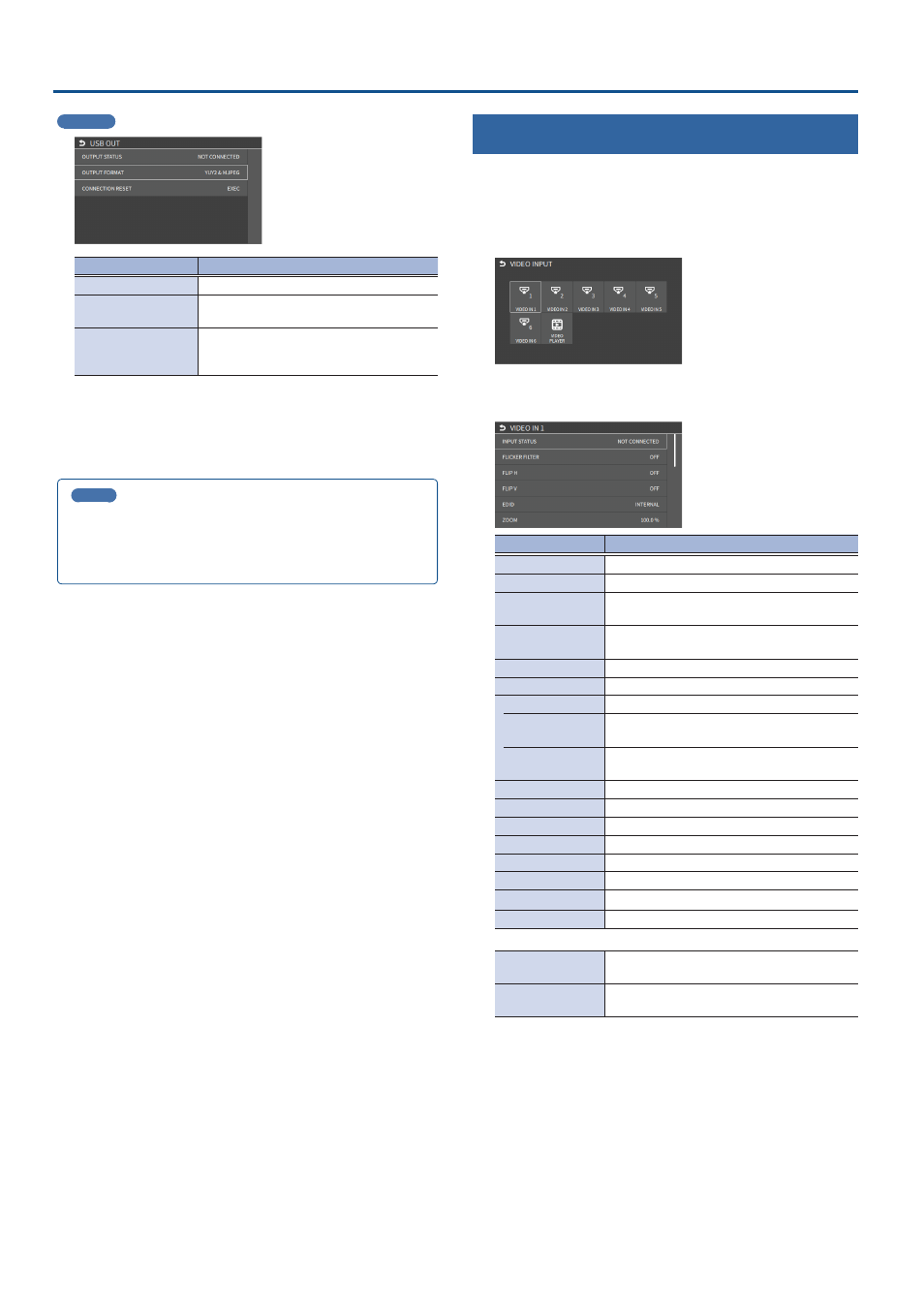
16
Video Input/Output Settings
USB OUT
Menu item
Explanation
OUTPUT STATUS
Shows the connection status.
OUTPUT FORMAT
Sets the output destination formats that can
be selected from the livestreaming app.
CONNECTION RESET
Reconnects the computer and the VR-6HD
when the video is garbled or when operation
is otherwise unstable.
3 .
Use the [VALUE] knob to edit the value of the setting, and
press the [VALUE] knob.
4 .
Press the [MENU] button to close the menu.
MEMO
You can output a test pattern, useful for adjusting the image quality
of a display.
Use the [MENU] button
Ó
“SYSTEM”
Ó
“TEST PATTERN” to specify
the test pattern.
Adjusting Input Video
Here’s how to adjust the quality of the input video signals.
For the VIDEO IN 1–6 connectors, you can also adjust the scaling.
1 .
[MENU] button
Ó
“VIDEO”
Ó
“INPUT”
Ó
select “VIDEO IN
1–6”, and press the [VALUE] knob.
2 .
Use the [VALUE] knob to select a parameter shown below,
and press the [VALUE] knob.
Parameter
Explanation
INPUT STATUS
Displays information about the incoming video.
FLICKER FILTER
When this is “ON”, flickering is reduced.
FLIP H
When this is “ON”, the video is input with left
and right flipped.
FLIP V
When this is “ON”, the video is input with top
and bottom flipped.
EDID
Specifies the input format (EDID).
ZOOM
Adjusts the zoom ratio.
SCALING TYPE
Specifies the scaling type.
MANUAL SIZE H
Adjusts the horizontal size when scaling type is
set to “MANUAL”.
MANUAL SIZE V
Adjusts the vertical size when scaling type is set
to “MANUAL”.
POSITION H
Adjusts the position in the horizontal direction.
POSITION V
Adjusts the position in the vertical direction.
BRIGHTNESS
Adjusts the brightness.
CONTRAST
Adjusts the contrast.
SATURATION
Adjusts the saturation.
RED
Adjusts the red level.
GREEN
Adjusts the green level.
BLUE
Adjusts the blue level.
* Only the following parameters are available for VIDEO PLAYER
FLIP H
When this is “ON”, the video is input with left
and right flipped.
FLIP V
When this is “ON”, the video is input with top
and bottom flipped.
3 .
Use the [VALUE] knob to edit the value of the setting, and
press the [VALUE] knob.
4 .
Press the [MENU] button to close the menu.
