Outputting a loaded video, Playing back a video (with the video player), Assigning videos to the video switcher buttons – Roland VR-6HD Direct Streaming AV Mixer User Manual
Page 30: Inserting a video in the final output, Video operations
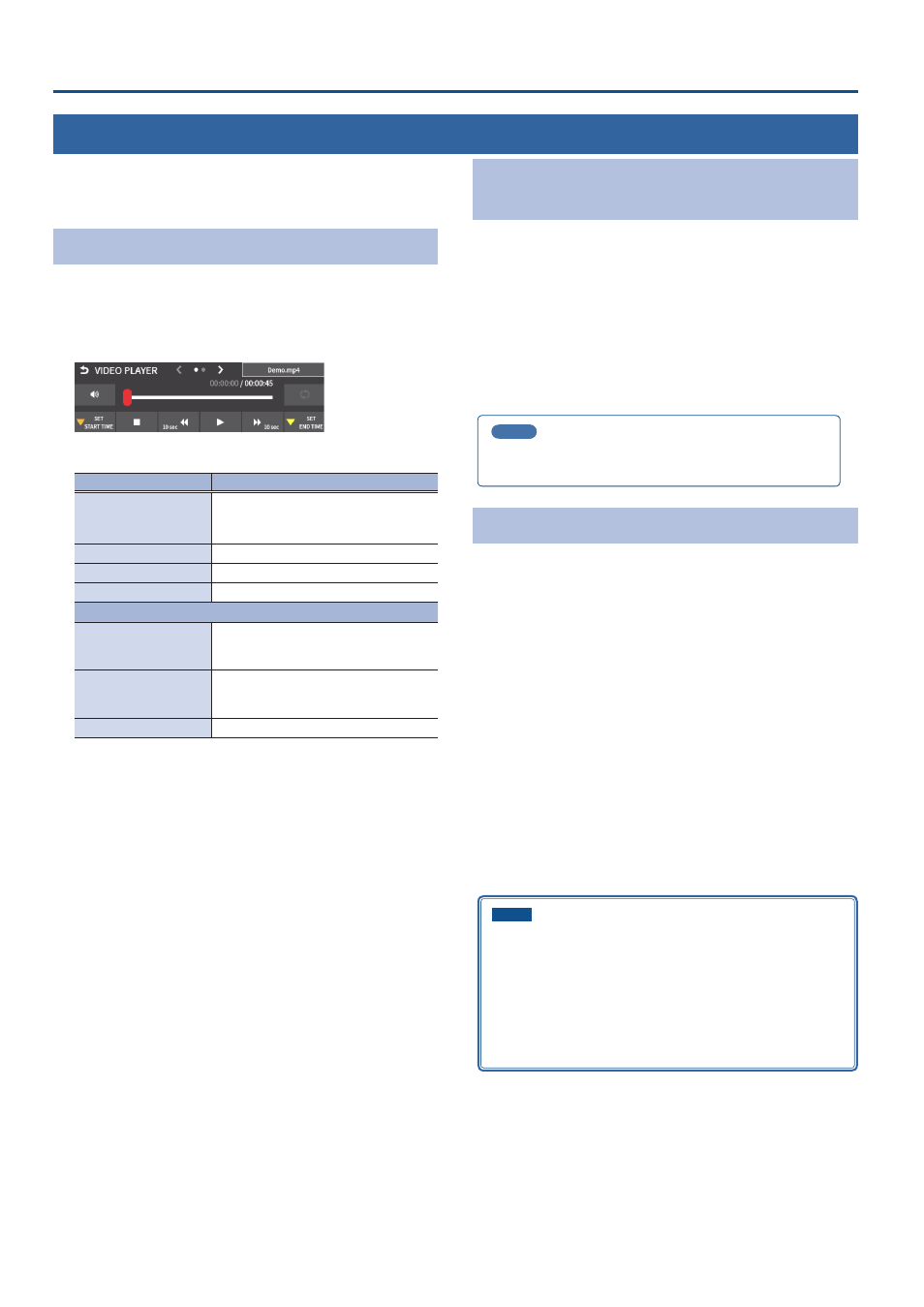
30
Video Operations
Outputting a Loaded Video
You can assign videos to the VIDEO SWITCHER [1]–[6] buttons and output
them in the same way as with video, or momentarily stop the final output
to output the video.
Playing Back a Video (with the Video Player)
Use the video player to play back the videos you’ve loaded.
1 .
[MENU] button
Ó
select “VIDEO PLAYER”, and press the
[VALUE] knob.
The Video Player setup screen appears.
2 .
Touch the screen to configure the video player.
Menu item
Explanation
File name
Shows the filename of the video that was
loaded.
Touch to load the video.
START TIME
Sets the playback start point of the video.
END TIME
Sets the playback end point of the video.
REPEAT
Switches repeat playback on/off.
page 2
SKIP FORWARD TIME
Sets how much the video fast-forwards
(the amount of time) when you touch
<
ËË
>.
SKIP BACKWARD TIME
Sets how much the video fast-forwards
(the amount of time) when you touch
<
ÍÍ
>.
MIXER INPUT(ENTER)
Adjusts the playback volume of the video.
3 .
Touch <
Ë
>.
The video plays back according to the settings.
Assigning Videos to the VIDEO
SWITCHER Buttons
Here’s how to assign a still image loaded into this unit to the VIDEO
SWITCHER [1]–[6] buttons, and output the image in the same way as
video.
1 .
Follow the steps in “Importing a Video” (p. 29) to load the
video into this unit.
2 .
Assign the video to a VIDEO SWITCHER button by following
the steps in “Assigning Video Sources” (p. 15).
3 .
Follow the steps in “Switching the Video” (p. 19) to output
the video.
MEMO
You can also directly touch the MULTI-VIEW or STILL-VIEW screens
to select a video signal.
Inserting a Video in the Final Output
You can pause the final output, and output a video of your choice as a cut.
Video can be directly output without being assigned to the VIDEO
SWITCHER buttons.
* The same video as the final output is also output to the preview.
Use the following methods to output video.
Operating the USER buttons on the dashboard
Ø
Using a footswitch
Ø
Using an expression pedal
Ø
“Using an Expression Pedal” (p. 89)
Inputting an external control signal (GPI)
Ø
“Inputting a Control Signal” (p. 90)
NOTE
¹
If either the streaming and recording format or the file played by
the video player exceeds 1080/30p, the streaming and recording
and video player functions cannot be used simultaneously.
¹
If the bitrate setting for Streaming and Recording and the bitrate
of the file played on Video Player exceeds 20,000 kbps, Streaming
and Recording and Video player cannot be used simultaneously.
