Restoring, Overwrite-saving, Other functions – Roland VR-6HD Direct Streaming AV Mixer User Manual
Page 83
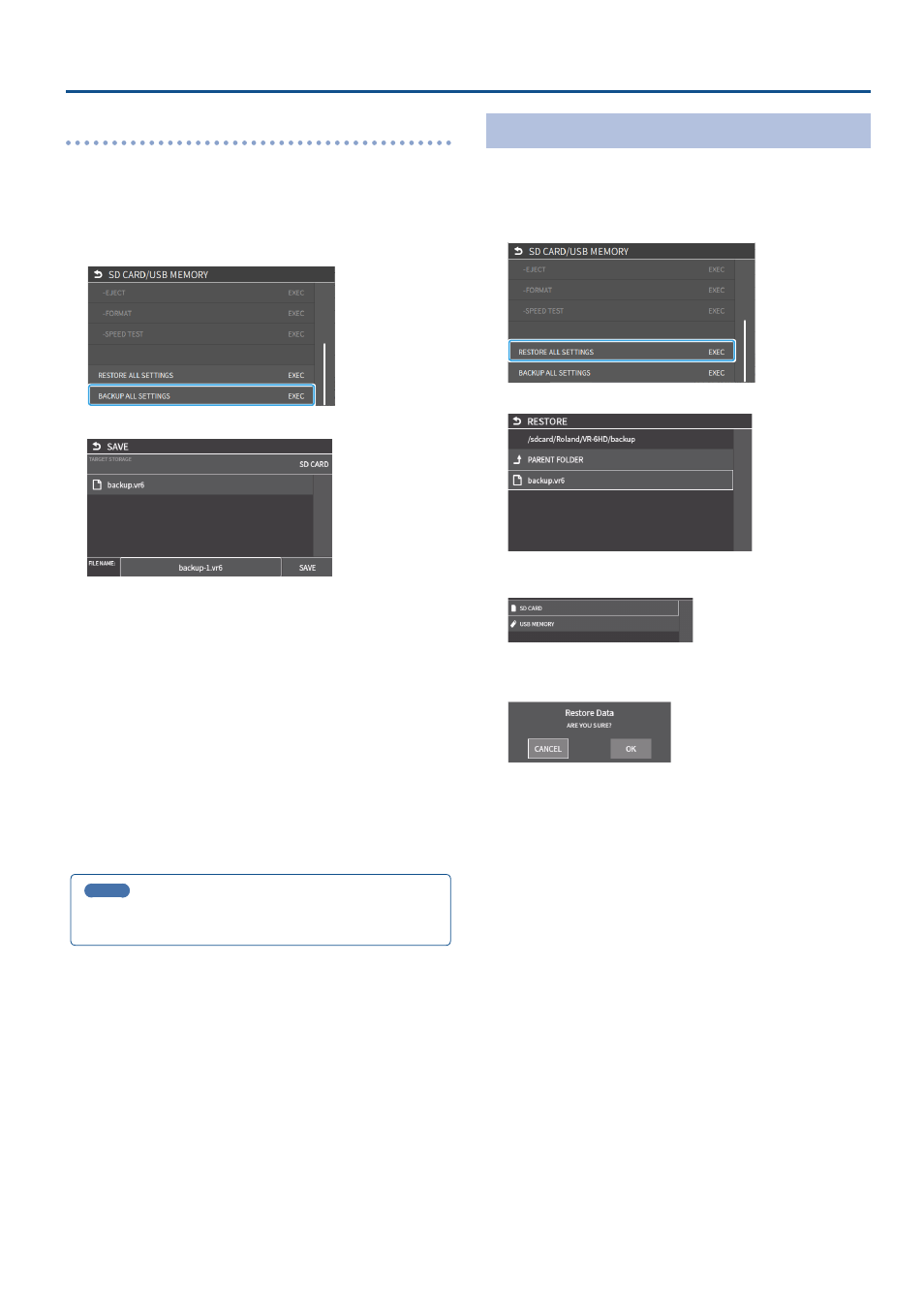
83
Other Functions
Overwrite-saving
1 .
Insert the SD card into the SDXC card slot.
* When using a USB flash drive, connect the USB flash drive to the USB
HOST port.
2 .
[MENU] button
Ó
“SD CARD/USB MEMORY”
Ó
select
“BACKUP ALL SETTINGS”, and press the [VALUE] knob.
The backup files in the storage are listed.
* You can use “TARGET STORAGE” onscreen to switch between the
storage media used for export.
3 .
Touch the backup file that you want to overwrite.
The filename shown in the list of filenames is used.
4 .
Use the [VALUE] knob to select “SAVE”, and then press the
[VALUE] knob.
A confirmation message appears.
* If you decide to cancel, press the [EXIT] button.
5 .
Use the [VALUE] knob to select “OK”, and then press the
[VALUE] knob.
The settings file is overwrite-saved. When the operation is finished, the
message “COMPLETED” appears.
6 .
Press the [MENU] button to close the menu.
MEMO
Some settings are not saved to the file, such as the “TEST PATTERN”
and “TEST TONE” settings in the SYSTEM menu.
Restoring
Here’s how to restore this unit’s settings that you saved on a storage.
When you restore settings, the current settings are overwritten.
1 .
[MENU] button
Ó
“SD CARD/USB MEMORY”
Ó
select
“RESTORE ALL SETTINGS”, and press the [VALUE] knob.
The backup files in the storage are listed.
* Use the “SD CARD” or “USB MEMORY” selector at the top of the screen
to switch between the storage media to load from.
2 .
Touch the settings file that you want to restore.
A confirmation message appears.
* If you decide to cancel, press the [EXIT] button.
3 .
Use the [VALUE] knob to select “OK”, and then press the
[VALUE] knob.
The settings are restored. When the operation is finished, the message
“COMPLETED” appears.
4 .
Press the [MENU] button to close the menu.
