Menu list – Roland VR-6HD Direct Streaming AV Mixer User Manual
Page 124
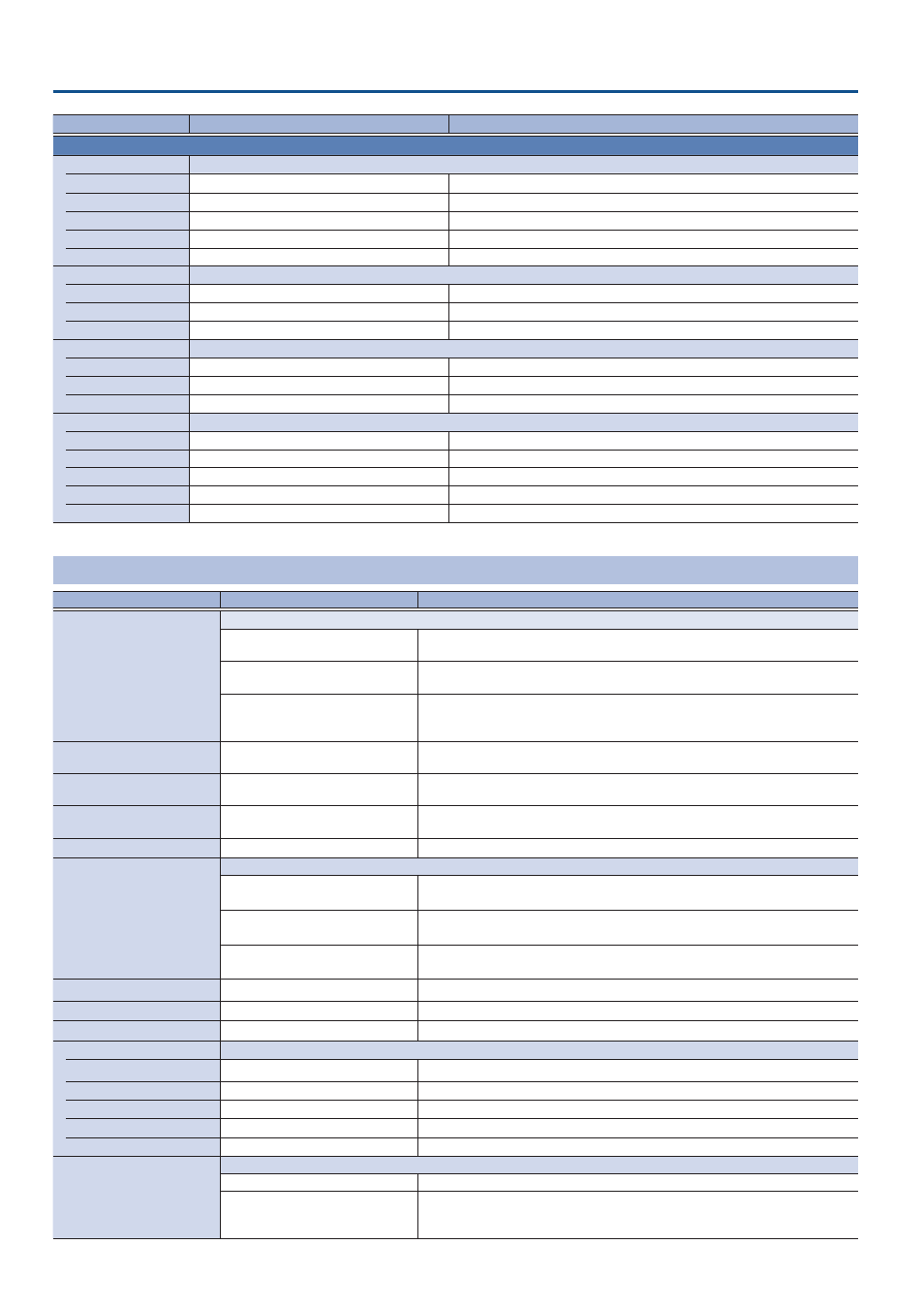
124
Menu List
Menu item
Value (bold text: default value)
Explanation
When TYPE = CHROMA KEY
WINDOW
Adjusts the inset screen.
POSITION H
-50.0–
-40 .0
–50.0%
Adjusts the horizontal position of the inset screen.
POSITION V
-50.0–
-40 .0
–50.0%
Adjusts the vertical position of the inset screen.
SIZE
0.0–
35 .0
–100.0%
Adjusts the size of the inset screen.
CROPPING H
0.0–
100 .0%
Adjusts the horizontal size of the inset screen.
CROPPING V
0.0–
100 .0%
Adjusts the vertical size of the inset screen.
VIEW
Adjusts the video that is shown in the inset screen.
POSITION H
-50.0–
0 .0
–50.0%
Adjusts the horizontal position at which the inset screen is shown.
POSITION V
-50.0–
0 .0
–50.0%
Adjusts the vertical position at which the inset screen is shown.
ZOOM
100
–400%
Adjusts the zoom of the video shown in the inset screen.
KEY
Adjusts the key.
KEY LEVEL
0–
60
–255
Adjusts the degree of extraction (transparency) for the key.
KEY GAIN
0
–255
Adjusts the degree of edge blur (semi-transmissive region) for the key.
MIX LEVEL
0–
255
Adjusts the key’s overall density (output level).
CHROMA
Make detailed settings for chroma key.
COLOR
GREEN,
BLUE
Specifies green or blue as the key color (the color to be removed).
HUE WIDTH
-30–
0
–30
Adjusts the hue width for the key color.
HUE FINE
0–
240
–360
Adjusts the center position of the hue for the key color.
SATURATION WIDTH
-128–
0
–127
Adjusts the saturation width for the key color.
SATURATION FINE
0
–255
Adjusts the center position of saturation for the key color.
DSK
Menu item
Value (bold text: default value)
Explanation
DSK MODE
Sets the DSK mode.
SELF KEY
Uses the luminance key (brightness) and chroma key (color) to cut out the video
image and create a composite by overlaying the video on a background video.
ALPHA KEY
Uses alpha channels (areas which contain transparency data) to cut out still images
and place them against different background video as a composite.
EXTERNAL KEY
Sets the key signal (the shape to be cut out) and the fill video (the video to be
composited) separately (external key). This uses the key signal to cut out the fill
video and superimpose it on the background video to create the composite.
DSK SOURCE
VIDEO 1–6,
STILL 1
–16, V.PLAYER,
INPUT 1–6
Specifies the source of the caption or video that is overlaid.
KEY SOURCE
(*1)
VIDEO 1–
5
–6, STILL 1–16, V.PLAYER,
INPUT 1–6
Sets the video to use as the key signal (the shape to be cut out).
FILL SOURCE
(*1)
VIDEO 1–
5
–6, STILL 1–16, V.PLAYER,
INPUT 1–6
Specifies the fill video (the video to be composited) source.
TIME
0.0–
1 .0
–4.0sec
Specifies the video transition time.
TYPE
(*2)
Specifies the DSK type used during DSK composition.
LUMINANCE WHITE KEY
Composite using luminance key.
Makes white portions transparent according to brightness.
LUMINANCE BLACK KEY
Composite using luminance key.
Makes black portions transparent according to brightness.
CHROMA
Composite using chroma key.
Makes the specified key color transparent according to hue.
LEVEL
(*2)
0–
60
–255
Adjusts the degree of extraction (transparency) for the key.
GAIN
(*2)
0
–255
Adjusts the degree of edge blur (semi-transmissive region) for the key.
MIX LEVEL
0–
255
Adjusts the key’s overall density (output level).
CHROMA
(*3)
Make detailed settings for chroma key.
COLOR
GREEN,
BLUE
Specifies green or blue as the key color.
HUE WIDTH
-30–
0
–30
Adjusts the hue width for the key color.
HUE FINE
0–
240
–360
Adjusts the center position of the hue for the key color.
SATURATION WIDTH
-128–
0
–127
Adjusts the saturation width for the key color.
SATURATION FINE
0
–255
Adjusts the center position of saturation for the key color.
FILL TYPE
Sets the fill material type (the video used for key compositing).
BUS
Uses the video specified in “DSK SOURCE”.
MATTE
Uses the internal color matte (a single-color image). The superimposed caption
or video is filled in with the matte color. Specify the matte color using the “MATTE
COLOR” setting below.
