Nak character – Datalogic QuickScan Lite QW2100 User Manual
Page 262
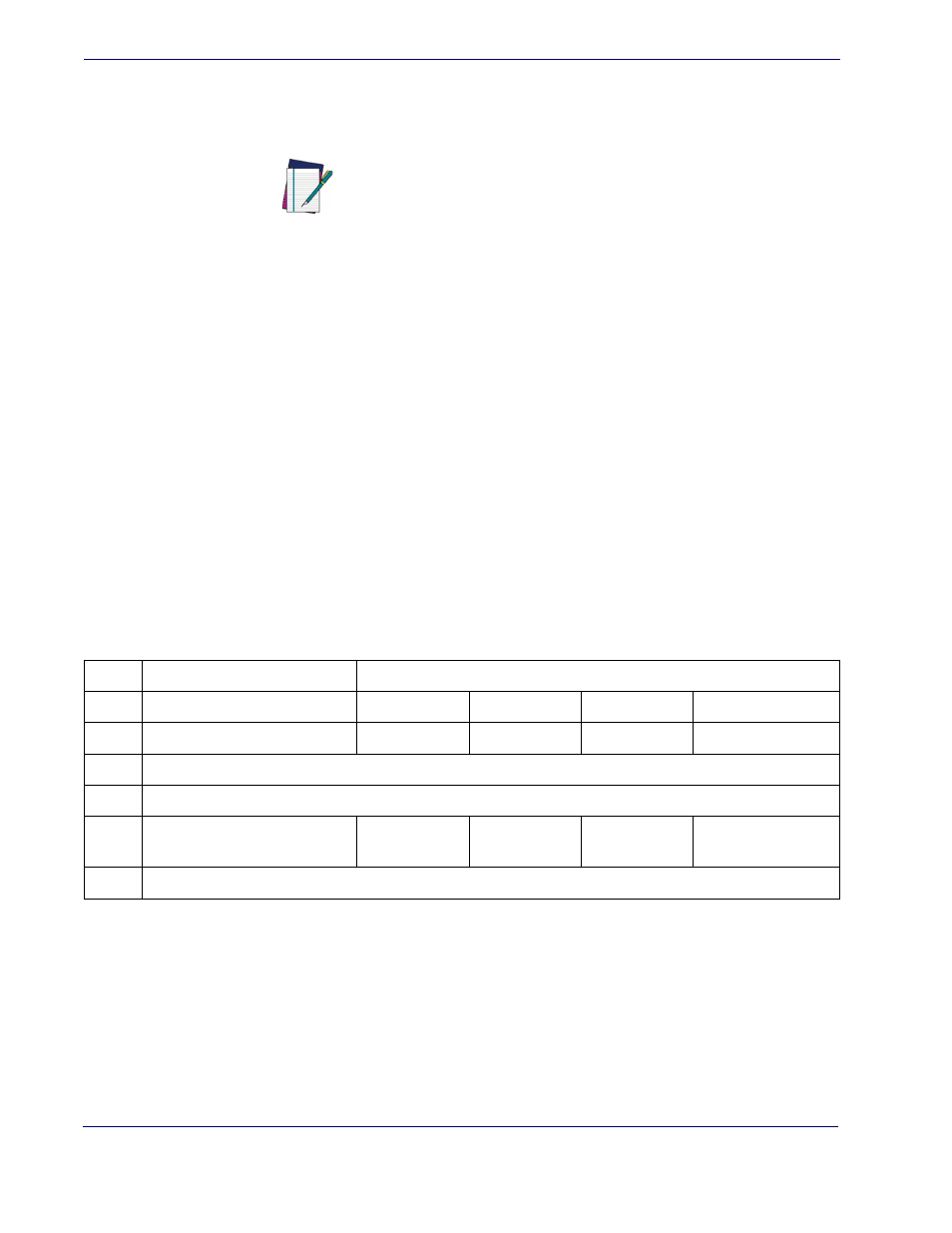
References
252
QuickScan
TM
Lite QW2100
NAK Character
This setting specifies an ASCII character or hex value to be used as the NAK character. ASCII
characters or any hex value from 0 to 0xFF can be selected.
To set this feature:
1. Determine the desired character or value.
2. Use the
on the inside back cover of this manual to find the hex equivalent
for the desired character/value.
3. Scan the ENTER/EXIT PROGRAMMING MODE bar code to enter Programming
Mode.
4. Scan the bar code: SELECT NAK CHARACTER SETTING.
5. Scan the appropriate two alpha-numeric characters from the keypad in
, that represent the desired character/value in step
above. The second character
will cause a two-beep indication.
6. Scan the ENTER/EXIT PROGRAMMING MODE bar code to exit Programming
Mode.
This completes the procedure. See
for some examples of how to set this feature.
Table 9. NAK Character Setting Examples
NOTE
Setting to previously defined characters such as XON, XOFF,
or host commands conflicts with normal operation of these
characters. 8-bit data is not recognized when the option
has been set as 7 Data Bits.
STEP
ACTION
EXAMPLES
1
Desired Character/Value
NAK
$
@
>
2
Hex equivalent
0x15
0x24
0x40
0x3E
3
Scan ENTER/EXIT PROGRAMMING MODE
4
Scan SELECT NAK CHARACTER SETTING
5
Scan Two Characters From
‘1’ and ‘5’
‘2’ and ‘4’
‘4’ and ‘0’
‘3’ AND ‘E’
6
Scan ENTER/EXIT PROGRAMMING MODE
