Deleting a video clip, Viewing picture information – Epson PhotoPC 3100Z User Manual
Page 80
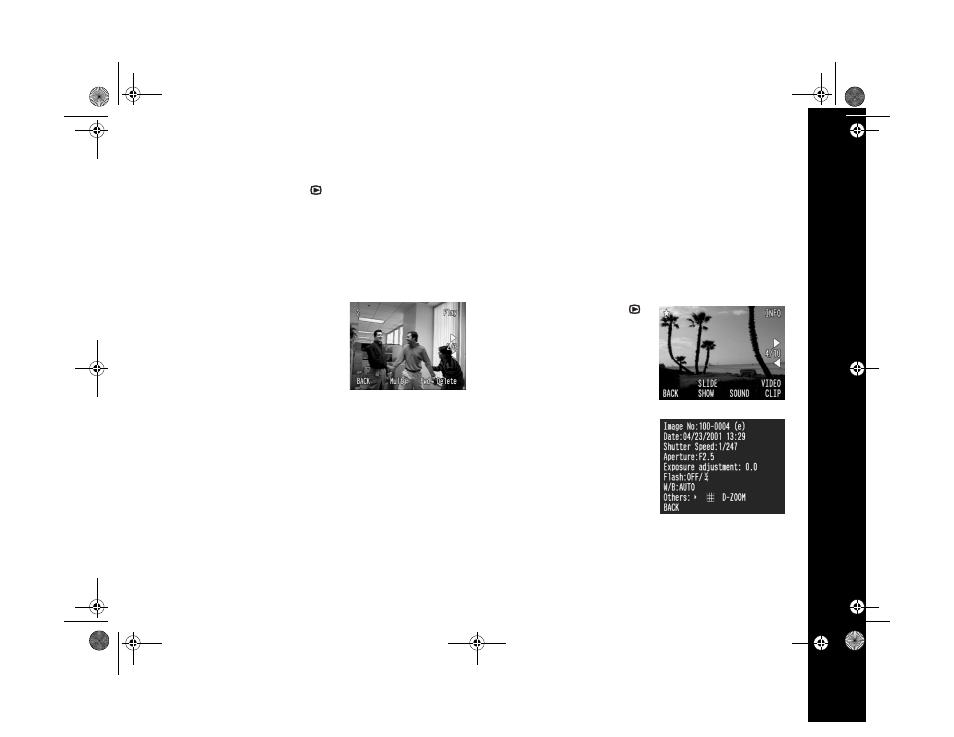
Playing Back Photos 6-10
Deleting a Video Clip
1
Turn the camera dial to . You see the last picture you
took on the LCD screen. (If you haven’t taken any
photos, you see a gray screen with the following message:
There is no image
.)
2
Press the button under
MENU CHANGE
.
3
Press the button next to
VIDEO CLIP
. You see the
video clip playback screen.
4
Press the buttons next to the
left and right arrows to select a
video clip.
5
Press the button next to
Delete
to delete the selected
video clip.
6
You see a confirmation screen. Press the button next to
Yes
to delete the video clip. Press the button next to
No
if you don’t want to delete it.
Viewing Picture Information
You can use the LCD screen to view detailed information
about individual images, including date and time taken,
shutter speed, exposure settings, aperture and white balance
settings, and flash settings.
To display image information:
1
Turn the camera dial to ,
then press the button under
MENU CHANGE
. You see
the following:
2
Press the button next to
INFO
to display information
for the currently selected
image.
3
Press the button under
BACK
twice to return to the main playback screen.
/HJHQGERRN 3DJH 0RQGD\ $SULO 30
