Epson PhotoPC 3100Z User Manual
Page 45
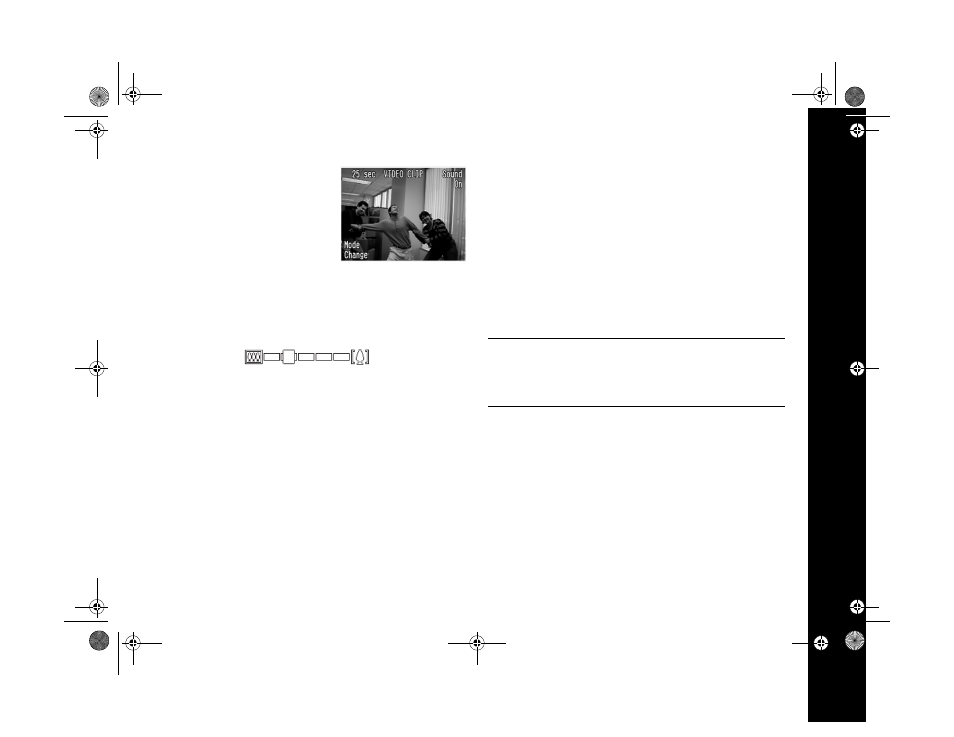
Capturing Video Clips and Special Shots 3-2
You see a screen like this:
2
To turn the sound on or off,
press the button next to the
Sound
setting.
3
Push the
T
(telephoto) button to zoom in on your
subject or the
W
(wide angle) button to zoom out. You
see a display with green zoom steps and the current
zoom position in yellow.
4
Press the shutter button to begin recording your video
clip. To stop recording before the time is up, press the
shutter button again.
You see the red letters
REC
on the screen and a time
countdown appears while your camera is recording.
If digital zooming is enabled, you can digitally zoom in
on your subject while you are recording. Push the
T
(telephoto) button to zoom in on your subject, or the
W
(wide angle) button to zoom out. (See page 4-1 to
enable digital zooming.)
When the recording is done, the camera displays
Please
wait...
and takes a minute to store the video.
To play back your video clip, see page 6-8.
TIP
If you want to edit your video clips, you can upgrade
from the QuickTime Player to QuickTime Pro. Go to
http://www.apple.com/quicktime/ on the Internet for details.
/HJHQGERRN 3DJH 0RQGD\ $SULO 30
