Epson PhotoPC 3100Z User Manual
Page 49
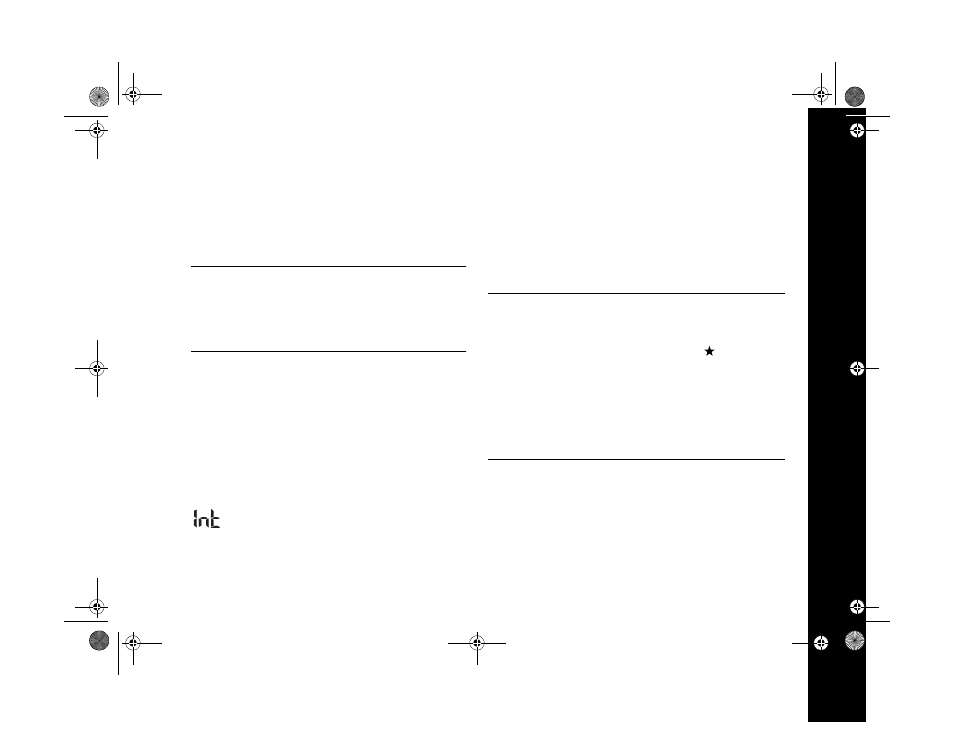
Capturing Video Clips and Special Shots 3-6
4
Press the buttons next to the up and down arrows to
change the highlighted setting, then press the button
under the left arrow to move to the next setting and
repeat the process. Continue until you’ve set the correct
interval.
NOTE
You can also choose the maximum interval of 24 hours or
the minimum interval of 5 seconds (10 seconds if the flash is
on, 20 seconds if sound is on) by pressing the button next to
Max/Min.
5
Press the button next to
Sound
to turn the setting to
Off
or
On
.
6
Press the shutter button to take the first picture.
The camera turns off automatically after you take the
first picture, then turns on again after the selected
interval to take the next photo.
While the camera is standing by between shots,
Int
appears in the display panel.
7
To stop taking pictures, press the
POWER
button to
turn off the camera.
The number of photos you can take is limited by the space
on the CompactFlash memory card. With a higher density
card, you can store more pictures. (See Appendix B for more
information.)
TIP
You can use a movie editing or animation program to turn your
interval photos into time lapse movies that you can play on your
computer or on the Internet. Set the camera to
Standard
image quality or resize your images in an image editing program
for a manageable movie file size. Some programs that you can
use are: QuickTime Pro, Macromedia
®
Flash
™
, iMovie 2 (Apple),
Movie Maker (included with Windows Me), or Adobe
®
ImageReady
™
(included with Photoshop
®
5.5, or later). See your
program’s documentation for more information.
/HJHQGERRN 3DJH 0RQGD\ $SULO 30
