Epson PhotoPC 3100Z User Manual
Page 129
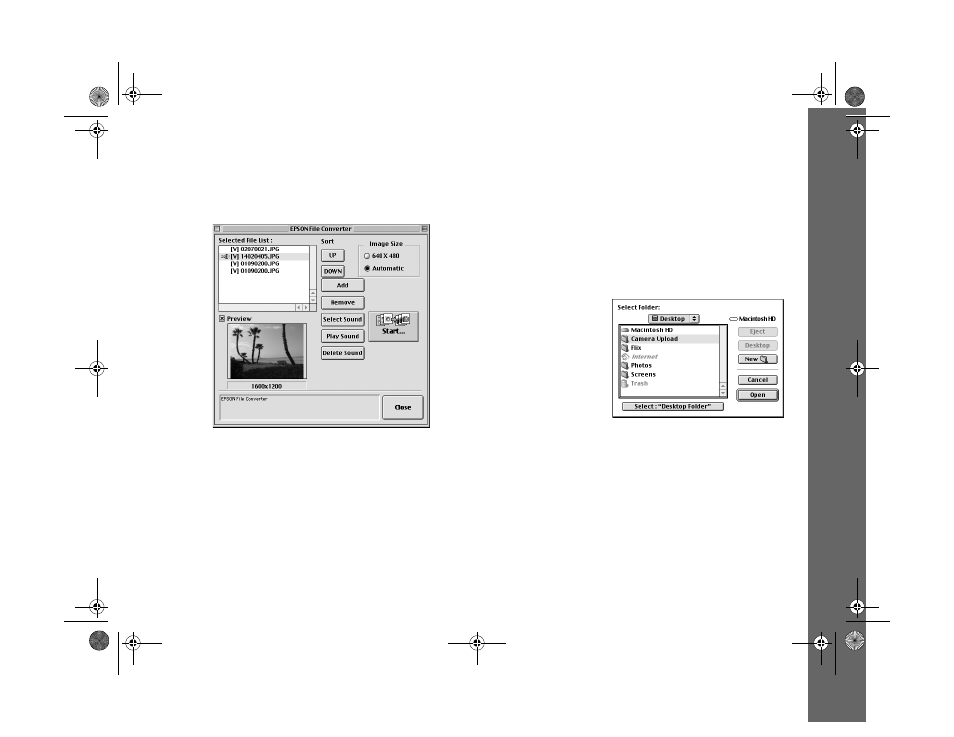
Presenting Your Photos 14-5
The selected images appear in the
Selected File List
in
the order they will be uploaded. This determines the
sequence in which you can display the images.
◗
To rearrange the uploading order, select the image
you want to reorder, then click
Up
or
Down
.
◗
To remove files from this list, select the file(s) and
click
Remove
.
5
For each file in the
Selected File List
, select
640
×
480
or
Automatic
from the
Image Size
box.
6
To upload an audio recording with a file, highlight the
image file name in the Selected Files List and click
Select Sound
. Find the folder where your sound file is
located and select the sound you want to associate with
your file. Then click
Open
.
7
If you want, click
Play Sound
to play the sound or click
Delete Sound
to remove it.
8
Click the
Start
button. Select the
folder where you
want to save your
converted files and
then click
Open
.
9
Click the
Select
button to start
uploading files to your selected folder. A window opens
to show you the progress of the file conversion.
To upload the converted files to your camera, see the
next section, “Uploading Converted Files.”
/HJHQGERRN 3DJH 0RQGD\ $SULO 30
