Converting files in windows – Epson PhotoPC 3100Z User Manual
Page 126
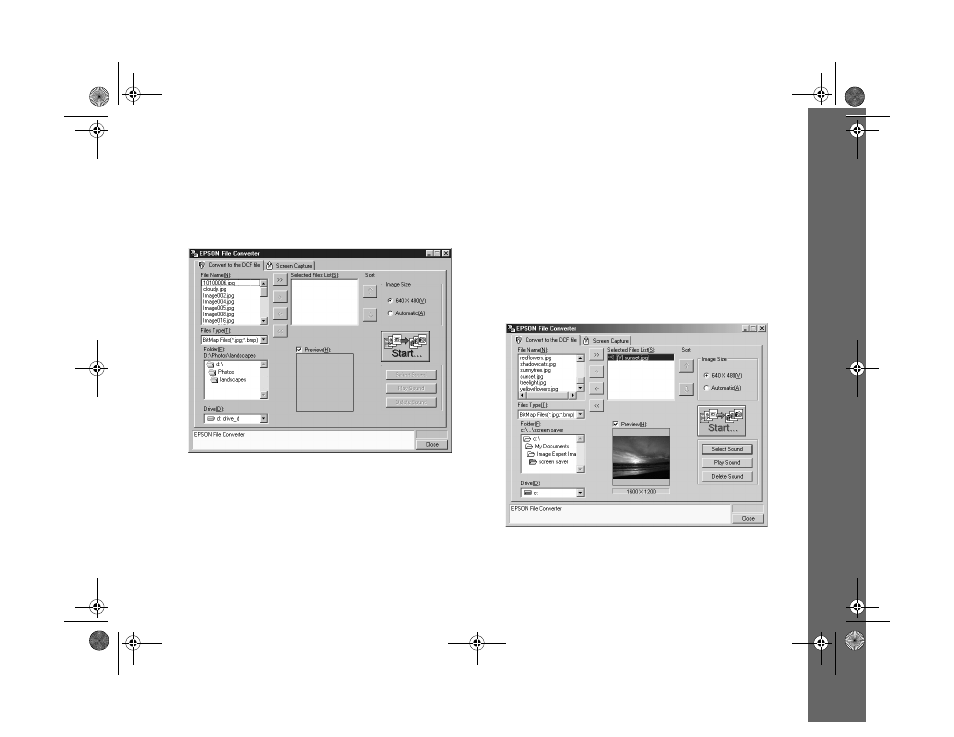
Presenting Your Photos 14-2
Converting Files in Windows
1
Click
Start
, point to
Programs
,
EPSON Camera
,
EPSON File Converter
, then click
EPSON File
Converter
. You see a screen like the following.
2
Use the
Drive
and
Folder
lists to locate the folder
containing the images you want to upload. Double-click
the folder to select it. The images in the folder are listed
in the
File Name
box.
3
Select the format of the images you want to upload from
the
Files Type
list.
4
Select the images you want to upload in the
File Name
list. Then click the
–>
button. If you want to upload all
the images in the list at once, click the
>>
button.
As you select files, they appear in the
Selected Files
List
in the order they will be uploaded. This determines
the sequence in which you can display the images.
/HJHQGERRN 3DJH 0RQGD\ $SULO 30
- PhotoPC 600 (119 pages)
- R-D1 (55 pages)
- PhotoPC 700 (103 pages)
- PhotoPC 700 (2 pages)
- L-500V (66 pages)
- PhotoPC 500 (1 page)
- PhotoPC 3100Z (31 pages)
- PhotoPC 3100Z (143 pages)
- PhotoPC 3100Z (80 pages)
- PhotoPC 750Z (121 pages)
- PhotoPC 750Z (53 pages)
- 3000Z (28 pages)
- 4012033-00 XXX (81 pages)
- PC3000Z (57 pages)
- P-3000 (14 pages)
- PhotoPC L-400 (65 pages)
- PhotoPC Megapixel Digital Camera 650 (2 pages)
- 2100Z (156 pages)
- Optio 430 (51 pages)
- PhotoPC 850Z (142 pages)
- BALUNS FG01281 (66 pages)
- R-D (59 pages)
- PhotoPC 650 (2 pages)
- PhotoPC 650 (158 pages)
- PhotoPC L-410 (7 pages)
- PhotoPC L-410 (98 pages)
- P3000-P5000 (14 pages)
- ELPD04 (58 pages)
- 3100Z (143 pages)
- 3100Z (13 pages)
- Digitial Camera (74 pages)
- PhotoPC L-500V (100 pages)
- R-D1s (48 pages)
- R-D1s (4 pages)
- R-D1s (16 pages)
- PhotoPC 550 (107 pages)
- Digital Camera 5/01EPSON (8 pages)
- S01-00 (61 pages)
- 750Z (1 page)
- DC-10s (6 pages)
- 650 (38 pages)
- 650 (7 pages)
- PC L-41 (94 pages)
