Setting the custom white balance – Epson PhotoPC 3100Z User Manual
Page 67
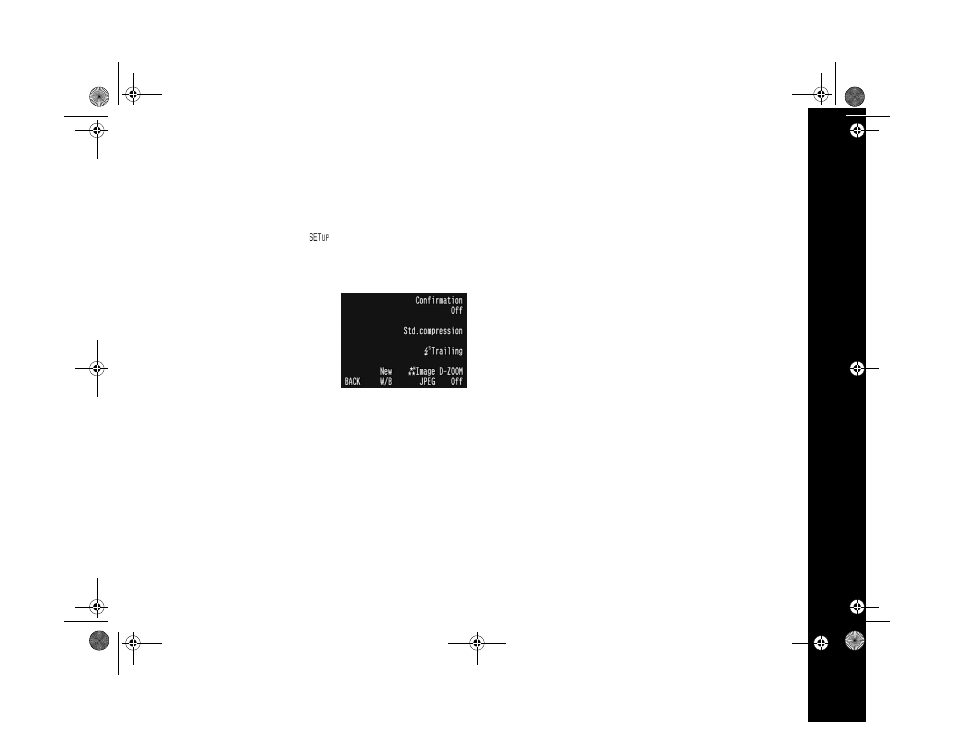
Adjusting Exposure and Color Settings 5-10
Setting the Custom White Balance
1
Remove the camera’s lens cap and press the
POWER
button to turn on the camera.
2
Turn the camera dial to
to display the SETUP
menu. If necessary, change to Program or Manual user
mode.
3
Press the button next to
Shot SETUP
to go to the
Shot SETUP menu.
4
Press the button below
New
W/B
.
5
You see a screen asking you if you want to save a new
setting. Press the button next to
Yes
to save a new
custom white balance setting.
The camera’s lens moves out (if it isn’t already out). You
see a message and a framed area that the camera’s lens
uses to set the white balance.
6
Focus the camera on a piece of white paper, or some
other object by which to set the white balance, and press
the shutter button to save the setting.
7
Press the button under
BACK
to return to the main
SETUP menu.
/HJHQGERRN 3DJH 0RQGD\ $SULO 30
