Importing images into documents – Epson PhotoPC 3100Z User Manual
Page 108
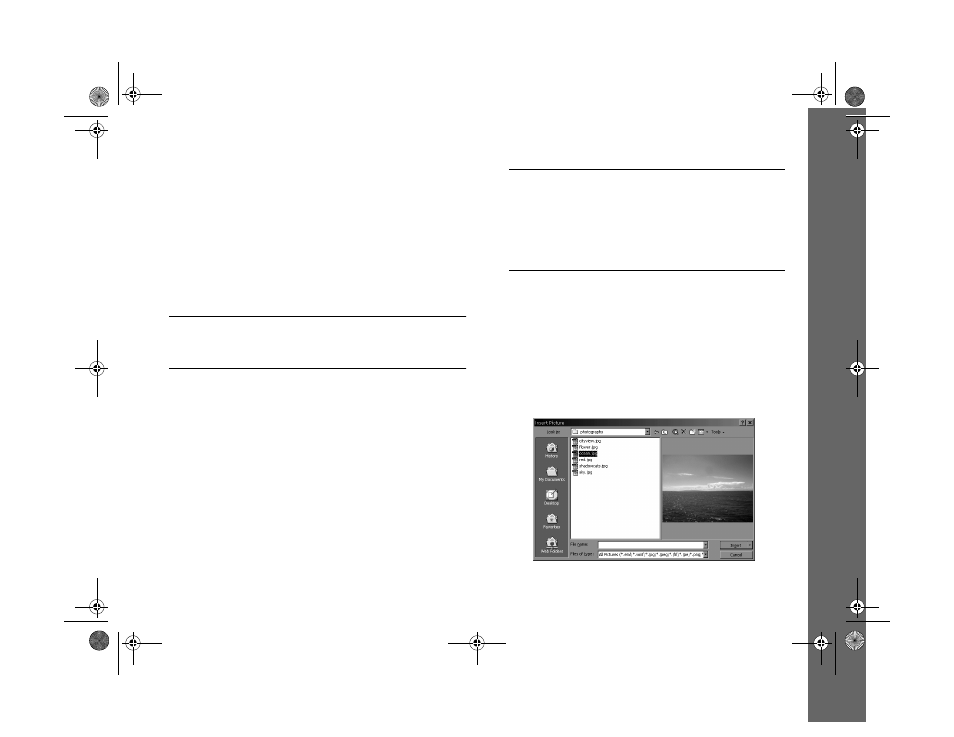
Getting Your Photos Into Documents 11-2
Importing Images Into Documents
Once your pictures are transferred and saved on your hard
drive, you can import them into your applications. You may
need to convert your images if your application can’t import
JPEG or Tiff files. Use the Save As feature of Image Expert to
convert image files (see your electronic Image Expert User’s
Guide for details).
NOTE
Your picture may display poor image quality on the screen after
you import it. However, in most cases it will print correctly.
To import a PhotoPC 3100Z picture into your document:
1
Start your application.
2
Open the document where you want to use the picture.
3
Select the point where you want to place your picture.
NOTE
In some applications, you can add a frame around the picture
if you want to move it or resize it. In other applications, you
create a frame first and then place the picture in it. For
instructions, see your application’s help system or
documentation.
4
Select
Picture
from the
Insert
menu. (In some
applications you may need to select a different
command, such as
Import Picture
, which is usually in
the File menu.)
An Insert Picture dialog box appears (your dialog box
may look different, depending on your application):
/HJHQGERRN 3DJH 0RQGD\ $SULO 30
