Deleting the currently displayed picture, Deleting all pictures – Epson PhotoPC 3100Z User Manual
Page 74
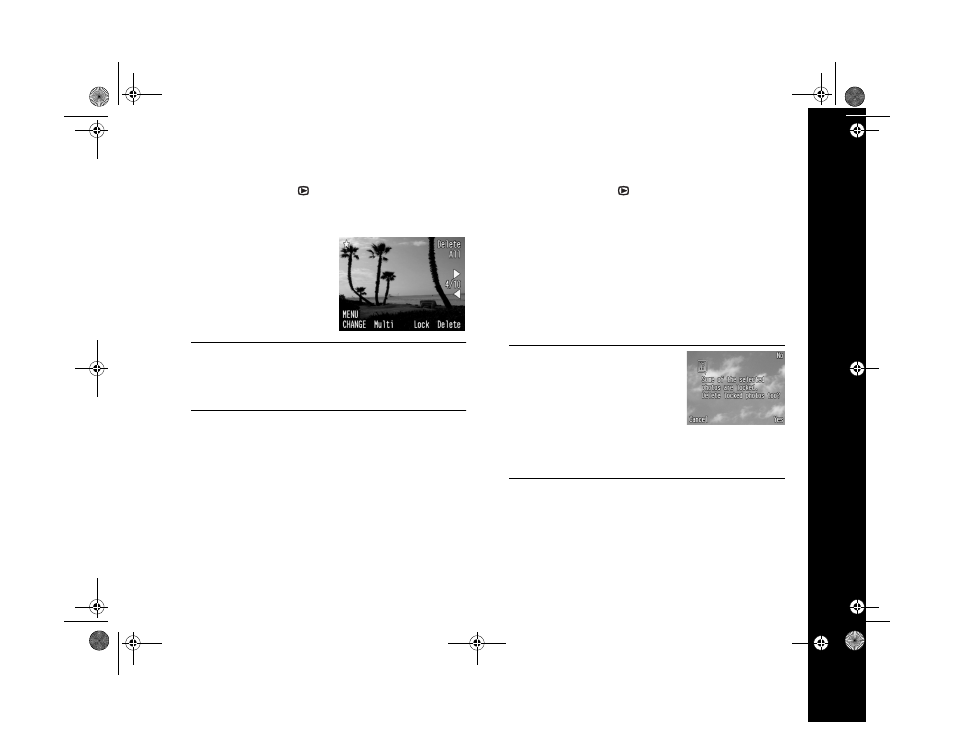
Playing Back Photos 6-4
Deleting the Currently Displayed Picture
1
Set the camera dial to , and press the
POWER
button.
You see the last picture you took.
2
Press the buttons next to
the right and left arrows to
scroll to the image you
want to delete.
NOTE
To make choosing images easier, you can display four or
nine images at a time by pressing the button under Multi
once or twice.
3
Press the button next to
Delete
. A confirmation
message appears.
4
Press the button next to
Yes
to delete the image, or the
button next to
No
to cancel.
Deleting All Pictures
1
Set the camera dial to , and press the
POWER
button.
2
Press the button next to
Select Image
.
3
Press the button next to
Delete All
to delete all the
images in your card. A confirmation message appears.
4
Press the button next to
Yes
to delete the images, or the
button next to
No
to cancel.
NOTE
If any images are locked, you
see a screen like the one shown:
To delete all the photos, press the
button next to Yes. To delete only
unlocked photos, press the button next to No. Press the
button under Cancel if you don’t want to delete any images.
See page 6-3 to unlock images.
5
Press the button under
BACK
to return to the main
playback menu.
/HJHQGERRN 3DJH 0RQGD\ $SULO 30
