Playing back video clips – Epson PhotoPC 3100Z User Manual
Page 78
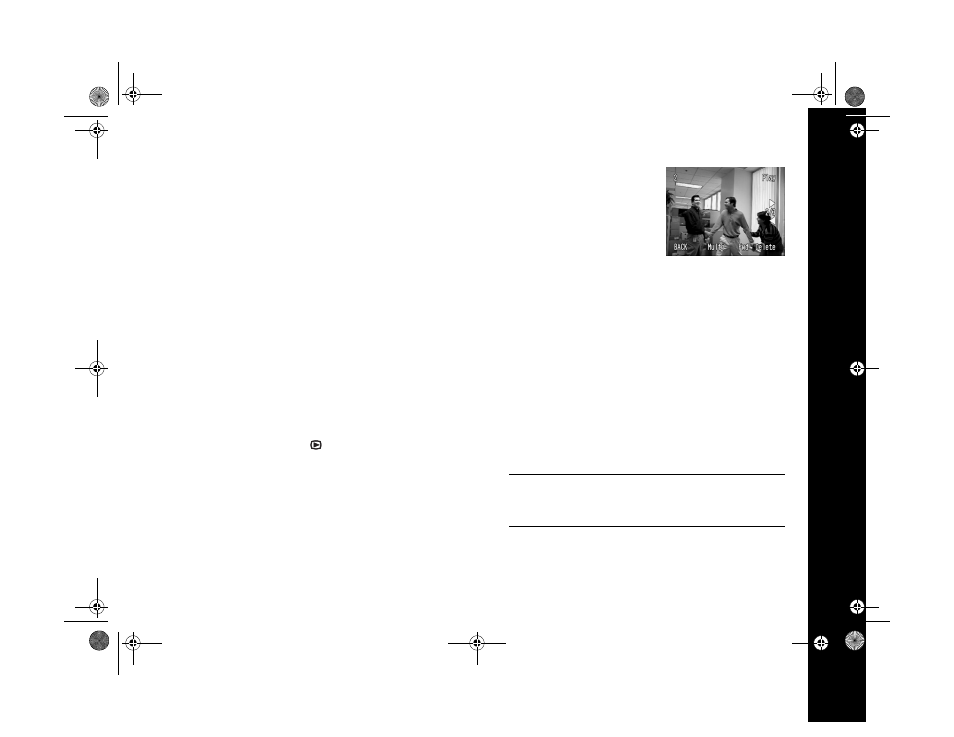
Playing Back Photos 6-8
3
To scroll through different areas of the magnified image,
press the buttons next to the up and down arrows to
move up or down, or the buttons under the left and
right arrows to move left or right. (Hold the button
down to scroll quickly in one direction.)
4
To zoom back out, press the
W
button. If you zoom all
the way out, you return to the playback menu.
5
To exit the screen, press the button under
BACK
.
Playing Back Video Clips
You can play back video clips that you capture on your
PhotoPC 3100Z. You can play them forward or backward,
delete them, and use various playback controls.
1
Turn the camera dial to . You see the last picture you
took on the LCD screen. (If you haven’t taken any
photos, you see a gray screen with the following message:
There is no image
.)
2
Press the button under
MENU CHANGE
.
3
Press the button next to
VIDEO CLIP
. You see the
video clip playback screen.
4
Press the buttons next to the
left and right arrows to select
a video clip.
5
If you want to view multiple thumbnails of your video
clips, press the button under
Multi
. Press it once to view
four thumbnails or twice to view nine thumbnails. Press
the button a third time to view one image at a time
again.
6
If you want to view the video clip backward, press the
button under
Fwd
(forward).
Fwd
changes to
Rev
(reverse).
NOTE
You can’t select reverse playback if you are viewing multiple
thumbnails.
/HJHQGERRN 3DJH 0RQGD\ $SULO 30
