Epson PhotoPC 3100Z User Manual
Page 112
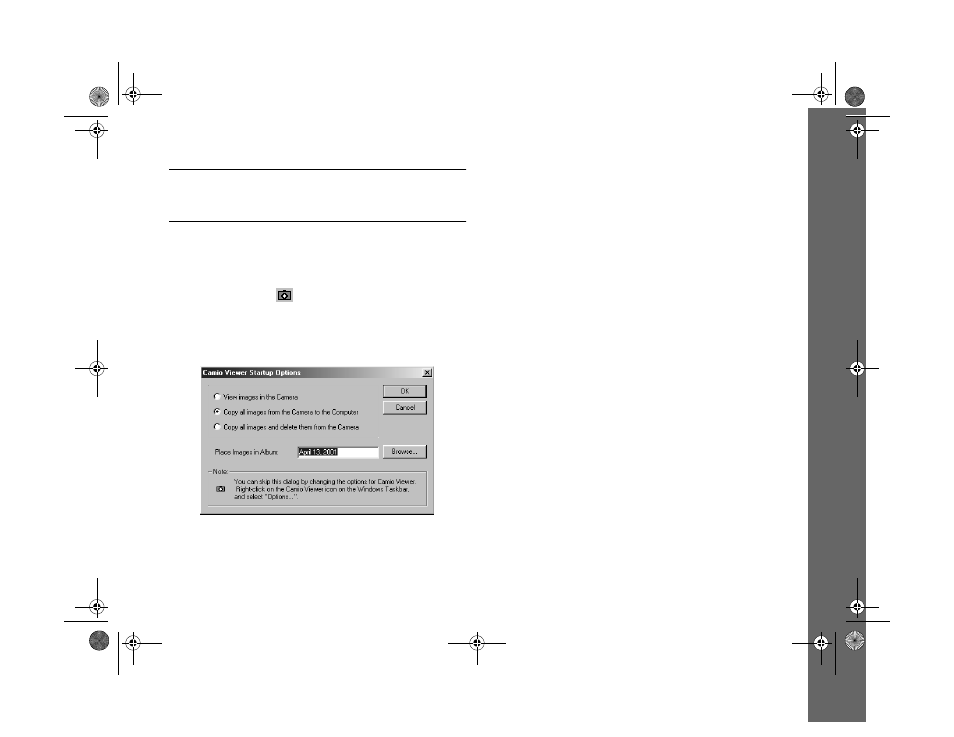
Getting Your Photos Into Documents 11-6
NOTE
Dragging and dropping an image with the Camio Viewer works
only with OLE-2.0-compliant applications running in Windows.
First you need to connect the camera to your computer as
described on page 9-6.
1
Double-click the
camera icon on the right end of
your Windows taskbar.
You see the Camio Viewer Startup Options dialog box:
2
Choose one of the following options:
◗
View images in the Camera
Displays a filmstrip of your pictures. You can then
select an image to drag and drop into a document or
presentation. (The image is embedded in your
document, and is not available as a separate file.)
◗
Copy all images from the Camera to
the Computer
Transfers your pictures to an album (folder) on your
hard drive. You can then select an image to drag and
drop.
◗
Copy all images and delete them from
the Camera
Transfers your pictures to an album (folder) on your
hard drive and deletes them from the camera. You
can then select an image to drag and drop.
3
Continue with the steps in one of the following sections,
depending on the option you chose in step 2. (If you see
an error message, see page A-7 for possible solutions.)
/HJHQGERRN 3DJH 0RQGD\ $SULO 30
