Entering characters, What is in the character input screen, Entering characters -15 – TA Triumph-Adler DCC 2520 User Manual
Page 51: What is in the character input screen? -15, Fax operation (basic use) 2-15
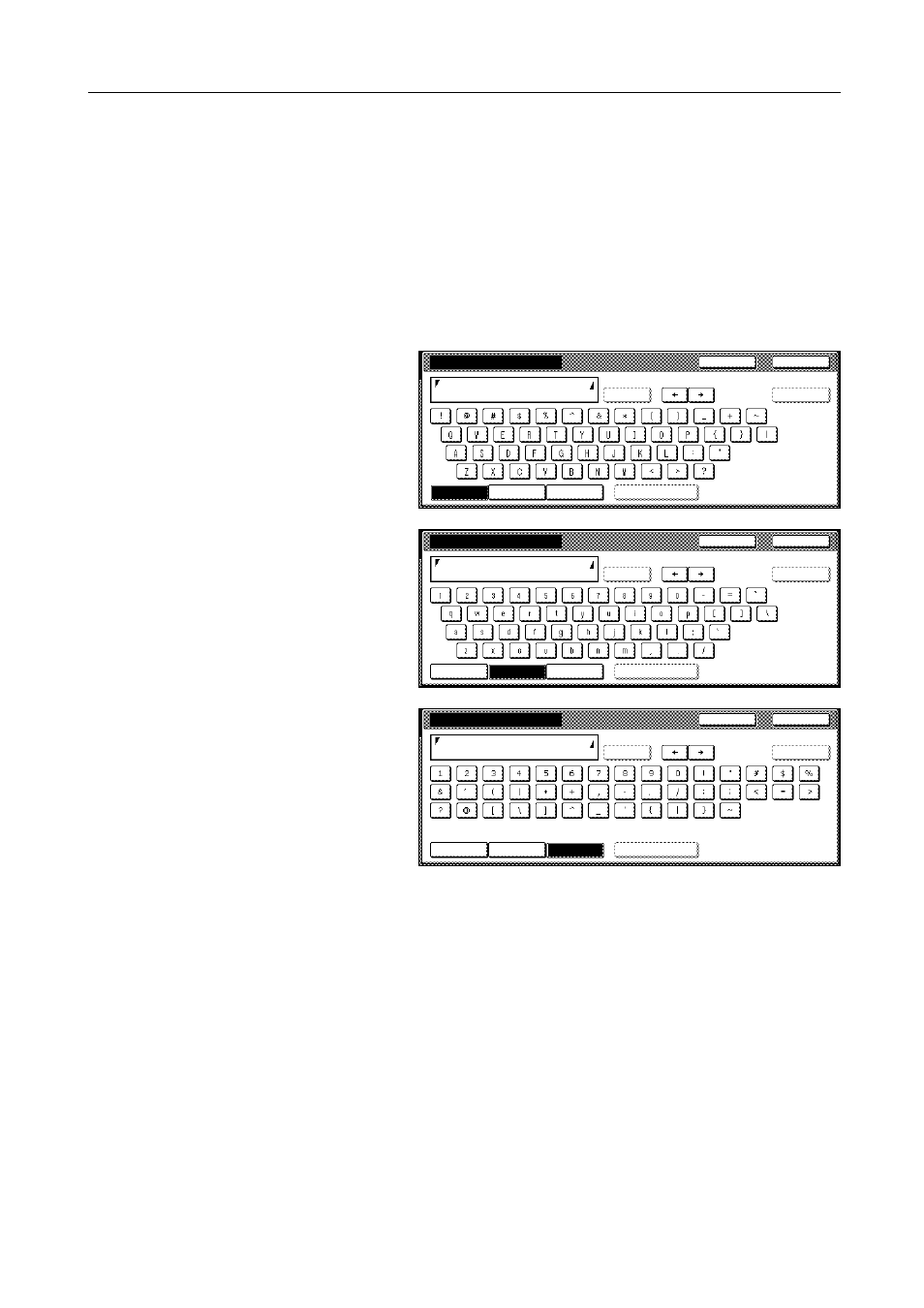
Fax Operation (Basic Use)
2-15
Entering Characters
The Character Input screen will appear during registration of your own name (self-station name),
destination names, etc.
What is in the Character Input screen?
Inch version
There are actually 3 different Character Input screens. One each for uppercase input, one for
lowercase input and one for special character input. Press the [Capital] key, the [Letter] key and the
[Num./Sym.] key, respectively to access the desired input screen.
Uppercase input
Lowercase input
Numbers & Special
character input
The functions of each key in the Character Input screen...
[Capital] key...Press this key when you want to enter uppercase letters.
[Letter] key...Press this key when you want to enter lowercase letters.
[Num./Sym.] key...Press this key when you want to enter numerals and other available symbols.
[Space] key... Press this key when you want to enter a space.
[] and [] keys... Press these keys when you want to move the cursor.
[AllDel.] key... Press this key when you want to delete all of the currently entered information.
[Del. prev.] key... Press this key when you want to delete the character to the left of the cursor.
[Back] key... Press this key when you want to return to the screen prior to character input.
[End] key or [Next] key... Press this key when you want to register the entered information.
Name to display
End
Capital
Stop
Letter
Num./Sym.
Space
Limit:32 letters including #
AllDel.
Del. prev
End
Name to display
Capital
Stop
Letter
Num./Sym.
Space
Limit:32 letters including #
AllDel.
Del. prev
End
Furigana (HalfKana)
Capital
Stop
Letter
Num./Sym.
Space
Limit:32 letters including #
AllDel.
Del. prev
