Printing out documents from an encryption box, Printing out documents from an encryption box -65, Other features of this fax 5-65 1 – TA Triumph-Adler DCC 2520 User Manual
Page 167
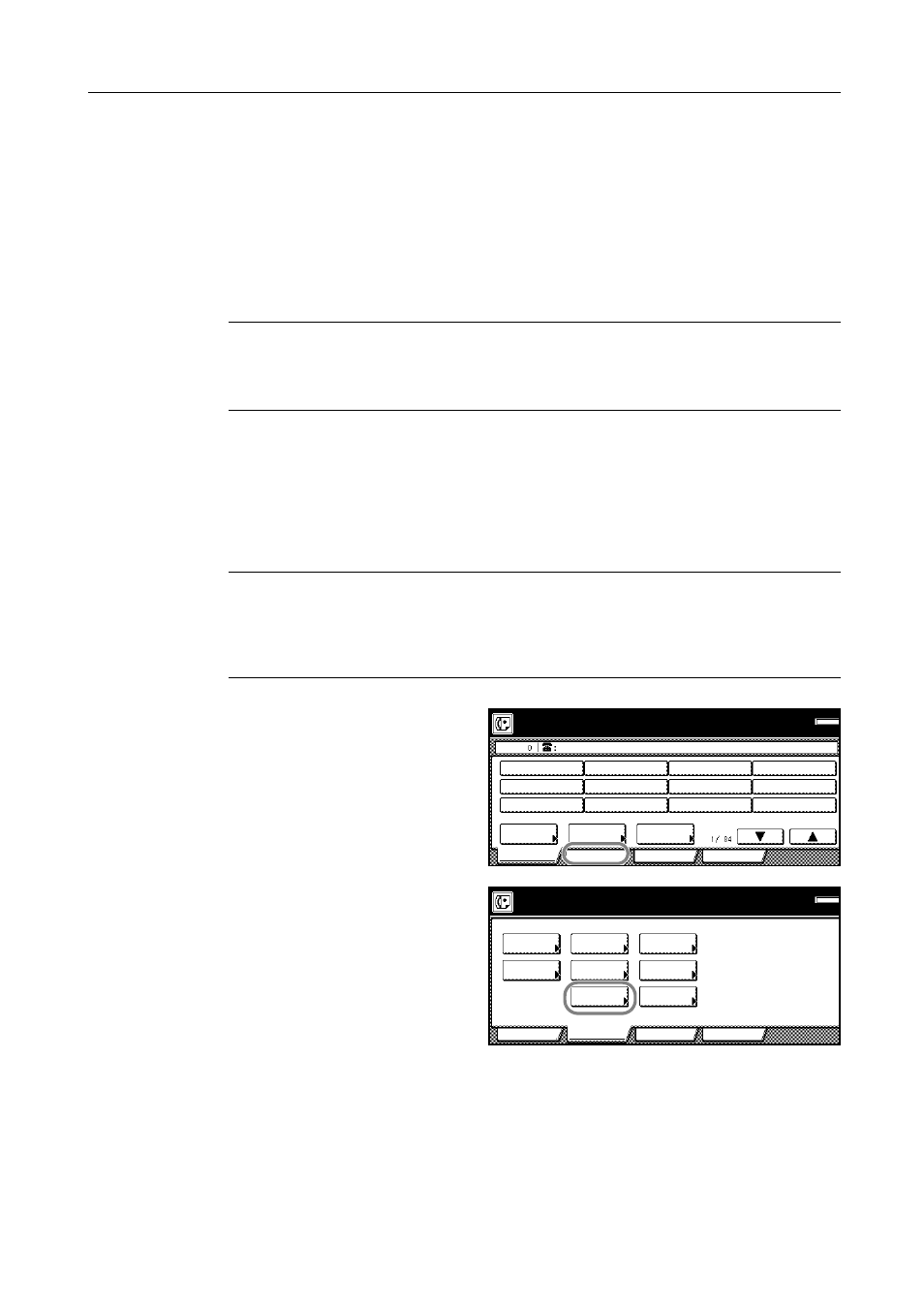
Other Features of this Fax
5-65
1
Register the Encryption Key agreed to in advance with the transmitting party. (Refer to Registering
New Encryption Keys on page 5-59.)
If the Encryption Key has already been registered, go directly to step 2.
2
Register the Encryption Box that will be used to receive the encrypted documents. (Refer to
Registering New Encryption Boxes on page 5-61.)
If an Encryption Box has already been registered in this way, go directly to step 3.
3
The transmitting party will send you the encrypted documents. Once they are received, they are
normally decrypted to their original form and then stored in a specified Encryption Box.
NOTE: If the Encryption Box has been registered for manual print out of the documents, go to the
next step.
If the Encryption Box has been registered for automatic print out of the documents, received
documents will be automatically printed out upon reception into that box.
4
Refer to Printing Out Documents from an Encryption Box on page 5-65, and print out the received
documents from the corresponding Encryption Box.
Printing Out Documents from an Encryption Box
Perform the following procedure to print out documents that have been received into your
Encryption Box. If the documents are printed out correctly, the data will be deleted from that box.
NOTE: If you registered ‘0000’ as the Box ID for your Encryption Box, it is not necessary to enter a
Box ID just to print out documents from that box. In this case, only the box number you enter needs
to be correct in order to print out your documents.
If you want to cancel the procedure part way through, press the Reset key. The touch panel will
return to the initial mode settings.
1
Press the [Application] key. The
Application screen will appear.
2
Press the [Print encr data box]
([Encry.code box output]) key.
Place the original & assign destination.
Dest
Ready for fax transmission.
Basic
Application
Abbrev.
TX
Address
Register
setting
book
Print Report
Memory
OCT-11
RX Polling
TX Polling
Basic
Application
Register
box input
Sub.conf.
TX status
Reserved
on LCD
TX result
on LCD
RX result
data box
Print encr
box output
Sub.conf.
Memory
OCT-11
Print Report
Option screen
Select item.
