Turning fax forwarding on/off, Turning fax forwarding on/off -36, Other features of this fax 5-36 2 – TA Triumph-Adler DCC 2520 User Manual
Page 138: Press the [fax default] key, Press the [change #] key, System menu / counter, Default setting screen
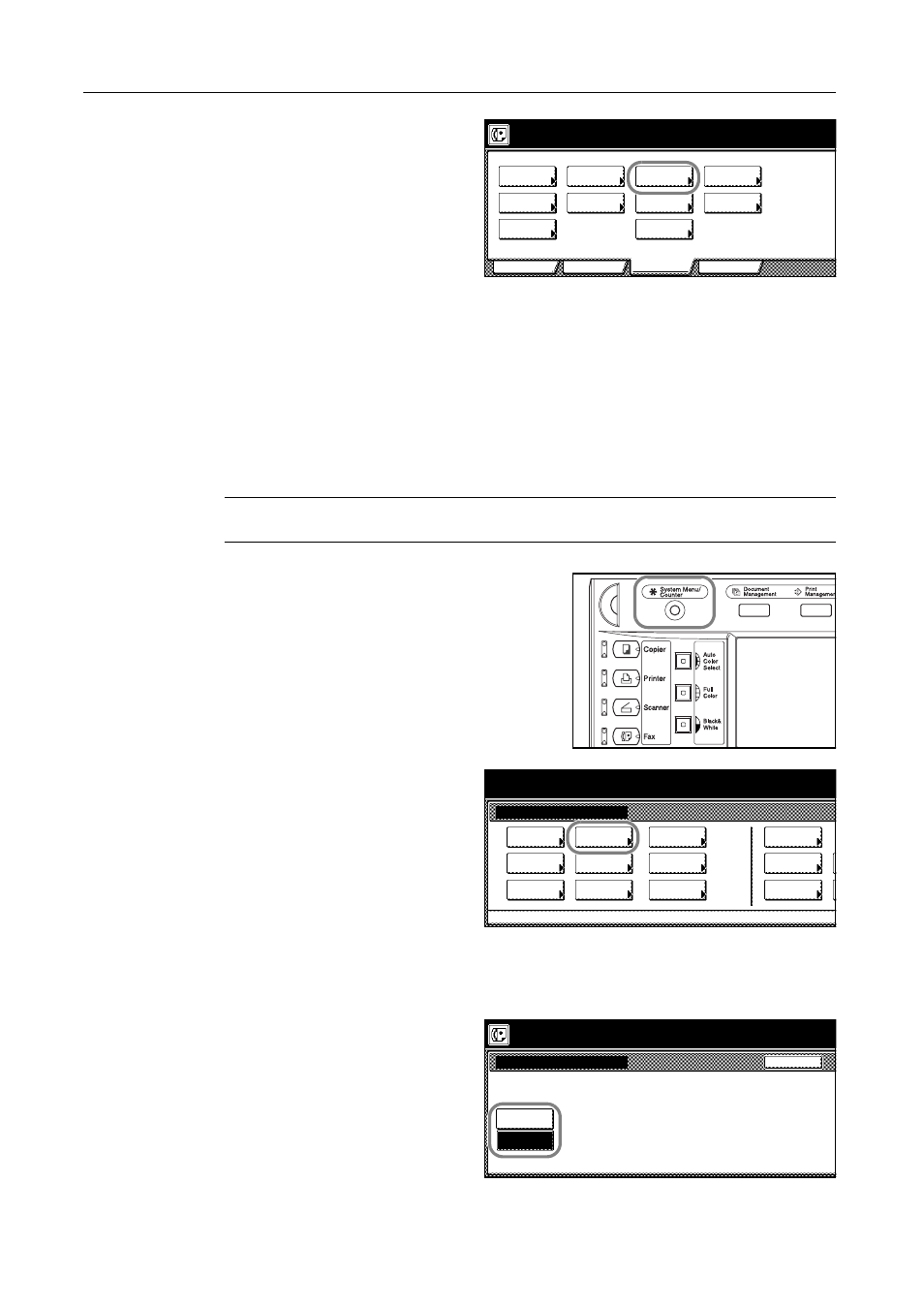
Other Features of this Fax
5-36
2
Press the [Fax Forwarding] key. The
currently registered information will be
displayed.
3
Check that information and press the key that corresponds to any item that you want to modify.
Refer to Registering the Fax Forwarding Information on page 5-34 in order to modify that
information.
4
Once you are finished modifying information, press the [OK] key. The message display will return to
the same screen as was displayed in step 2. If you are finished making settings, press the Reset
key.
Turning Fax Forwarding ON/OFF
In order to use Fax Forwarding, it is necessary to turn it ON in advance.
NOTE: If you want to cancel the procedure part way through, press the Reset key. The touch panel
will return to the initial mode settings.
1
Press the System Menu/Counter key. The Default
Setting screen will appear.
2
Press the [Fax Default] key.
3
Press the [T] cursor key until Fax forwarding is highlighted.
4
Press the [Change #] key.
5
To turn Fax Forwarding ON, press the
[ON] key.
Info.
Location
Dial
Basic
Application
Register
Box
Forwarding
Fax
dial
Remote SW
Test ID
Remote
Restrict.
TX/RX
Print Report
Registering item option screen.
Select item for register.
& Time
Date
key
Encryption
FAX
Network
System Menu
Default
Scanner
Default
Copy
Default
FAX
Language
Setting
MP tray
Orig. Size
Register
Management
Document
Default
Printer
Default
Machine
Accounting
Job
Management
BOX
Report
System Menu / Counter
Fax Forwarding
On
Off
Back
Default setting screen
