Selecting the file type, Selecting the file type -6 – TA Triumph-Adler DC 2116 User Manual
Page 198
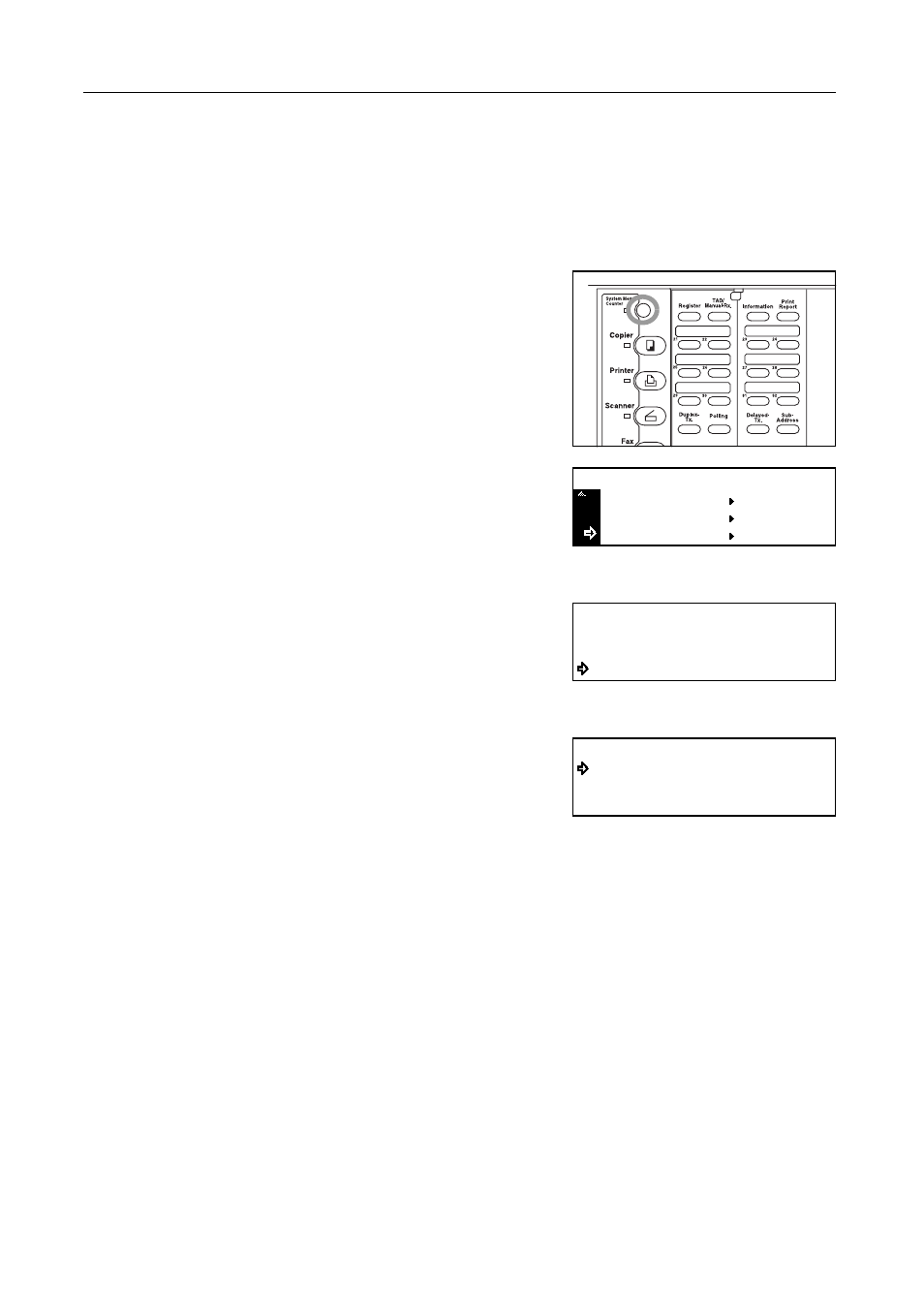
Network FAX Settings (Option)
9-6
Selecting the File Type
Perform this procedure to select the file type in which the documents for transmission, or of received
documents, will be saved in the server computer (the computer on which the provided Scanner File
Utility is installed). The document can be saved as a PDF file or a TIFF file.
Note
If you want to cancel the procedure part way through, press the Reset key. The touch panel will
return to the initial mode settings.
1
Press the System Menu key.
2
Press the T key to select Fax Default.
3
Press the Enter key.
4
Press the S key or the T key to select File Format
[File type].
5
Press the Enter key.
6
Press the S key or the T key to select the desired file
type, either PDF or TIFF.
The asterisk (*) in the message display indicates the
current setting.
7
Press the Enter key. The setting for the File Type is complete.
If you are finished making settings, press the Reset key. The operation panel will return to the initial
mode settings.
Printer Default
Machine Default
System Menu / Counter
Fax Default
Fax Default:
NW-FAX RX
File Format
:On
:On(Off)
Save TX MS
TIFF
File Format
*
