Preliminar y – Extron Electronics MLC 104 Plus Series User Manual
Page 45
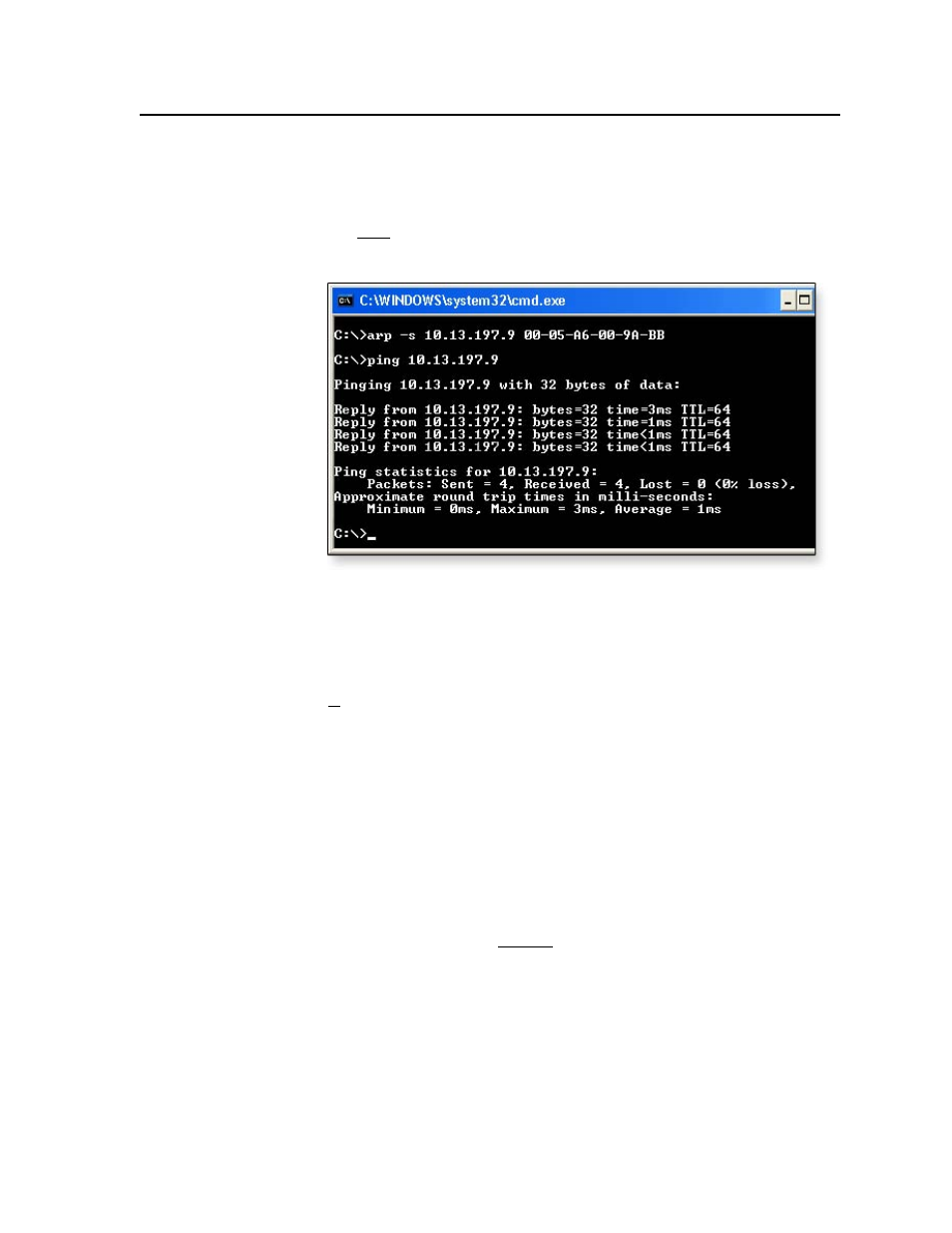
3-5
MLC 104 Plus Series • Software-based Configuration and Control
PRELIMINAR
Y
5.
Execute a ping command by entering “ping” followed by a space and the new
IP address at the command prompt. For example:
ping 10.13.197.9
You must ping the MLC in order for the IP address change to take place.
The response should show the controller’s new IP address, as shown in the
following picture.
You can reconnect using either Telnet or a Web browser to verify that the
update was successful.
6.
After verifying that the IP address change was successful, enter and issue the
arp –d
command at the DOS prompt. For example:
arp –d 10.13.197.9
removes 10.13.197.9 from the ARP table
or
arp –d*
removes all static IP addresses from the ARP table.
Configuring the MLC 104 IP Plus for network communication
via a Web browser
The default Web pages that are preloaded on the MLC 104 IP Plus are compatible
with popular Web browsers such as Netscape Navigator (version 6.0 or higher),
Microsoft Internet Explorer (version 5.5 or higher), or Mozilla Firefox (version 1.0
or higher). However, the MLC and the PC must both be part of the same subnet
before they can communicate via the LAN port. You must change the PC’s IP
address to one that is on the same subnet as the default IP address of the MLC
(192.168.254.254).
N
This method requires a crossover cable.
for cabling details.
N
Make a note of the host PC's TCP/IP configuration before changing its IP
address and make sure the PC and MLC are on the same subnet.
1.
Temporarily change the host PC’s IP address.
communication with an IP-enabled MLC”
later in this chapter for step-by-step
instructions.
2.
Obtain a valid IP address for the controller from your network administrator.
3.
Launch the Web browser on the connected PC (for which you set up the
network configuration earlier), and enter “http://192.168.254.254/” in the
address box. The MLC’s default Web page is displayed.
