Selecting and storing machining positions – HEIDENHAIN iTNC 530 (340 49x-03) smarT.NC Pilot User Manual
Page 158
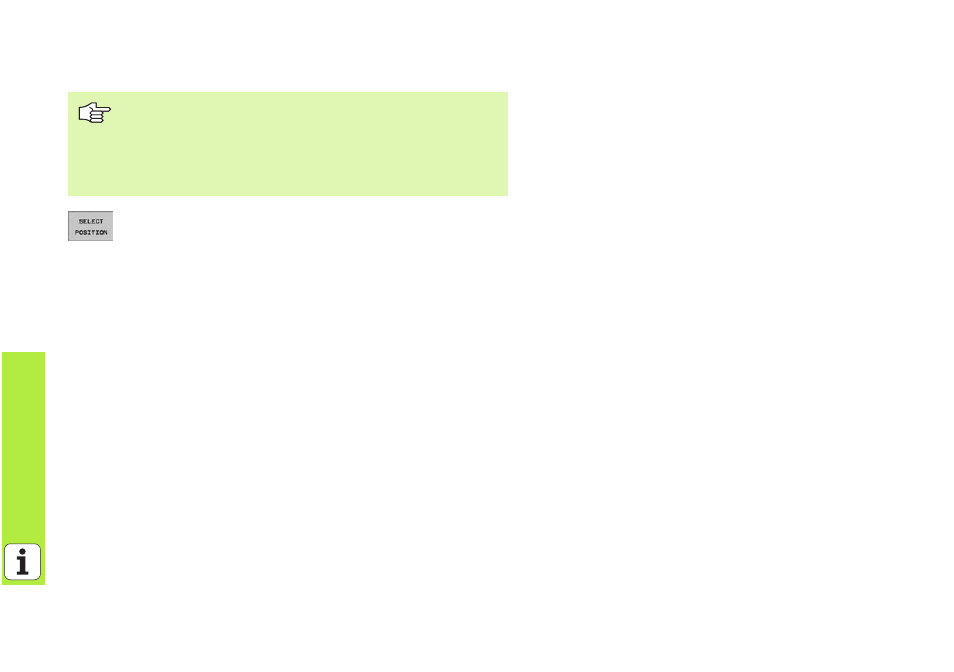
158
P
roce
ssing
DXF
Files
(Sof
tware
Op
ti
on
)
Selecting and storing machining positions
8
Select the mode for choosing a machining position. The TNC
hides the layers shown in the left window, and the right
window becomes active for position selection.
8
In order to select a machining position, click the desired
element with the left mouse button. The TNC indicates
possible locations for machining positions on the selected
element with stars. Click one of the stars: The TNC loads the
selected position into the left window (displays a point
symbol).
8
If you want to specify the machining position at the
intersection of two elements, click the first element with the
right mouse button: The TNC displays stars at the selectable
machining positions.
8
Click the second element (straight line, complete circle or
circular arc) with the left mouse button. The TNC loads the
intersection of the elements into the left window (displays a
point symbol).
You must use the touchpad on the TNC keyboard or a
mouse attached via the USB port in order to select a
machining position.
If the positions to be selected are very close to one
another, use the zoom function.
