HEIDENHAIN iTNC 530 (340 49x-03) smarT.NC Pilot User Manual
Page 157
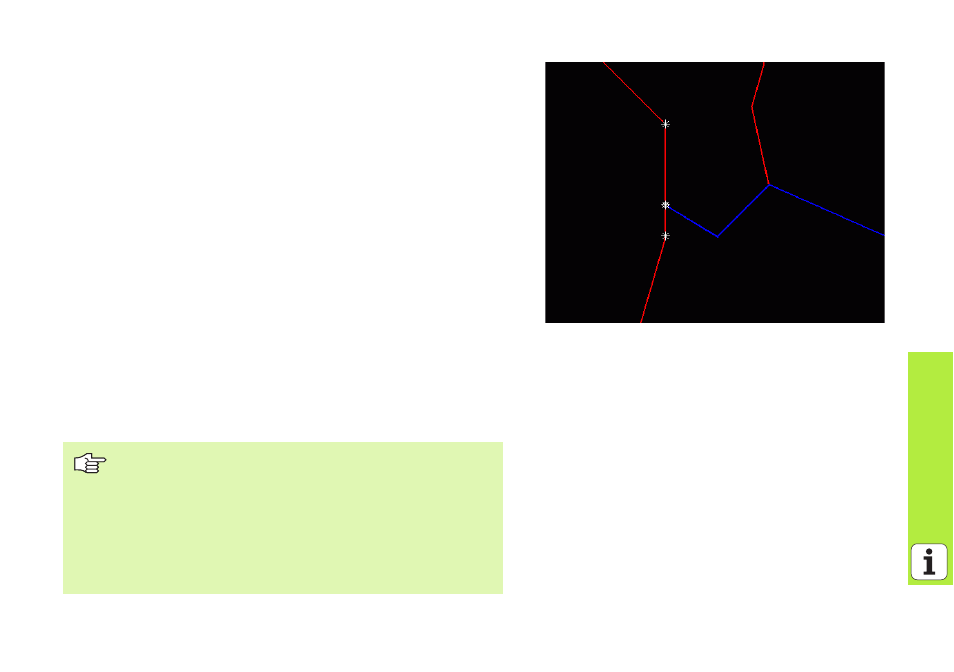
157
P
roce
ssing
DXF
Files
(Sof
tware
Op
ti
on
)
Dividing, extending and shortening contour elements
If contour elements to be selected in the drawing connect bluntly, then
you must first divide the contour element. This function is automatically
available if you are in the mode for selecting a contour.
Proceed as follows:
8
The bluntly connecting contour element is selected, so it is colored
blue.
8
Click the contour element to be divided: The TNC shows the point of
intersection with a star in a circle, and the selectable end points with
simple stars.
8
Press the CTRL key and click the point of intersection: The TNC divides
the contour element at the point of intersection and the stars
disappear. If there is a gap or the elements overlap, the TNC extends
or shortens the bluntly connecting contour element to the point of
intersection of the two elements.
8
Click the divided contour element again: The TNC shows the end
points and points of intersection again.
8
Click the desired end point: The TNC now colors the divided element
blue.
8
Select the next contour element.
If the contour element to be extended or shortened is a
straight line, then the TNC extends the contour element
along the same line. If the contour element to be
extended or shortened is a circular arc, then the TNC
extends the contour element along the same arc.
In order to use this function, at least two contour
elements must already be selected, so that the direction
is clearly determined.
