HEIDENHAIN iTNC 530 (340 49x-03) smarT.NC Pilot User Manual
Page 126
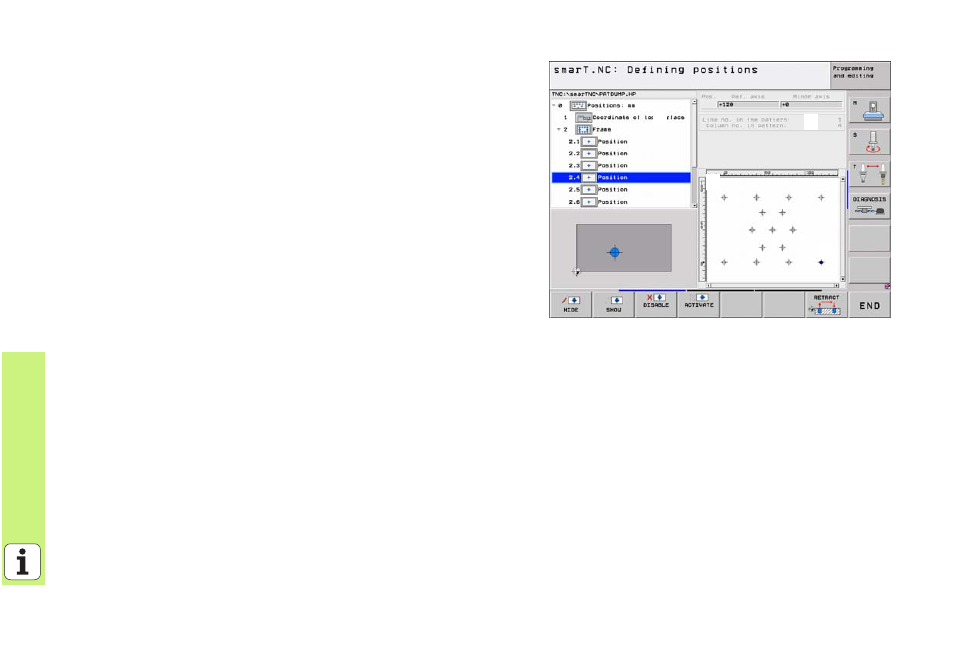
126
Defining
Mach
ining
Posit
io
ns
Defining a pattern
8
Select via soft key the pattern to be defined.
8
Define the required entry parameters in the form. Select the next input
field with the ENT key or the arrow down key.
8
Press the END key to save the entered parameters.
After you have entered a pattern via a form, smarT.NC displays this
pattern symbolically as an icon on the left side of the screen in the tree
view (
1
).
The pattern is displayed graphically in the bottom right quarter of the
screen (
2
) immediately after the entry parameters have been saved.
After opening the tree view with the right arrow key, you can select any
point within the pattern you’ve created with the arrow down key. The
point selected on the left is shown in blue in the graphic on the right by
smarT.NC (
3
). For informational purposes, the Cartesian coordinates of
the currently selected point are shown in the top right quarter of the
screen (
4
).
1
1
1
2
1
3
1
4
- TNC 122 User Manual (63 pages)
- TNC 122 Technical Manual (70 pages)
- TNC 360 Service Manual (157 pages)
- TNC 416 Technical Manual (510 pages)
- TNC 335 Technical Manual (581 pages)
- TNC 360 User Manual (237 pages)
- TNC 360 ISO-Programmierung (2 pages)
- TNC 415 (280 540) User Manual (227 pages)
- TNC 370D (92 pages)
- TNC 416 (289 pages)
- TNC 415 (280 540) Technical Manual (752 pages)
- TNC 415 (259 96x) Service Manual (195 pages)
- TNC 407 (280 580) User Manual (376 pages)
- iTNC 530 (340 420) Pilot (104 pages)
- TNC 407 (280 580) ISO Programming (333 pages)
- TNC 415 (280 540) Service Manual (252 pages)
- PT 880 Installation (112 pages)
- ND 100 User Manual (116 pages)
- ND 287 User Manual (147 pages)
- ND 280 Quick Start (12 pages)
- ND 200 (156 pages)
- ND 282 (10 pages)
- ND 287 Quick Start (26 pages)
- ND 282 B (39 pages)
- ND 281 A (44 pages)
- ND 281 B v.1 (53 pages)
- ND 281 B v.2 (65 pages)
- ND 221 v.2 (10 pages)
- ND 231 B v.2 (56 pages)
- ND 231 B v.1 (44 pages)
- ND 221 B v.2 (45 pages)
- ND 550 v.2 (8 pages)
- NDP 560 (10 pages)
- ND 523 (93 pages)
- ND 570 (8 pages)
- ND 750 v.2 (46 pages)
- ND 760 v.3 (72 pages)
- ND 770 v.1 (40 pages)
- ND 770 v.3 (41 pages)
- ND 760 E (44 pages)
- IOB 49 (21 pages)
- NDP 960 (68 pages)
- ND 780 Installation (132 pages)
- ND 970 (47 pages)
- ND 1100 Quick Start (36 pages)
