Operation – Grass Valley NV9601 v.2.0 User Manual
Page 62
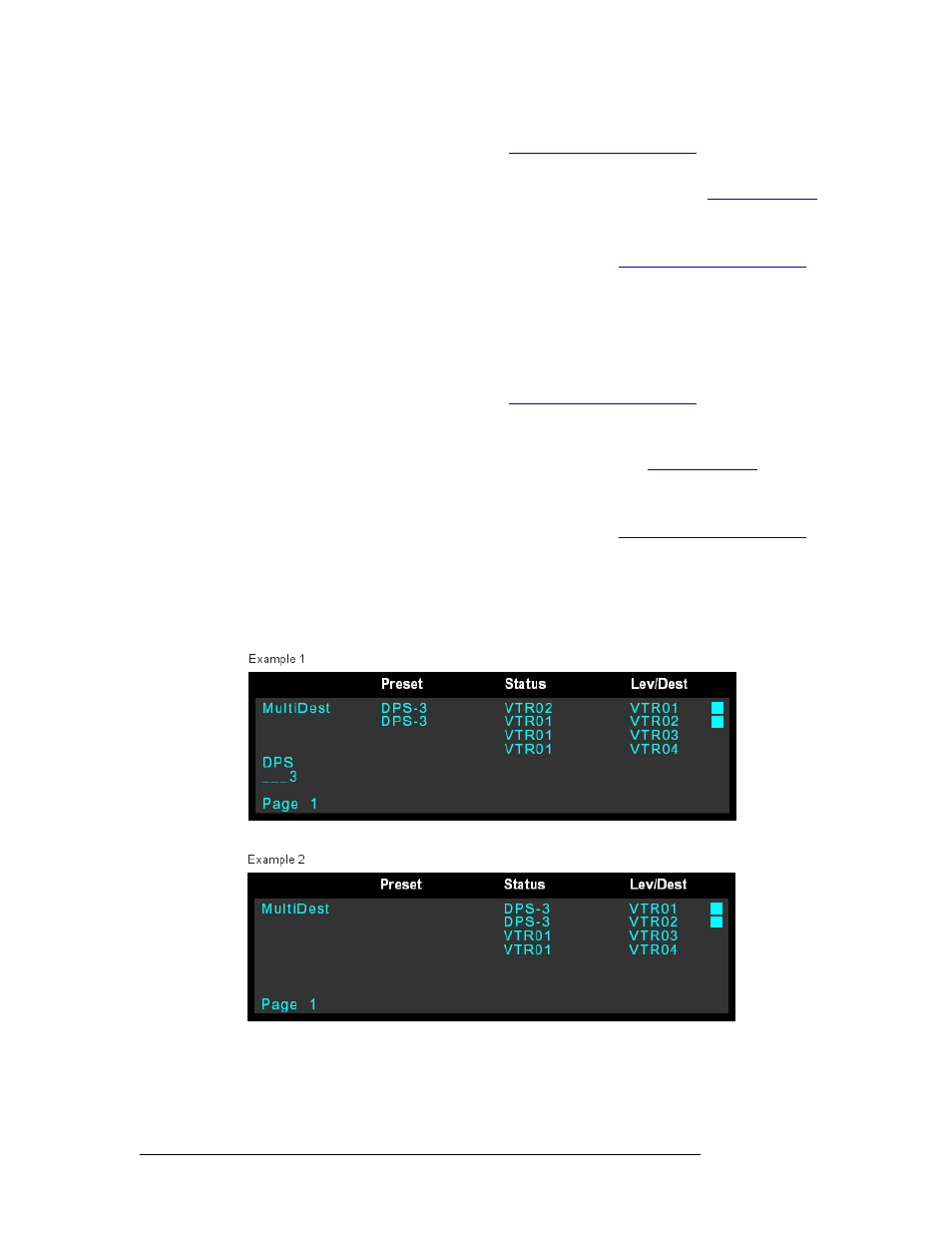
52
Rev 2.0 • 29 Mar 09
6. Operation
Take
b Press the desired category button (see
on page 13). The cate-
gory appears in Column 1.
c Press the selection button that corresponds to the device you want (see
page 12). A flag appears next to the device in the ‘Lev/Dest’ column.
Or
Using the keypad, enter the device’s index number (see
page 13).
d To route one source to multiple destinations, press
Hold
and repeat Step 2, selecting addi-
tional destination devices.
3 Select a source:
a Press
Src Mode
. All buttons associated with source selection light in green.
b Press the desired category button (see
on page 13). The cate-
gory appears in Column 1.
c Press
Page Up
or
Page Down
to view all available source devices in the display area. To
select a device, press the corresponding selection button (see
A flag appears next to the device.
Or
Using the keypad, enter the device’s index number (see
page 13).
4 Press
Take
. The ‘Preset’ and ‘Status’ columns update to reflect the route, as shown in Figure 6-2
on page 51.
Example 1 shows a single source preset for two destinations. Example 2 is immediately after the
“take”.
Figure 6-3. Example of display changes when a “take” occurs
5 If needed, press
Hold
to turn off Hold mode.
