Panel requirements, Modes of operation, X-y mode – Grass Valley NV9601 v.2.0 User Manual
Page 12: Panel require, Ments, Introduction
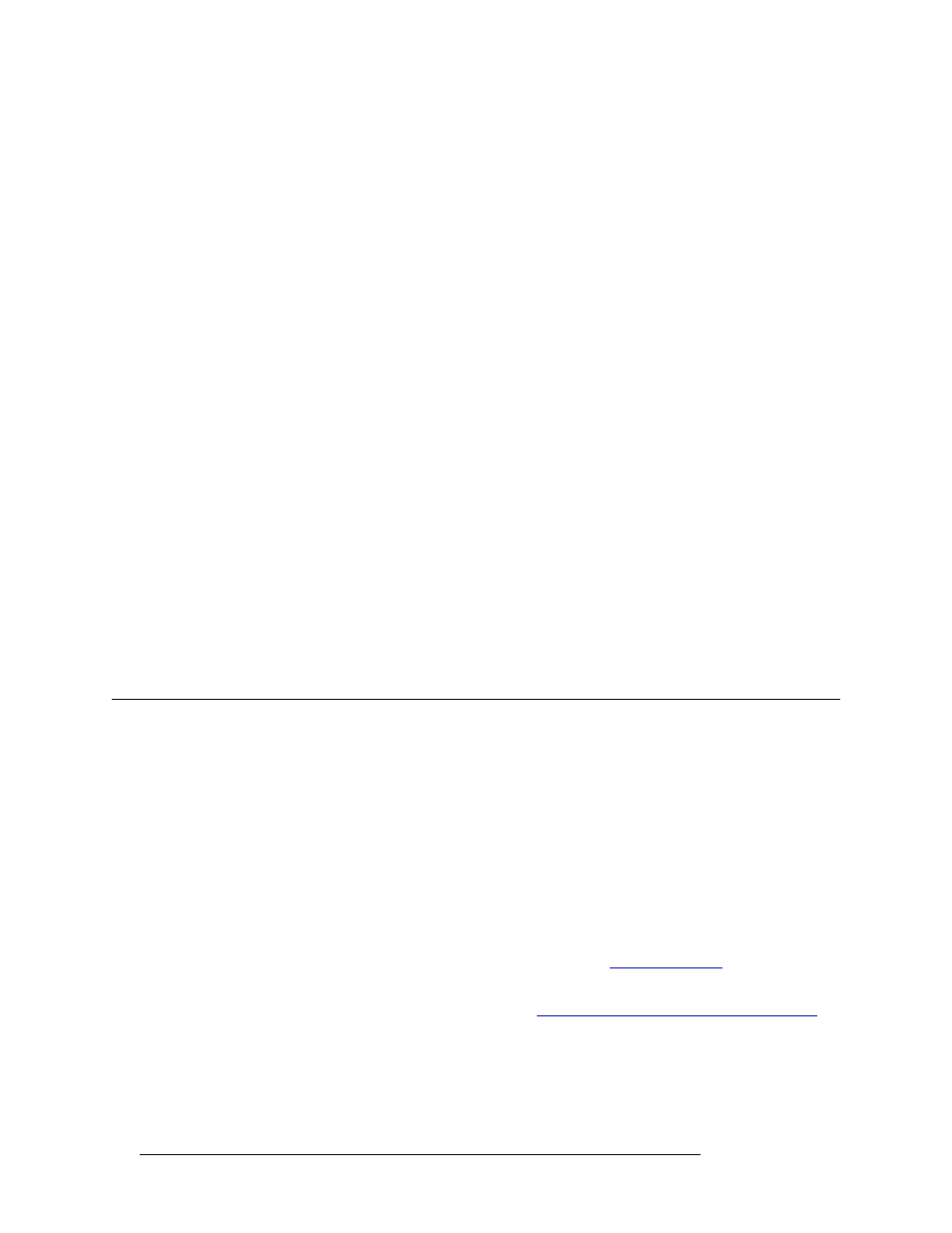
2
Rev 2.0 • 29 Mar 09
1. Introduction
Modes of Operation
Green indicates that the panel is in X-Y mode or source selection mode. Buttons only light up when
their related functions are active.
The buttons are programmable and enable source selection, destination selection and function con-
trol. Buttons legends indicate a button’s function.
The functions that a control panel can perform are determined by the configuration. Control panels
are configured using the NV9000-SE Utilities. For configuration tasks and information, see the
NV9000-SE Utilities User’s Guide.
Panel Requirements
The hardware version of the NV9601 requires:
• Power supplied through one AC power connection (90-130/180-250
VAC, 50/60
Hz) located on
the rear of the panel.
• A controller, such as the NV9000, which runs on proprietary hardware connected to the control
panel through an Ethernet switch (see the NV9000 Controller User’s Guide).
• NV9000-SE Utilities configuration software (see the NV9000-SE User’s Guide).
The virtual version of the NV9601 requires:
• A PC running Microsoft Windows 2000, XP, Vista or a Macintosh running Mac OS X, version
10.4x or newer, with JRE (Java runtime environment) 1.5.0 4.
• A monitor with 1,152 horizontal pixels or greater.
• A controller, such as the NV9000, which runs on proprietary hardware connected to the control
panel through an Ethernet switch (see the NV9000 Controller User’s Guide).
• NV9000-SE Utilities configuration software (see the NV9000-SE User’s Guide).
Modes of Operation
The NV9601 control panel has several modes of operation. Depending on the configuration, the
modes for routing signals are X-Y mode only, MD mode only or both X-Y and MD. This manual
assumes that the control panel allows both X-Y and MD routing. A single button labeled
XY/MD
toggles between the modes.
Other modes provide access to salvos, control panel settings and system information.
X-Y Mode
X-Y mode provides full router control of sources and destinations. Any single source (X) can be
routed to any single destination (Y). In this mode, to perform a “take,” (1) choose a destination, (2)
choose a source, and (3) press
Take
to complete the route (see
In X-Y mode there is full control of all router levels. A level typically represents a single signal
type used in your system, such as AES or HD (see
About Levels, Level Sets and Level Mapping
page 4). The display area shows up to eight levels. If additional levels are available, press
Page Up
or
Page Down
to view.
Optional breakaway levels may also be selected. A breakaway is a subset of levels that may be
selected for a “take” from the list of available valid levels. For example, if a destination device is
