Operation – Grass Valley NV9601 v.2.0 User Manual
Page 51
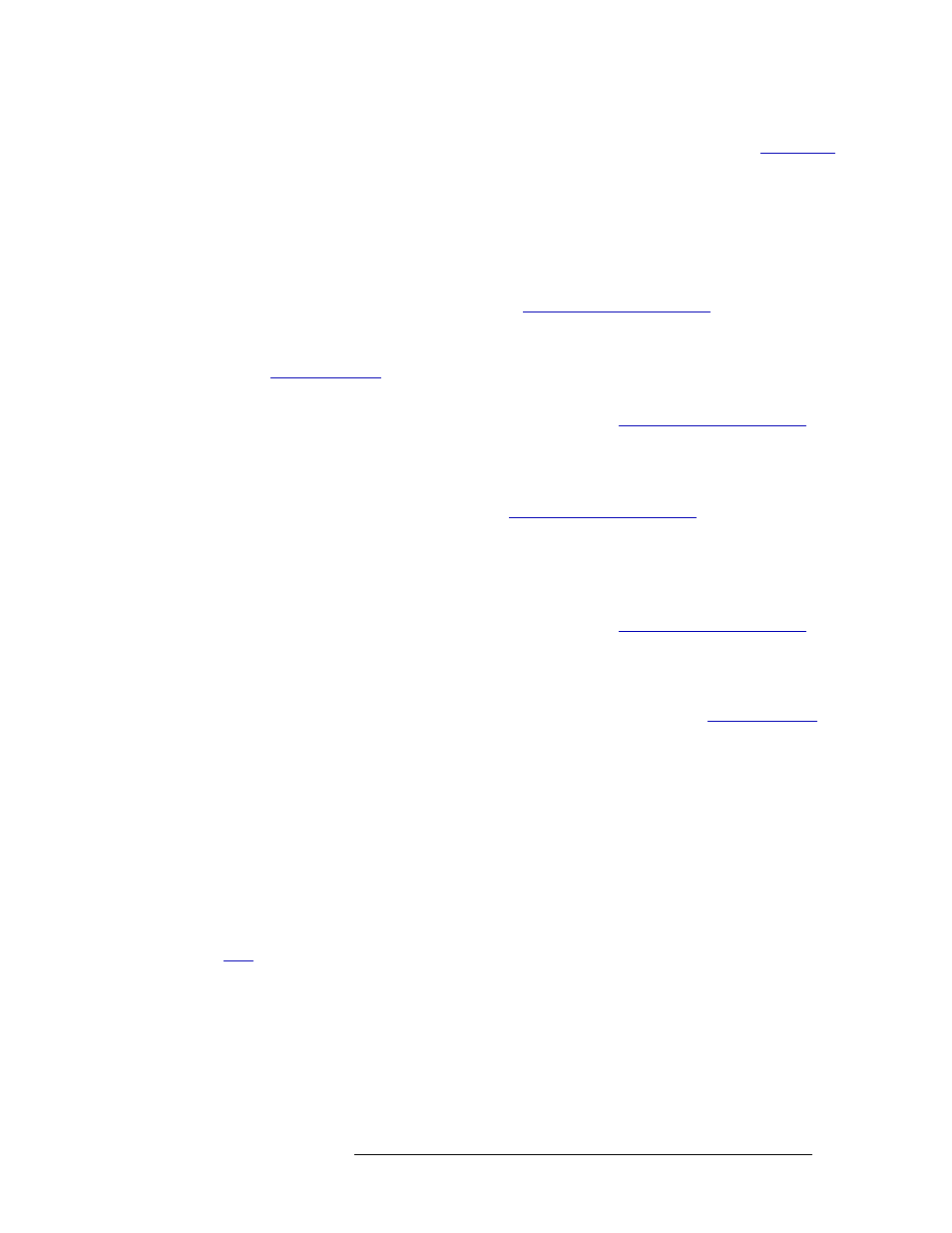
NV9601 Control Panel • User’s Guide
41
6. Operation
Level Mapping
cleared. Or, press
Clear Pst
to clear the sources that display in the ‘Preset’ column (see
How to create a level mapping
1 Press
XY/MD
to place the panel in X-Y mode. The panel buttons turn green.
2 Select the desired destination device (If already selected, go to Step 5):
a Press
Dst Mode
. All buttons associated with destination selection light in amber.
b Press the desired ‘Category’ button (see
on page 13). The
category appears in Column 1.
c From the display area, select a device by pressing the corresponding selection button (see
on page 12). A flag appears next to the device in the ‘Lev/Dest’ column.
Or
Using the keypad, enter the device’s index number (see
page 13). The Index number appears in Column 1.
3 Preset the desired source:
a Press
Src Mode
. All buttons associated with source selection light in green.
b Press the desired category button (see
on page 13). The cate-
gory appears in Column 1.
c From the display area, select a device by pressing the
Page Up
and
Page Down
buttons. A
flag appears next to the device in the ‘Lev/Dest’ column.
Or
Using the keypad, enter the device’s index number (see
page 13). The Index number appears in Column 1.
The ‘Preset’ column lists source devices that are in valid levels for routing.
4 Press
Level Map
and follow the instructions that display in Column 1, as follows:
a Press the corresponding selection button to ‘Select Source Level’ (see
page 12). The control panel changes to Destination Mode.
b Press the corresponding selection button to ‘Select Destination Level’.
5 Press
Take
to execute the level mapping. A “+” appears. Press
Info
to see details and confirm
that the mapping is correct.
Or
Repeat Step 4 to create an additional level mapping. When all levels have been mapped, press
Take
.
How to remove a level mapping
A level mapping is removed by performing a “take” that routes the levels to their default state. See
