Creating button legends, Initializing the control panel, Installation – Grass Valley NV9601 v.2.0 User Manual
Page 37
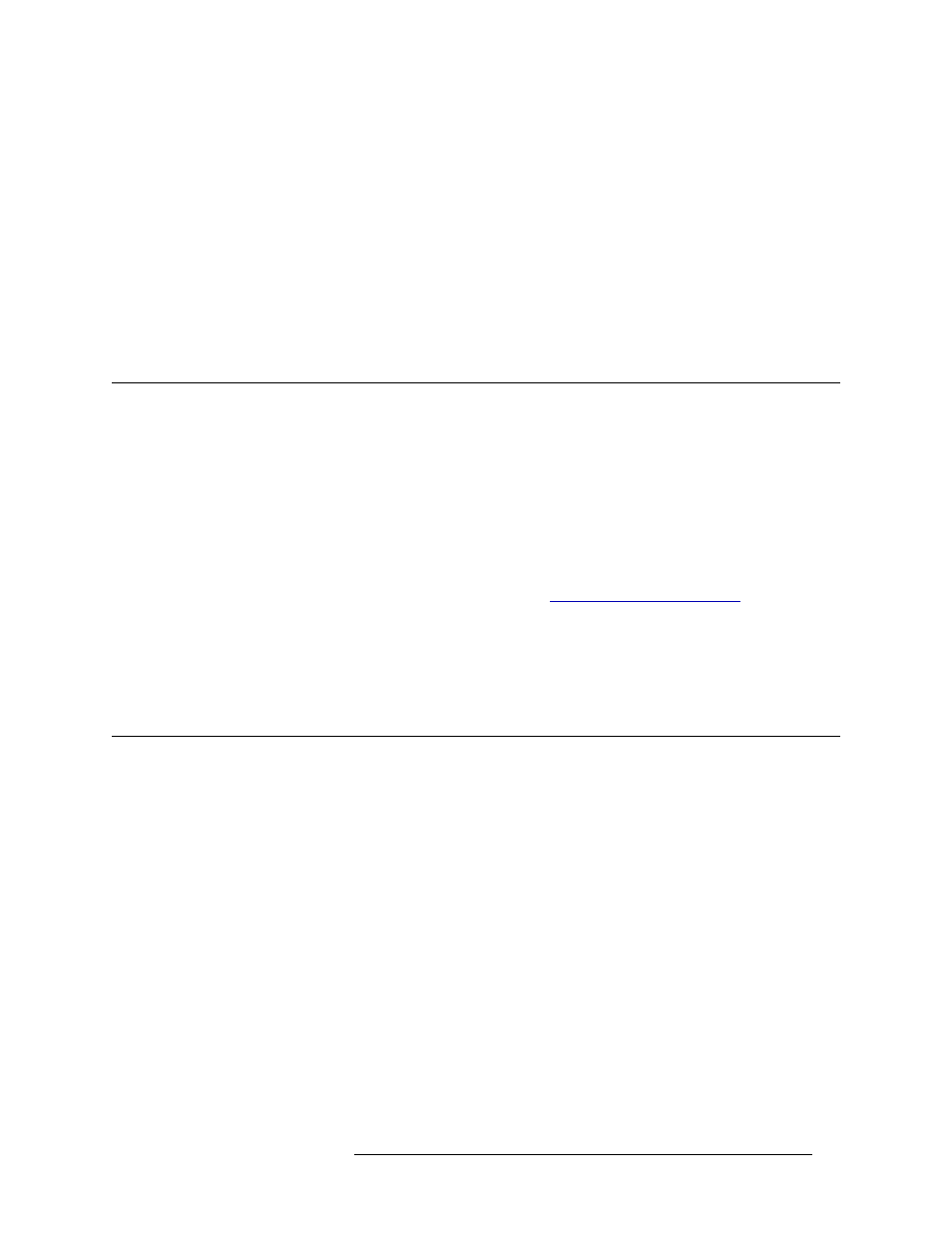
NV9601 Control Panel • User’s Guide
27
4. Installation
Creating Button Legends
How to disconnect a virtual panel
Right-click in the black background area of the virtual panel and from the pop-up menu, select
‘Disconnect’.
How to exit from a virtual panel
Right-click in the black background area of the virtual panel and from the pop-up menu, select
‘Exit’.
Or
Click the
X
in the upper right hand corner of the control panel.
Creating Button Legends
If using the hardware version of the NV9601, you can create button legends at any time using a
desktop publishing application. The legends should be transparent and no larger than 0.40
″× 0.40″
(10mm square). A 3/8
″ (9.5mm) square insert allows for a little clearance. The clear plastic mate-
rial used for overhead transparencies is suitable for printing legends.
Button legends that appear on the virtual version of the NV9601 are created using the NV9000-SE
Utilities configuration application. For more information on updating panel configurations, see the
NV9000-SE Utilities User’s Guide.
For a list of default text that appears on buttons, see
How to create button legends for hardware panels
Gently pull the clear plastic cap from the button, insert the label in the cap, and replace the cap. The
caps come off easily. No tools are required. It is recommended that you avoid using any adhesive.
Initializing the Control Panel
Before the system controller can communicate or a configuration be applied to the control panel,
you must assign the control panel a unique panel ID. This task is called “initialization.”
After the control panel is initialized, it can be configured using NV9000-SE Utilities and the con-
figuration uploaded to the NV9601. When a configuration is uploaded, the panel ID entered in
NV9000-SE Utilities designates the actual panel. If no actual panel has that ID, the upload cannot
occur. See the NV9000-SE Utilities User’s Guide for details.
There are two ways to assign a panel ID: through Setup mode (via the ‘Firmware’ menu) or through
Menu mode. In Menu mode, a Personal Identification Number (PIN) may be required to make
changes. In Setup mode, the panel ID can be changed at any time without a PIN. However, if the
configuration does not allow the panel ID to be changed, the corresponding panel button does not
light.
