Button legends and functions, Using the control panel – Grass Valley NV9601 v.2.0 User Manual
Page 24
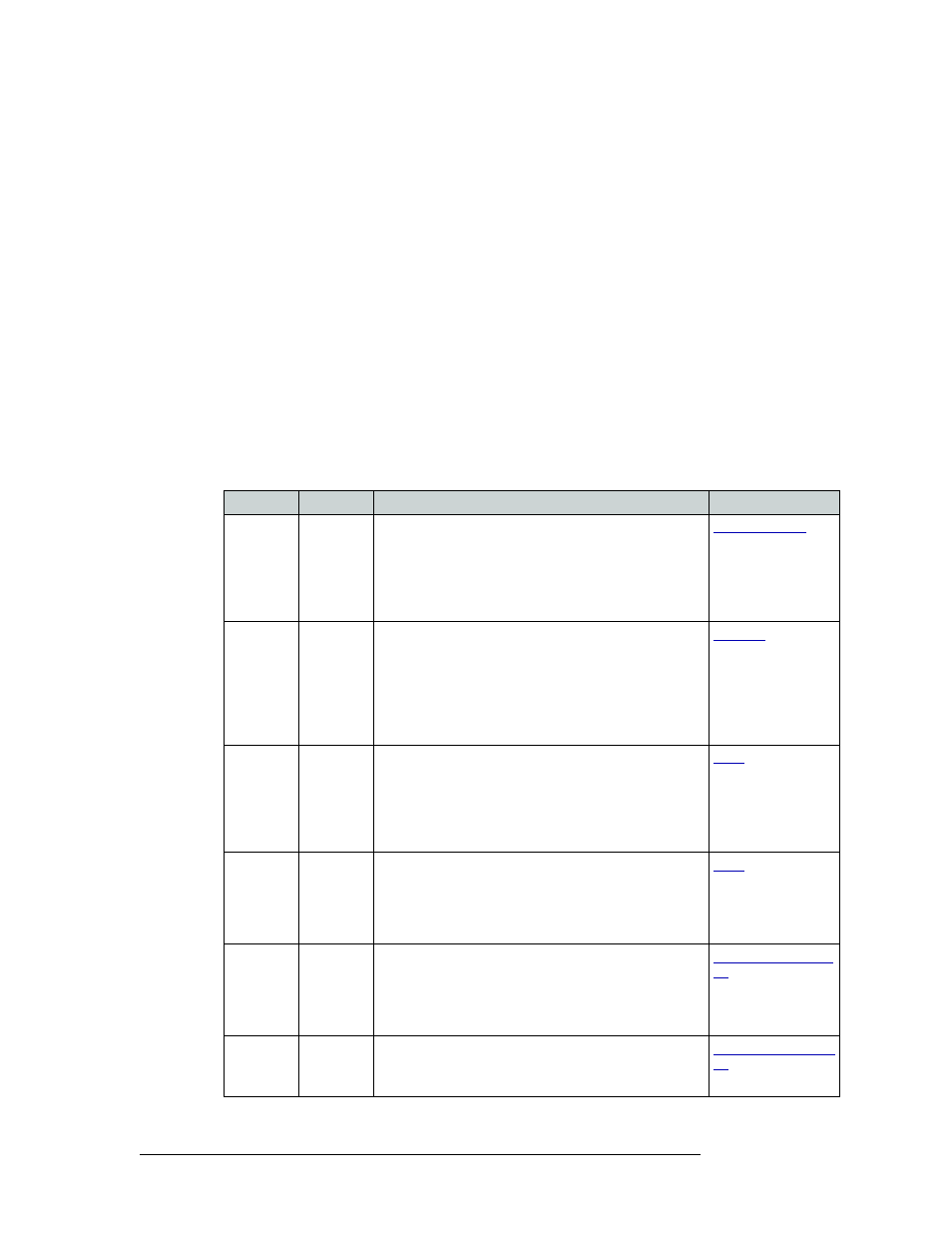
14
Rev 2.0 • 29 Mar 09
2. Using the Control Panel
Button Use
Button Legends and Functions
The legend that appears on a button varies with the button’s function. Button legends are created by
the administrator configuring the panel and can have up to three lines of text, 8 characters long.
One or more lines of a button legend can be blank. Because space is limited, the text is often an
abbreviation, such as “DEMO3” for demonstration device number 3.
Buttons are also color-coded, either amber or green. In most cases, buttons are high-tally (bright)
when active or selected. Buttons are low-tally (dimmed) when inactive or deselected. Buttons that
are dark either have no function or are momentarily disabled. For example, the
Take
button is dis-
abled until you are ready to perform a route. Then, the
Take
button goes high tally.
Some button functions are dedicated and never change, such as
Default State
or
Chop
. Other func-
tions are variable and display lists of corresponding information in the display area. For example,
selecting a category button generates a list of all devices assigned to that category, the name of
which appears in the display area in the first column, under the destination name.
The following is a list of button types that may display on the control panel. For more information
about a particular button, see the related topic listed:
Button
Mode
Description
Related Topic
Broadcast
XY only
On the data (control) level, assigns one controlling device
(master) to multiple controlled devices (slaves). Useful in
dubbing and editing applications. Status is only reported
for the first slave. Pressing the Brd cst button turns off the
“source is master” (Src Mstr) button and vice versa.
The default button legend is Brd cst.
Category
XY, MD
Selects a category and displays the name. A category
button displays with a source category or a destination
category. After selecting the Scroll button (XY mode),
press Page Up
or
Page Down
to scroll through the list as
needed.
The button legend is the name of the category. Green is
typically used for sources and amber for destinations.
Chop
XY only
When supported by the router, the button is a toggle that
enables and disables rapid switching of the selected
destination device between the current source and the
preset source. Used to test system timing; not used during
normal operation.
The default button legend is Chop.
Clear
XY, MD
Clears a single entry in a sequence of entries from the
panel. The panel remains in its current mode of operation.
Multiple presses may be used to back out of (“undo”)
multiple selections.
The default button legend is Clear.
Clear
Preset
XY, MD
Erases all present entries in the panel’s ‘Preset’ column,
while leaving the panel in its current operation mode (X-Y
or MD). This button also switches off the Save Preset
mode.
The default button legend is Clear Pst.
Default
State
XY, MD
Returns the panel to its default state; similar to a “soft
reset.” Only the panel itself is reset; no routes are effected.
The default button legend is Def State.
