Operation – Grass Valley NV9601 v.2.0 User Manual
Page 58
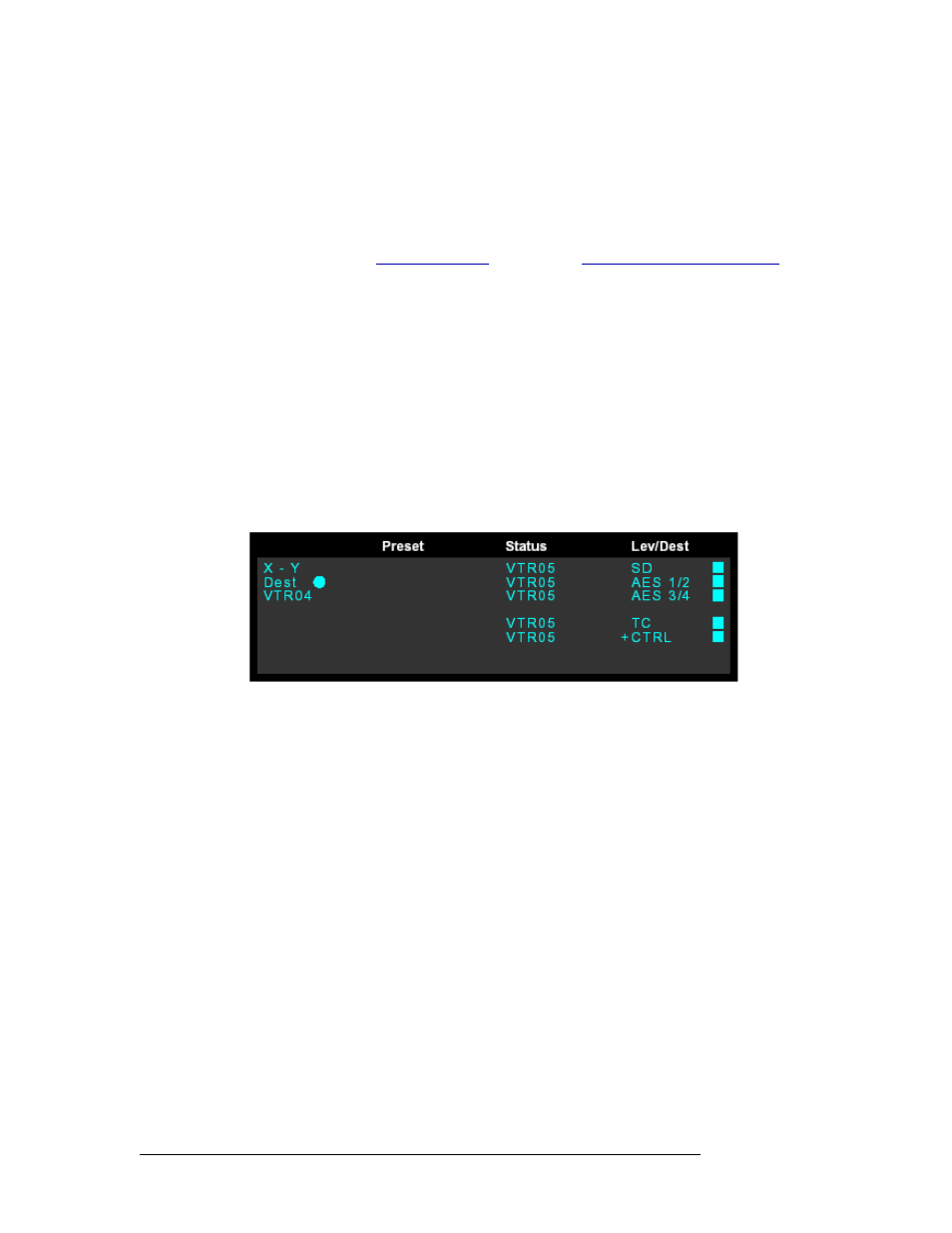
48
Rev 2.0 • 29 Mar 09
6. Operation
Salvos
3 Press selection button
1
for ‘Start Salvo Record’. This activates the recording function and a
large dot appears in Column 1. All control panel button presses you make are now recorded.
The menu option changes to ‘Stop Salvo Record’.
4 Press
Menu
to exit Menu mode and return to the previous control panel mode: X-Y or MD.
5 Perform the action you want to record, pressing all buttons in the sequence you would normally
for that activity (see
6 When you have finished, press
Menu
to return to Menu mode.
7 Press selection button
5
to return to the Salvo menu.
8 Press selection button
1
to ‘Stop Salvo Record’.
9 Press selection button
3
to ‘Save Salvo’. Saved salvos appear in the display area. If more than
eight are saved, press
Page Up
or
Page Down
to view all.
10 Press the selection button that corresponds to an empty slot on the display area. You can only
save a salvo to an empty slot.
Or
Press
Clear
to cancel the action and return to the Menu screen.
When a salvo has been recorded, but not saved, a “dot” appears in the display area:
Figure 6-1. Display Area Showing “dot” that Salvo is Recording
11 Press
Menu
to complete the procedure and return to the Menu screen.
How to pause, cancel or clear a salvo
To pause while recording a salvo, press the selection button
2
for ‘Pause Salvo Record’. The text
changes to ‘Resume Salvo Record’. To resume recording, press
2
again.
To cancel a salvo that has not yet been saved, press selection button
4
for ‘Cancel Salvo Record’.
How to execute a salvo
1 Press
Salvo
. Both local and system salvos appear in the display area along with the Execute
Salvo Menu.
2 Press
Page Up
or
Page Down
to scroll through the list of available salvos.
3 Press the corresponding selection button to execute that salvo. An flag appears next to the salvo
indicating that it is enabled and the
Take
button lights.
4 Press
Take
. The salvo is executed.
5 Repeat Steps 2 through 4 for any additional salvos you want to execute.
6 Press
Salvo
to return the control panel to the most recently selected mode.
