Panel display and behaviors, Using the control panel – Grass Valley NV9601 v.2.0 User Manual
Page 28
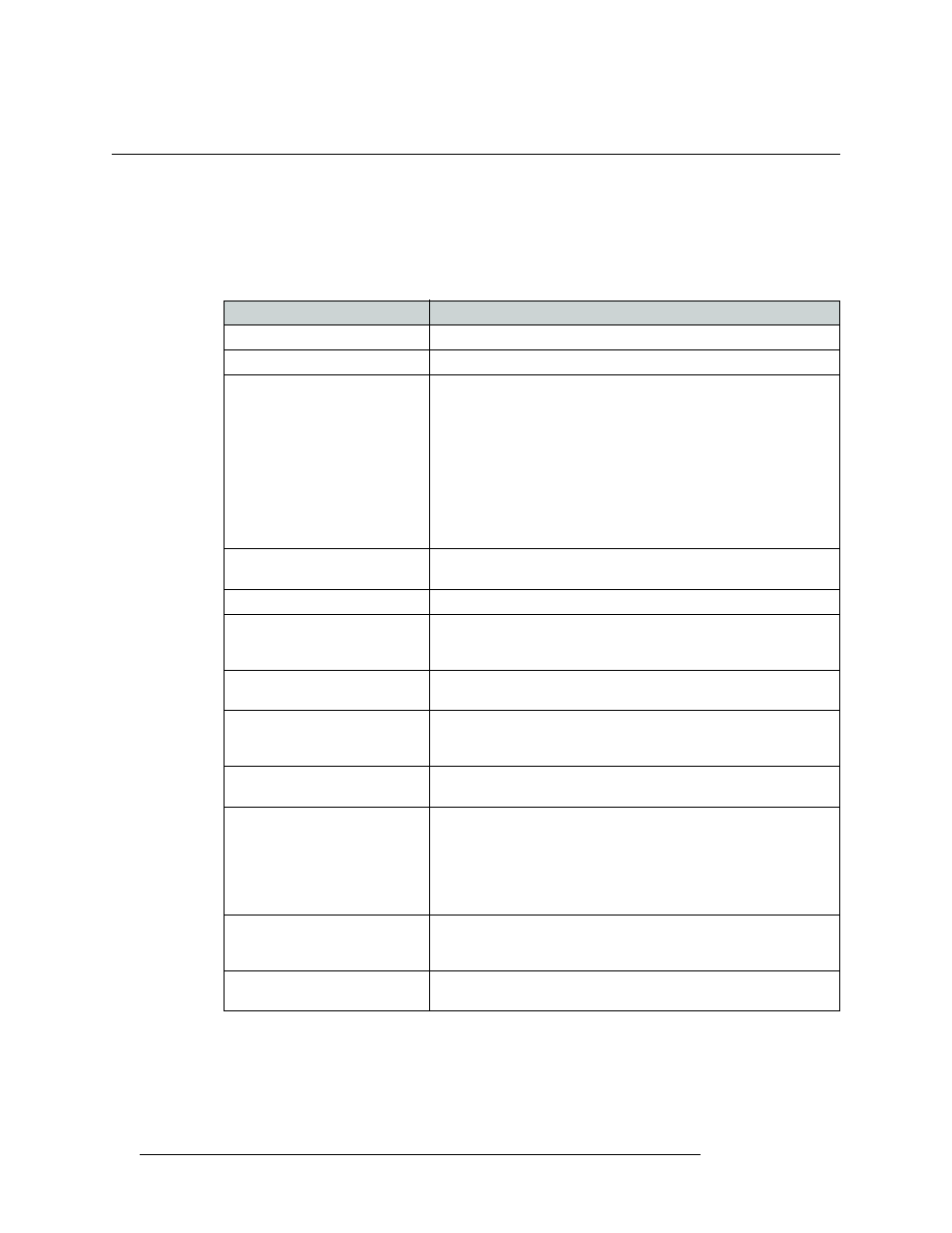
18
Rev 2.0 • 29 Mar 09
2. Using the Control Panel
Panel Display and Behaviors
Panel Display and Behaviors
The person configuring the panel can choose between different default behaviors. Some of these
behaviors are obvious from the appearance—or lack—of certain buttons on the control panel. Oth-
ers you will need to communicate with the configurer for clarification.
The following is a list of the most common default behaviors:
Default Behaviors
Description
Default Mode
The panel starts in a selected default mode, either X-Y or MD.
Default Destination
The panel uses a specified device as the destination after a reset.
X-Y or MD Data Routing Mode
Automatic
—
If a data level is involved in the route, connects the source
to the destination(s), regardless of who is currently using the devices.
Semi-automatic (X-Y mode only)
—
If the device to be acquired is
already in use on the data level, alerts the operator
—
but allows the
operator to perform the route by pressing Take a second time. If Take is
not pressed again, the route is cancelled. If the device is not in use, the
take occurs automatically.
Manual
—
All takes on the data level must be performed manually as
breakaways. The data level will never switch as part of a multi-level
take.
Number of MD destinations
The maximum number of multi-destination entries allowed. 512
maximum; the default is 8 in increments of 8.
User Programmable ID
The Panel ID can be changed locally at the control panel itself.
Save Preset Default
The Save Preset button becomes active when the panel reverts to its
default state (after a Default State button is pressed, or when the panel
is restarted).
Hold Preset Default
Makes the Hold button active when the panel reverts to its default state
(after a Default State button is pressed, or when the panel is restarted).
Source Master Default
The source is set as the controlling (or “master”) device permanently.
By default, ‘destination is master’ is selected. (This option is
specifically for use with an NVISION series data router or port switch.)
Hide Unconfigured Sources
The names of all source devices that are not presently configured are
hidden. The panel displays asterisks instead.
Deselect All Destinations and Turn
off Hold after Take
“Hold” normally has two functions: (1) allow multiple selections prior
to a take and (2) retain the selections after the take with “hold”
remaining in effect.
When this option is selected, pressing Hold performs the first function
—
allow multiple selections prior to a take
—
but not the second. Hold
deselects all destinations and turns itself off after the take.
Jump to Multidest Selection when
switching to XY
If the operator has selected a single destination in multi-destination
mode, switching to X-Y mode causes that destination to become the
current destination in X-Y mode.
Flip-flop source to preset after
Take
Swaps the preset source and the previously assigned source for this
destination after a “take.”.
