Force release, Free source, Force release free source – Grass Valley NV9601 v.2.0 User Manual
Page 49: Force, Release, Operation
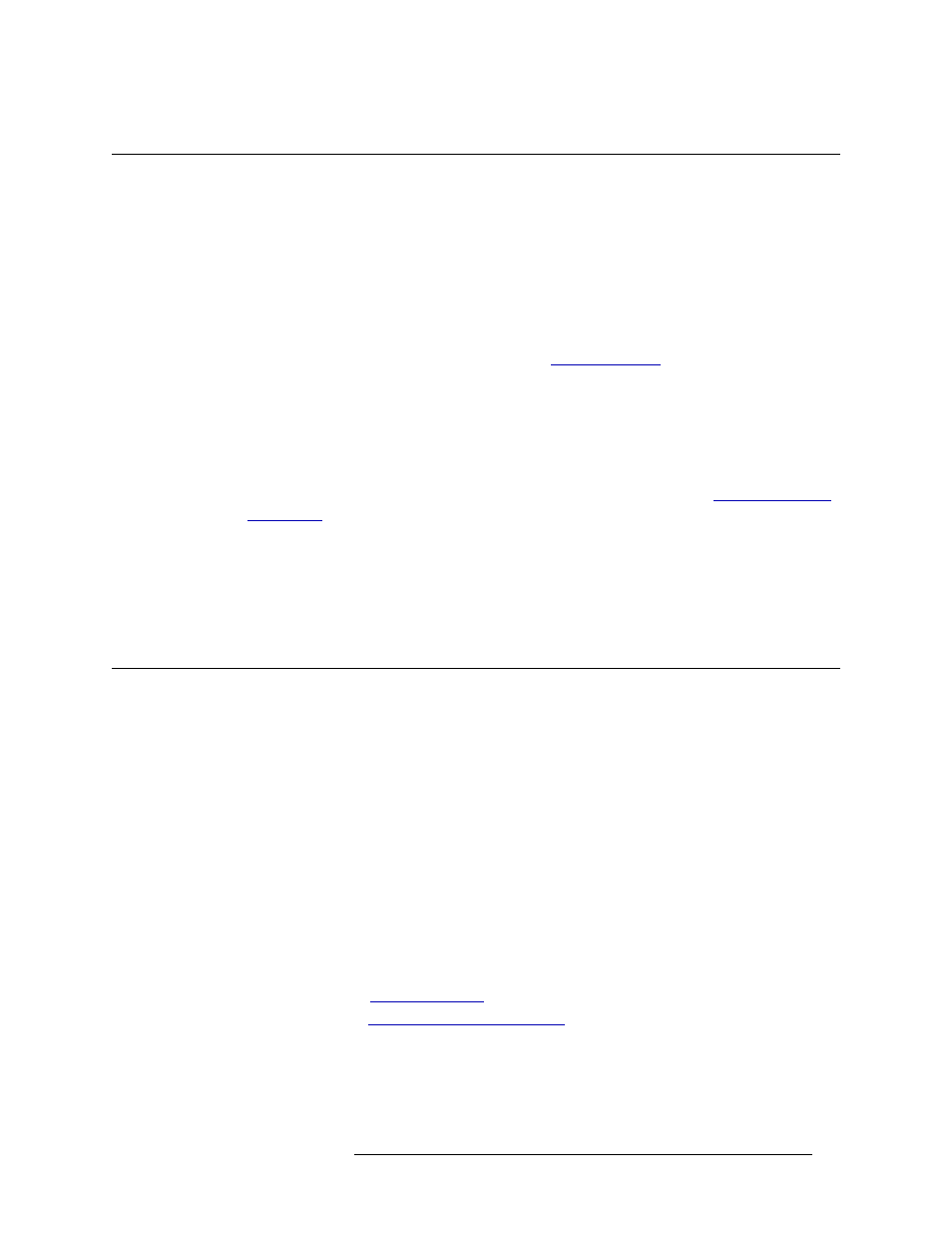
NV9601 Control Panel • User’s Guide
39
6. Operation
Force Release
Force Release
A lock or protect can be applied to a configuration to avoid accidental changes. A forced released is
when a lock or protect is removed by someone other than the person who originally set the lock. To
force a release, you may need a personal identification number (PIN). If you do not have a PIN, and
have administrative access rights, contact your system administrator.
How to verify and force a lock/protect release
1 Press
Menu
. The display area lists menu options.
2 Press selection button
6
for ‘Force Release’ (see
3 If Force Release is currently enabled, Column 1 displays ‘Disable Force Release’.
Or
If Force Release is not currently enabled, Column 1 displays ‘Enable Force Release’. Press
selection button
1
.
4 ‘Use Keypad to enter PIN’ appears in the display area. You must have a personal identification
number (PIN) to perform a forced release. Using the category buttons (see
on page 13), enter your PIN number and then press selection button
8
.
Or
Press selection button
7
to cancel and return to the previous screen.
5 Press selection button
8
to exit the Force Release menu.
6 Press the selection button
8
again to exit Menu mode.
Free Source
The Free Source button (default legend
Free Src
) is available in X-Y and MD mode. The
Free Src
button is typically used to disconnect routes on the control level.
When
Free Src
is pressed:
• In X-Y mode, presets the designated free source for the current destination. When
Take
is
pressed, selected levels of the free source are routed to the destination’s level set and any level
mapping removed.
• In MD mode, presets the designated free source for the current destination.
How to route to a free source
1 Press
XY/MD
to place the panel in the mode you want. The panel buttons turn green for X-Y
mode and amber for MD mode.
2 Select the desired destination device(s):
For X-Y mode, see
on page 50, Step 2.
For MD mode, see
on page 51, Steps 2.
3 Press
Free Src
. “Free” appears in the ‘Preset’ column in the display area for each valid level (X-
Y mode) or all enabled destinations (MD mode).
4 Press
Take
. The free source is routed to the destination(s).
