Column 2 - preset, Column 3 - status, Column 2 – preset column 3 – status – Grass Valley NV9601 v.2.0 User Manual
Page 18: N in figure 2-2, Using the control panel
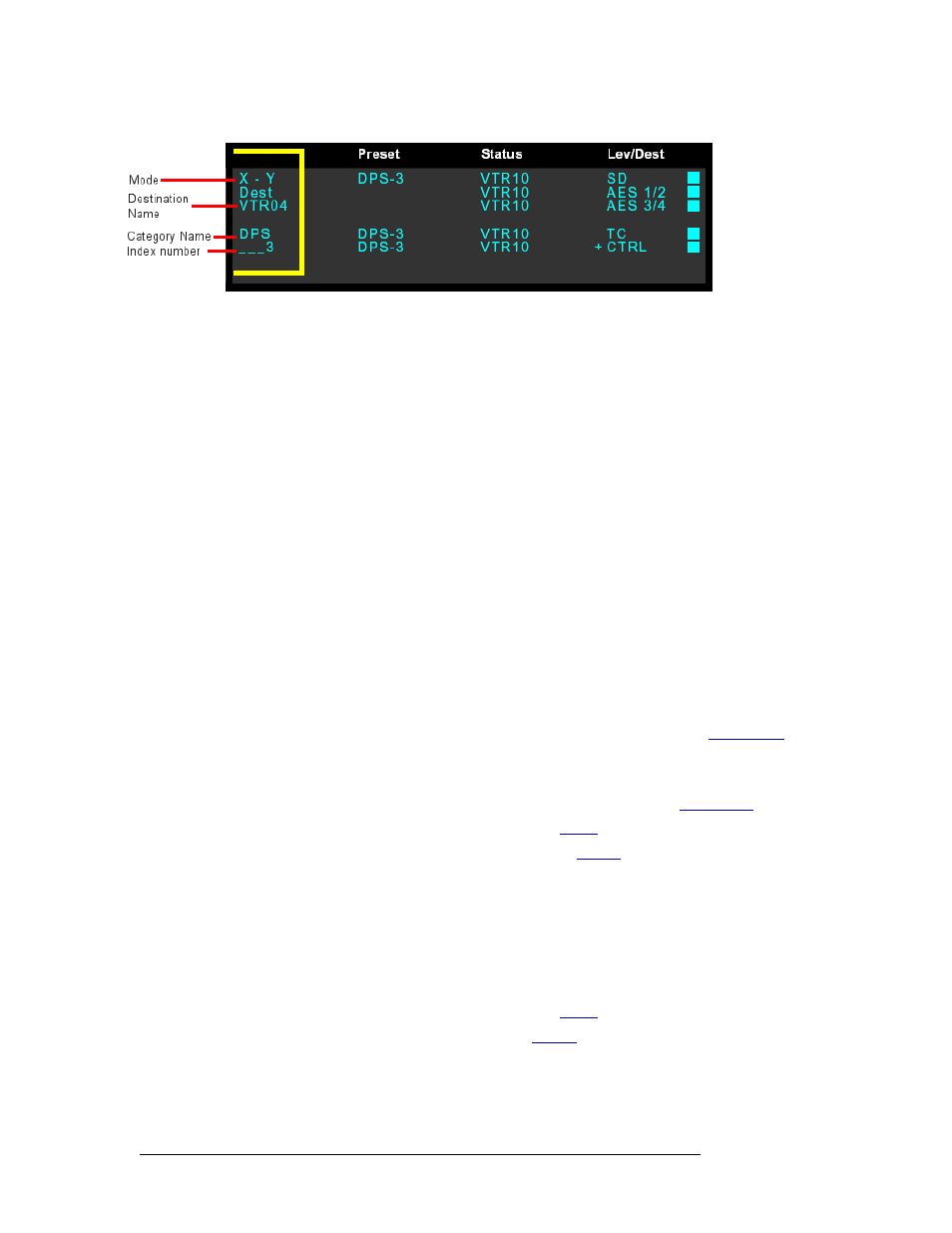
8
Rev 2.0 • 29 Mar 09
2. Using the Control Panel
Display Area
Figure 2-2. Entry Column in LED Display Area
• Mode
—
The first line displays the current mode of operation. In this case, X-Y. The second line
displays the selected destination.
• Destination Name
—
The name of the currently selected destination device. When switching
from MD mode to X-Y mode, the destination listed is the last one selected in X-Y mode. If no
destination is selected ‘No Dest’ displays.
• Category Name
—
Displays the currently selected category.
• Index Number
—
Displays the unique index number assigned to a device. Index numbers are
created and assigned using NV9000-SE Utilities (see NV9000-SE Utilities User’s Guide).
Column 2 – Preset
The ‘Preset’ column, directly to the right of Column 1, lists the source devices that are preset (pre-
selected) for each level, as shown in Figure 2-2. In other words, the preset sources that belong to
the same level as the destination device and can therefore be routed to that destination.
The destination, not the source, determines which levels are valid for a “take.” Whenever a new
source is preset, the system automatically checks for matching levels from those listed in the ‘Lev/
Dest’ column (Column 4). By default, when
Take
is pressed, those levels associated with the
sources listed in the ‘Preset’ column will be included in the “take.”
Please note:
• In “breakaway” mode, a different source may be preset for each level. See
• If dashes display, the preset is not valid for a destination.
• A + (plus sign) indicates that additional information is available. See
• A ‘L’ indicates that a device has been locked. See
• A ‘P’ indicates that a device has been protected. See
Column 3 – Status
The ‘Status’ column appears to the right of the ‘Preset’ column, as shown in Figure 2-2 on page 8.
This column shows the sources currently routed for the destination listed in Column 1. An * (aster-
isk) indicates that the status is unavailable.
Please note:
• A ‘L’ indicates that a device has been locked. See
