Viewing and updating panel settings, Viewing software information, Viewing user information – Grass Valley NV9601 v.2.0 User Manual
Page 29: Chapter 3, Ion, see, User id. see, Viewing and, Updating panel settings
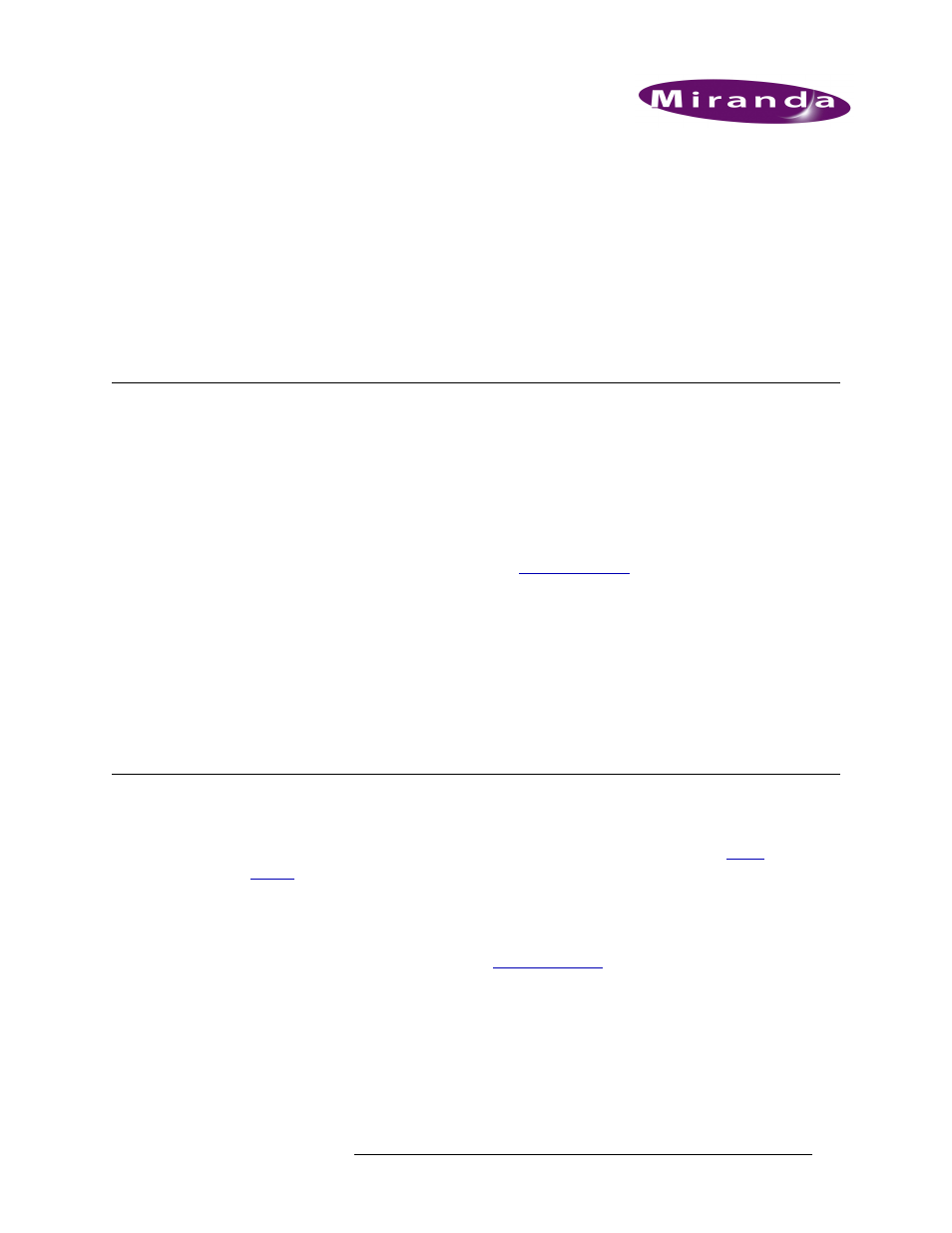
NV9601 Control Panel • User’s Guide
19
3. Viewing and Updating Panel Settings
Using the Menu mode, certain panel settings can be changed or panel information viewed. The
Menu mode enables you to view software information, user names and identification numbers, con-
figuration file and host name details. In addition, the Menu mode allows you to force a release of a
lock or protect (if enabled) and change button illumination.
Viewing Software Information
The Software menu option displays software information, including the server software identifica-
tion number, the software used to boot up the panel, and the software used by the panel system
itself. In general, this information is used for administrative purposes.
How to view software information
1 Press the
Menu
button. The display area lists the menu options.
2 Press selection button
1
for ‘Software’ (see
3 The following appears:
Server
—
the server application identification.
Panel Boot
—
the application used to boot up the panel when first started.
Panel Application
—
the application used to manage commands from the controller.
4 Press selection button
8
to exit the Software menu and return to the main menu page.
5 Press selection button
8
again to exit Menu mode.
Viewing User Information
The User menu option displays user name and ID. This information is used when determining who
has access to panel functions and/or who is the “owner” of a lock or protect (see
and
on page 45). In general, this information is used for administrative purposes.
How to view user information
1 Press the
Menu
button. The display area lists the menu options.
2 Press selection button
2
for ‘User’ (see
3 The following appears:
User
—
the user name.
User ID
—
the identification number assigned to the user name.
4 Press selection button
8
to exit the User menu and return to the main menu page.
5 Press selection button
8
again to exit Menu mode.
