Take, X-y mode - take, X-y mode – take – Grass Valley NV9601 v.2.0 User Manual
Page 60: Operation
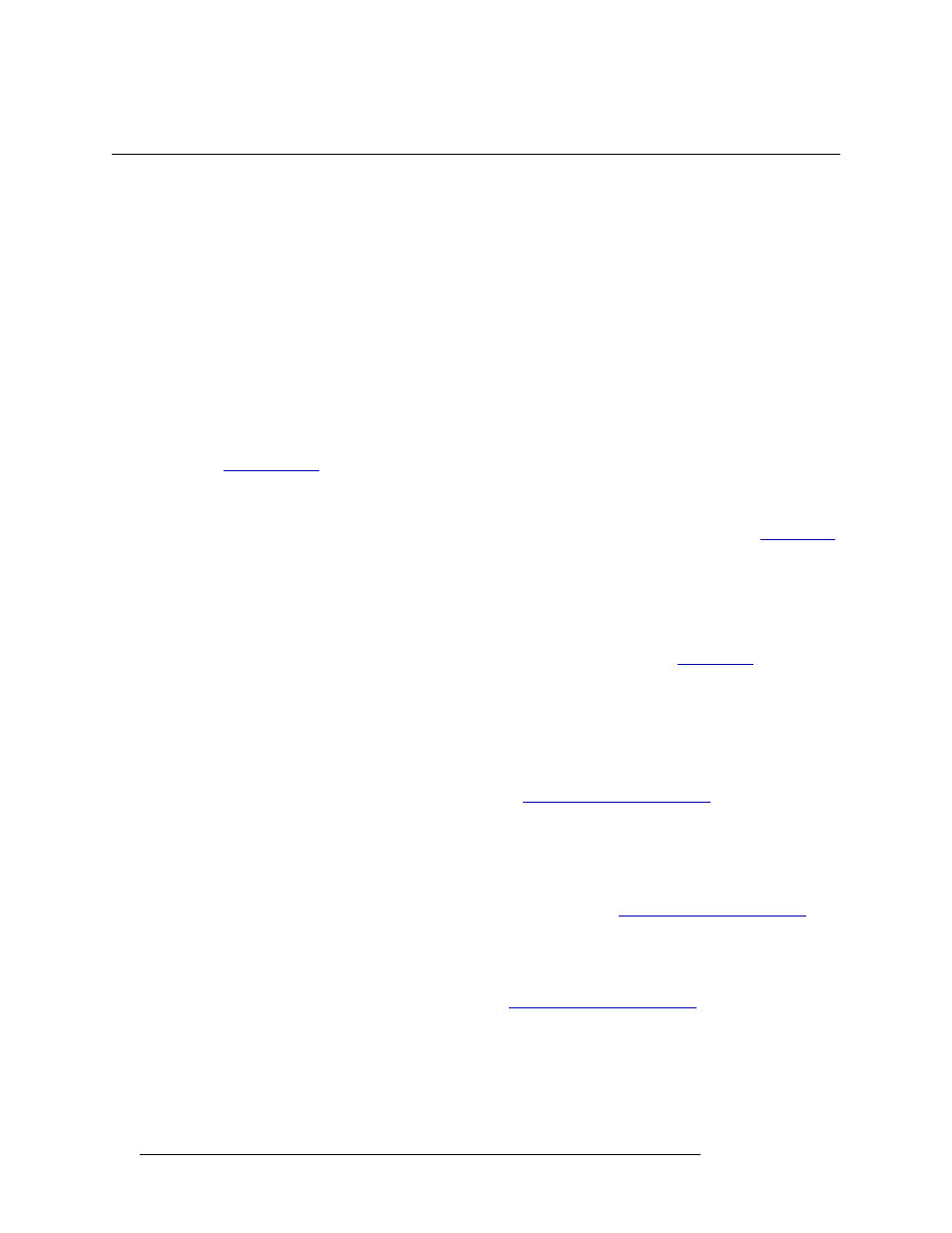
50
Rev 2.0 • 29 Mar 09
6. Operation
Take
Take
Pressing
Take
executes the route currently selected. How a “take” is performed and occurs differs
depending on whether you are in X-Y mode or MD mode. The following procedures assume that
you are performing a “take” without any additional enabled functions, such as ‘Lock’ or ‘Protect’.
X-Y Mode – Take
In X-Y mode you can route one set of preset sources to one destination. X-Y mode allows you to
select a source and destination is any order, but the destination device determines the valid levels
and the resulting preset sources that may be included in the “take.” A “take” can only occur if the
destination and source devices are members of the same level set. For example, if a destination
device is a member of the HD level set only and the source device is a member of the SD level set
only, the two cannot be routed. However, if the destination device is a member of the HD level and
SD level, then the routing can occur. One exception is if the two levels have been mapped (see
At any time while selecting a destination or source, you can press
Clear
to clear the last entry. Press
Clear
again to clear the entry prior to that, and so on until all the entries you want to clear have been
cleared. Or, press
Clear Pst
to clear the sources that display in the ‘Preset’ column (see
If needed, press
Scroll
and then
Page Up
and
Page Down
to view all devices.
For simplicity, this procedure only discusses selecting a destination before a source.
The “take” occurs for all valid levels, whether or not flagged in the ‘Lev/Dest’ column. To route
only to specific levels and not all valid levels, perform a breakaway. See
How to perform a “take” in X-Y mode
1 Press
XY/MD
to place the panel in X-Y mode.
2 Select the desired destination device (If already selected, go to Step 3):
a Press
Dst Mode
. All buttons associated with destination selection light in amber.
b Press the desired ‘Category’ button (see
on page 13). The
category appears in Column 1.
c From the display area, select a device by pressing the
Page Up
and
Page Down
buttons. A
flag appears next to the device in the ‘Lev/Dest’ column.
Or
Using the keypad, enter the device’s index number (see
page 13). The Index number appears in Column 1.
3 Preset the desired source:
a Press
Src Mode
. All buttons associated with source selection light in green.
b Press the desired category button (see
on page 13). The cate-
gory appears in Column 1.
c From the display area, select a device by pressing the
Page Up
and
Page Down
buttons. A
flag appears next to the device in the ‘Lev/Dest’ column.
Or
