Clear, Operation – Grass Valley NV9601 v.2.0 User Manual
Page 47
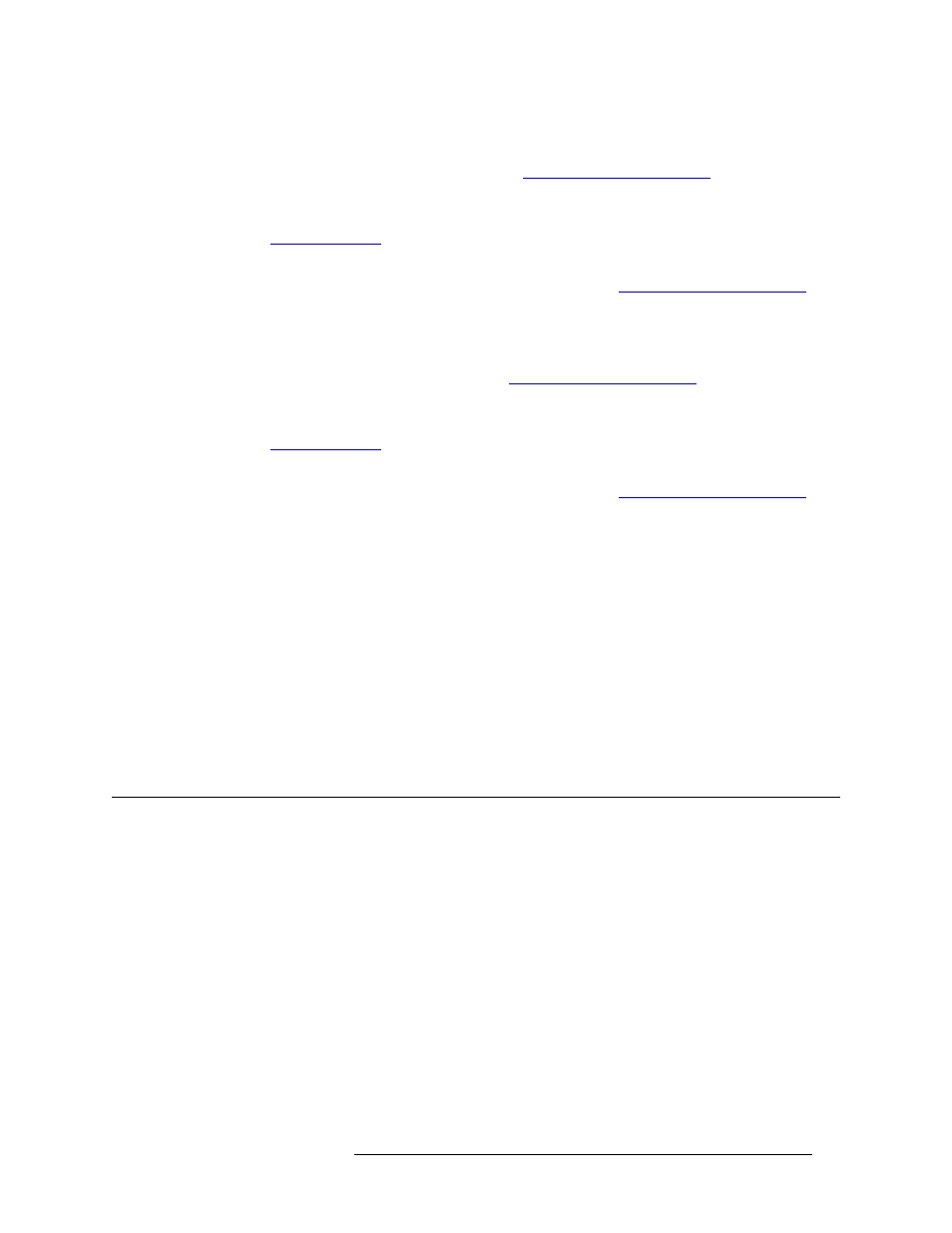
NV9601 Control Panel • User’s Guide
37
6. Operation
Clear
a Press
Dst Mode
. All buttons associated with destination selection light in amber.
b Press the desired ‘Category’ button (see
on page 13). The
category appears in Column 1.
c From the display area, select a device by pressing the corresponding selection button (see
on page 12). A flag appears next to the device in the ‘Lev/Dest’ column.
Or
Using the keypad, enter the device’s index number (see
page 13). The Index number appears in Column 1.
3 Preset the desired source:
a Press
Src Mode
. All buttons associated with source selection light in green.
b Press the desired category button (see
on page 13). The cate-
gory appears in Column 1.
c From the display area, select a device by pressing the corresponding selection button (see
on page 12). A flag appears next to the device in the ‘Lev/Dest’ column.
Or
Using the keypad, enter the device’s index number (see
page 13). The Index number appears in Column 1.
The ‘Preset’ column lists source devices that are in valid levels for routing.
4 Press
Chop
to enable Chop mode.
5 Select a second source by repeating Step 3.
6 Press
Take
. The Chop mode is activated between the two sources.
How to clear a “chop”
1 Press
Chop
, ensuring that it is off (unlit).
2 Route any source to the destination device used in the chop, including those sources used to
create the chop.
3 Press
Take
.
Clear
The Clear button (default legend
Clear
) is available in X-Y and MD mode. The
Clear
button clears
the last selection action. Each button press clears one previous action, eventually clearing each
action all the way to clearing the category.
When
Clear
is pressed:
• The last selection action is cleared.
• The panel remains in source selection (
Src Mode
) or destination selection (
Dst Mode
) mode,
whichever was the last current mode.
• The panel remains in its current mode of operation: X-Y, MD or Salvo.
• Data remains in the ‘Preset’ column.
