Clip browser – Grass Valley Aurora Playout v.6.3 User Manual
Page 97
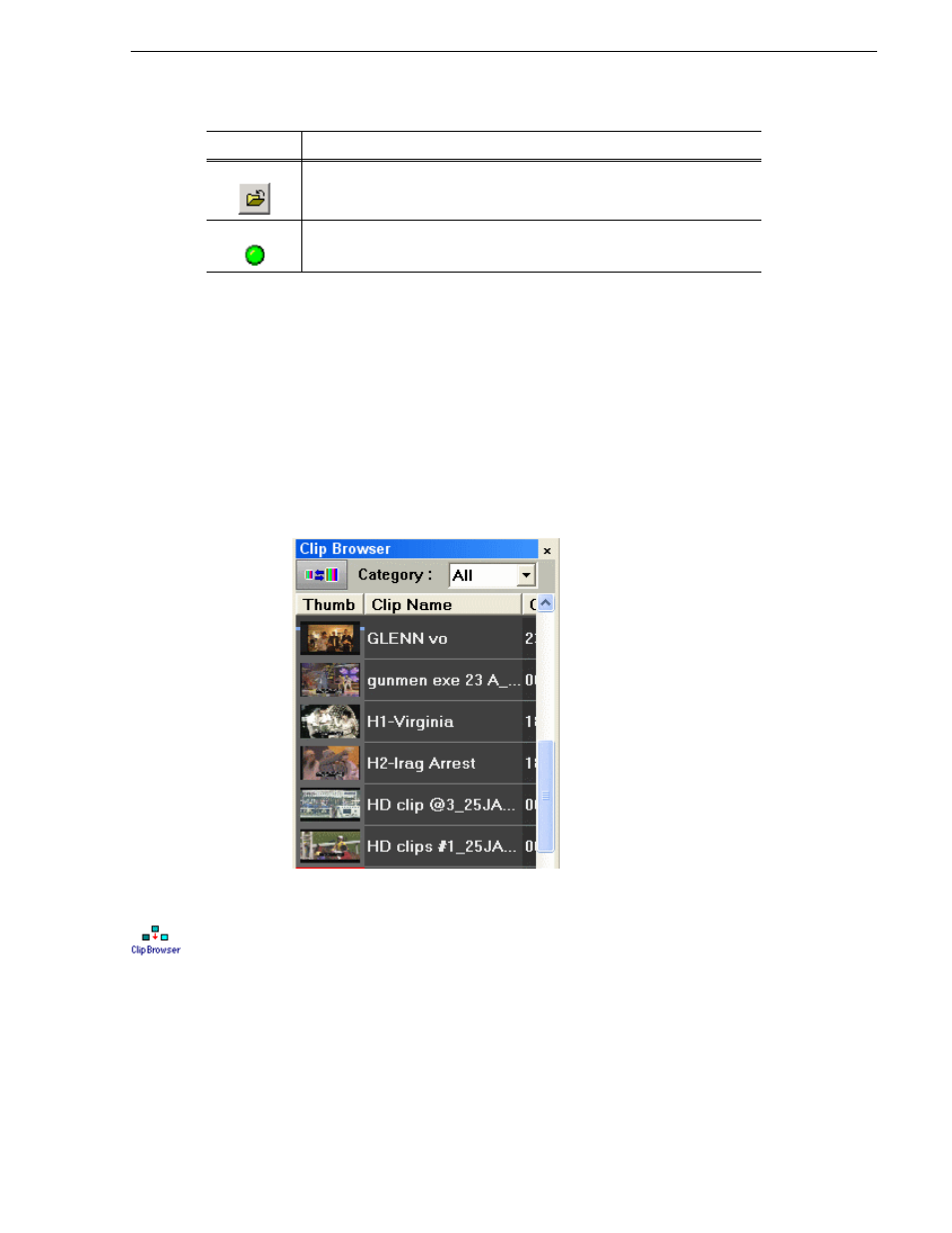
September 2007
Aurora Playout User Guide
97
Clip Browser
The status displays READY when the “MOS Ready to Air” property is enabled for a
rundown through ENPS or Octopus. The Status column is not used with iNEWS; the
column can be resized off of the screen if desired.
You can open up to five rundowns at once; all open rundowns merge into a composite
playlist, allowing seamless control of back-to-back rundowns.
Selecting a rundown from the rundowns list selects all clips in that rundown in the
playlist area.
Clicking
Date
toggles a calendar which lets you filter the display of rundowns to a
specific date.
Clip Browser
Clip Browser displays thumbnails and information of clips and placeholders from
Aurora Playout database, allowing you to easily add them to your playlist.
If the Clip Browser window is not open, click
Clip Browser
button from the toolbar.
The Clip Browser opens, displaying clips and placeholders from Aurora Playout
database. Dragging a clip from the Clip Browser window and dropping it on the
Playlist window appends the clip to the playlist.
You can add clips that are ready or empty placeholders to which media will be sent
later.
To filter display items on the Clip Browser window, you can select a specific category
from the category dropdown list. Select
All
to view all clips and placeholders again.
Removes the selected rundown from the playlist.
Indicates the connection status between Aurora Playout and the XMOS Server;
green indicates a successful connection.
Icon
Function
