Inserting clips to enps manually – Grass Valley Aurora Playout v.6.3 User Manual
Page 75
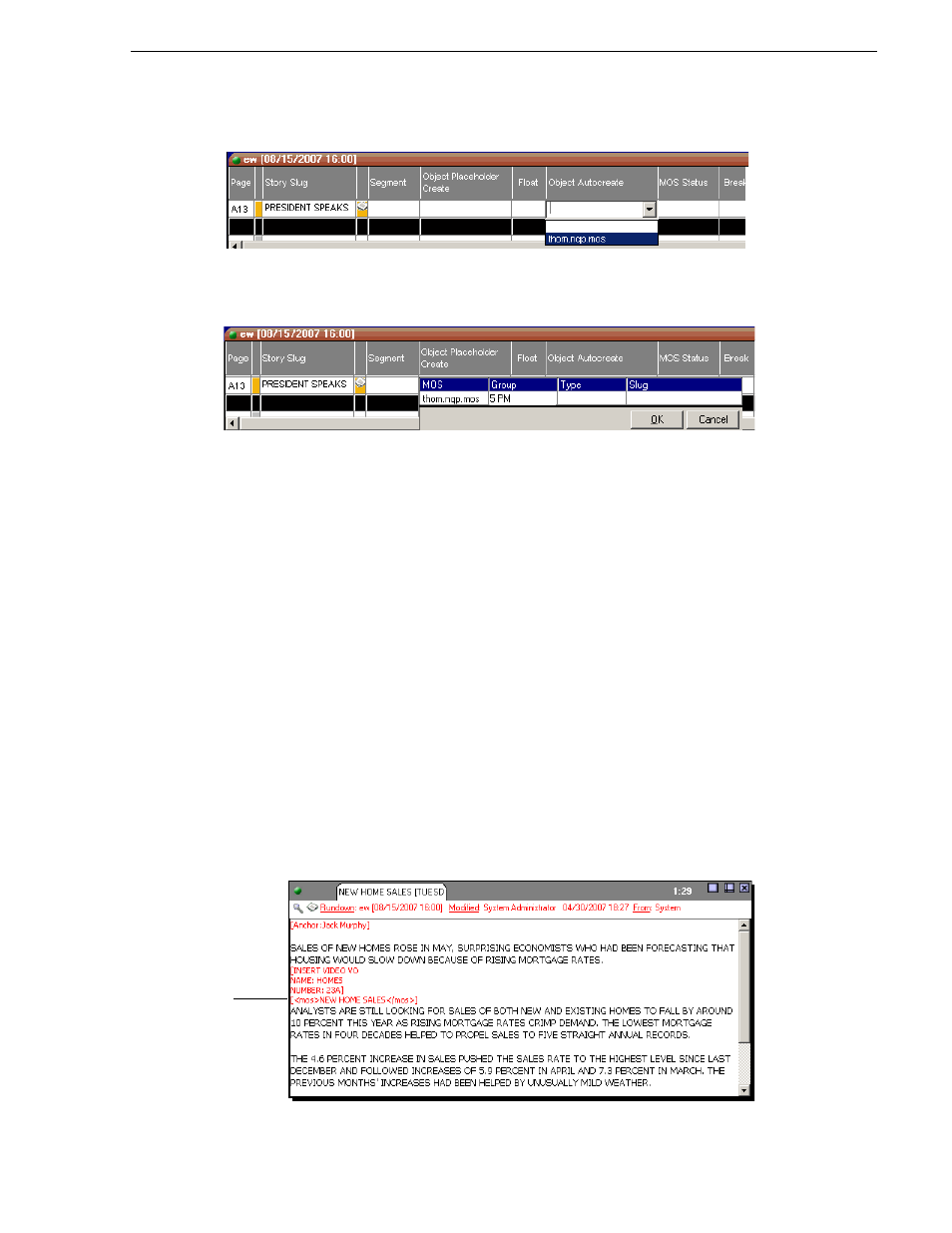
September 2007
Aurora Playout User Guide
75
Inserting Clips to ENPS Manually
and press
Enter
.
• To assign a category when you create the placeholder, click the
Object
Placeholder Create
field, select the MOS ID from the drop-down list, enter a
Group name and a Story Type, if desired, and press
Enter
.
A new placeholder is created in the Aurora Playout Assignment List Plug-in and is
automatically linked and embedded into the script for this story.
You can then use the Assignment List Plug-in to edit properties for the new
placeholder, such as category or type.
Inserting Clips to ENPS Manually
As an alternative to using the ENPS Auto Create feature, you can manually create
placeholders and add them to your story scripts. For example, you would use this
method to add an existing placeholder to your script.
To insert a clip to an ENPS rundown:
1. Create a new rundown.
Create a rundown as you normally would. See the ENPS documentation for details.
2. Create a new story in ENPS and open it.
3. Create a new placeholder using the Aurora Playout Assignment List Plug-in,
Assignment List Manager, or Housekeeper.
See
“Creating Placeholders” on page 70
for instructions.
4. Drag the new placeholder from the Assignment List Plug-in to the ENPS Editing
Window.
Aurora Playout
clip information
