Grass Valley Aurora Playout v.6.3 User Manual
Page 37
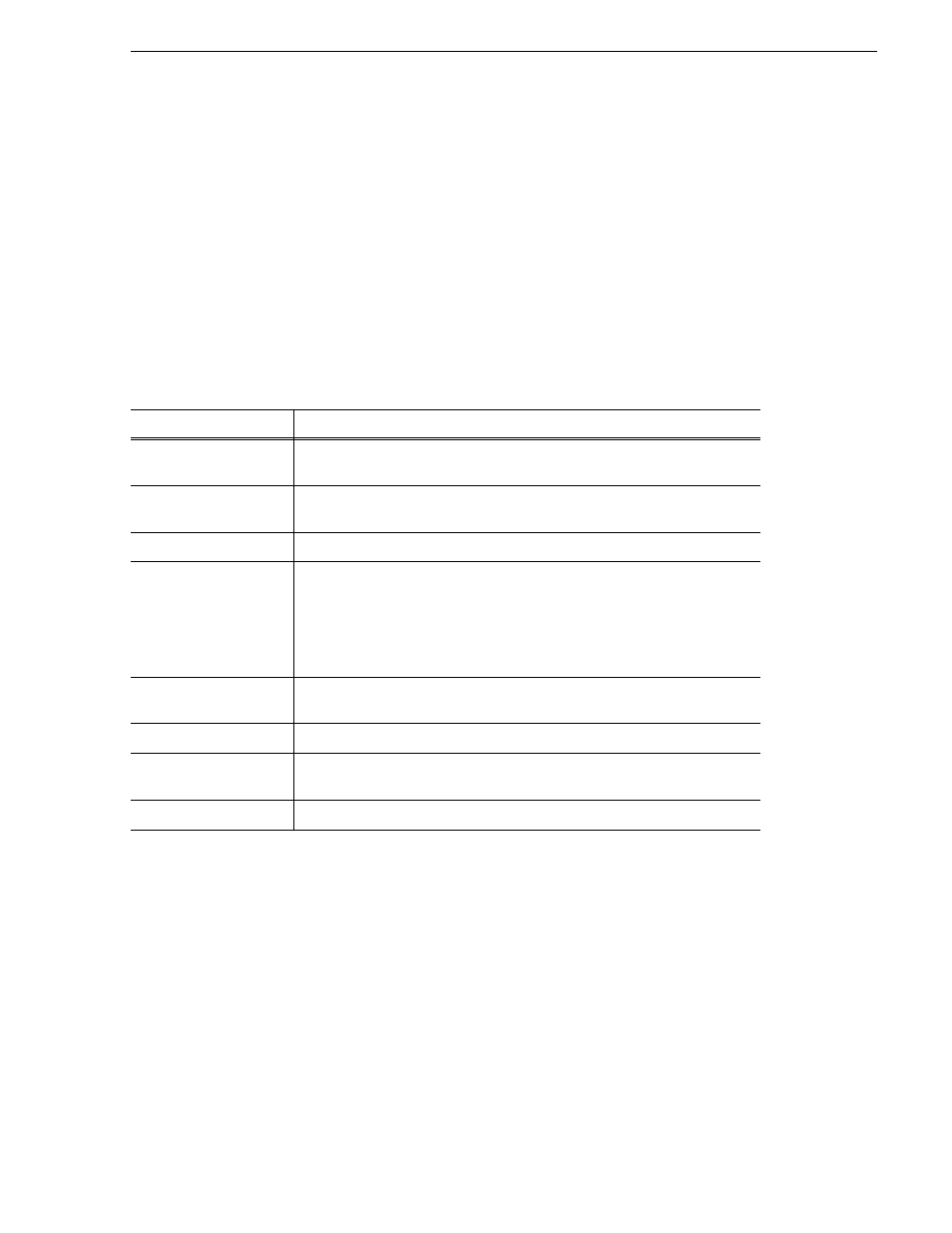
September 2007
Aurora Playout User Guide
37
Installing the Assignment List Plug-in
1. Copy the Aurora Playout software installation file,
SetupAuroraPlayout.exe
,
from the CD onto your network.
2. Using a text editor such as Notepad, create a file called setup.ini similar to this
example:
[AssignmentListPlugin]
DatabaseServer=SERVER1
BackupDatabaseServer=SERVER2
MosID=thom.wxyz.mos
ThumbnailPath=\\PLAYOUT1\thumbnails
VideoStandard=1
XMOSServer=SERVER1
RundownView=1
UnicodeDragDrop=1
3. Save the file in the directory with the SetupAuroraPlayout.exe file.
From each computer on which you are installing the plug-in:
1. Navigate to the network directory where you saved the installer and configuration
file and double-click
SetupAuroraPlayout.exe
.
2. Click
Next
until you reach the Select Components screen.
3. At the Select Components screen, check the
Assignment List Plugin
checkbox
and click
Next
.
4. Select
Configure Assignment List Plugin using setup.ini
and click
Next
.
5. Click
Next
.
6. Click
Finish
to complete the installation.
Name
Description
DatabaseServer
The name of the server hosting the Aurora Playout database (primary SDB
Server).
BackupDatabaseServer
The name of the server hosting the hot standby Aurora Playout database (backup
SDB Server).
MOSID
Your MOS ID.
Thumbnail Path
The full path to the shared thumbnail directory on the computer where thumbnails
are stored, in the format
\\server\foldername
; e.g., if you have a shared folder
named “thumbnails” on your playout system named “Playout1”, the path would
be \\Playout1\thumbnails.
This path needs to match the path set in Aurora Edit—Tools | Options | Aurora
Playout | Thumbnails Path.
VideoStandard
Your video standard:
0
for PAL,
1
for NTSC - Drop Frame, or
2
for NTSC -
Non-drop Frame
.
XMOS Server
The name of the computer hosting the XMOS Server.
Rundown View
Determines whether to show the list of rundowns in the left pane of the
Assignment List Plug-in:
0
for off,
1
for on.
UnicodeDragDrop
Your Newsroom Computer System:
0
for iNEWS or
1
for ENPS/Octopus.
