Using a batch file, Connecting the rdu 1510 under monitor display, Connecting the x-keys jog/shuttle controller – Grass Valley Aurora Playout v.6.3 User Manual
Page 38
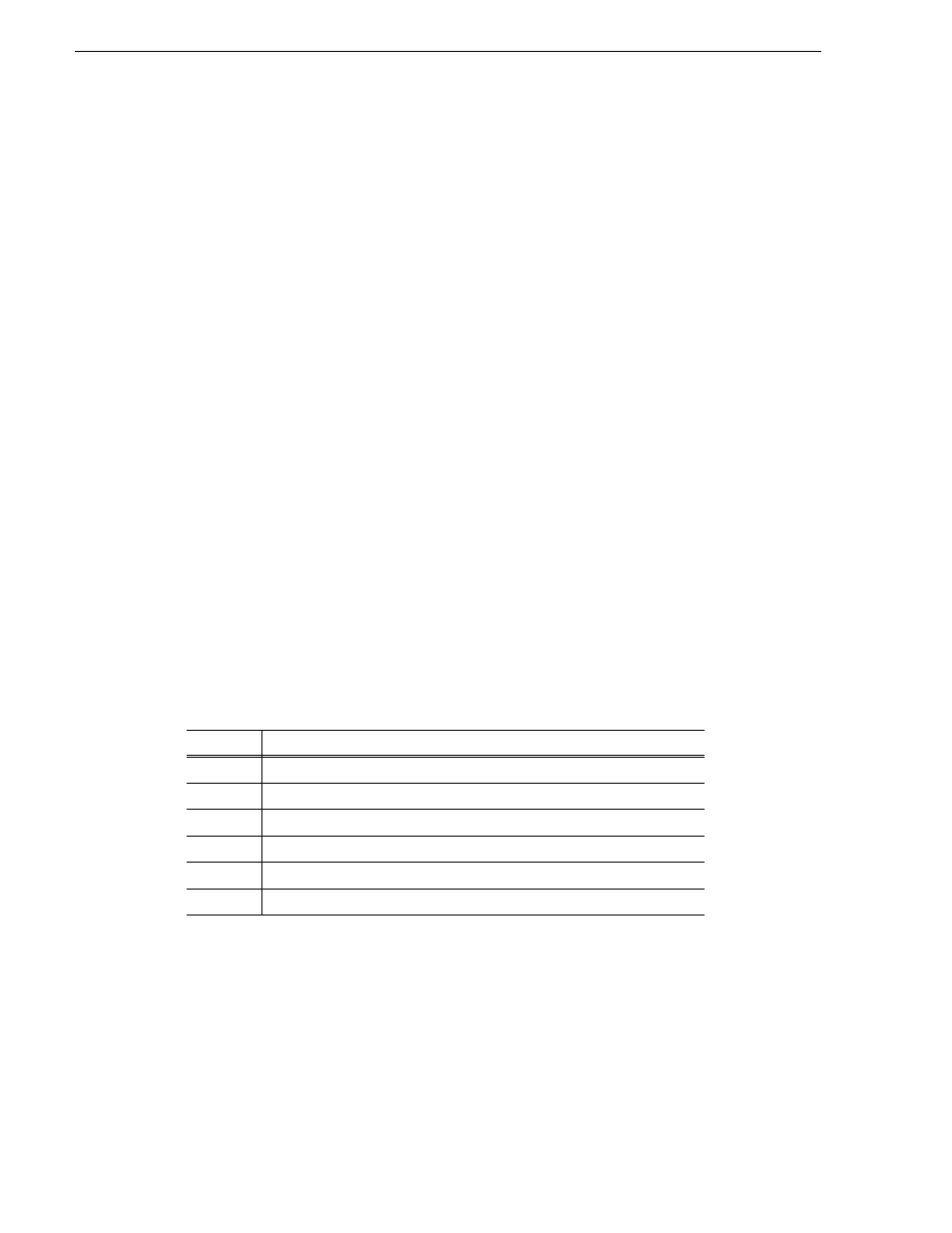
38
Aurora Playout User Guide
September 2007
Chapter 3 Installing Aurora Playout
The installer uses the setup.ini file to configure the Assignment List Plug-in.
Using a Batch File
You can also create a batch file to automatically install the Assignment List Plug-in
using the setup.ini file.
To create the batch file:
1. Create a text file named
setupALP.bat
.
2. In the file, put this text:
setupauroraplayout.exe /ALP
3. Save the file into the same directory as the Aurora Playout installer and your
setup.ini file.
From each computer on which you are installing the plug-in:
• Double-click
setupALP.bat
.
The batch file runs and installs the plug-in.
Connecting the RDU 1510 Under Monitor Display
Use a cable that has a DB9 serial connector on one end and an RJ11 connection on the
other. The DB9 end connects to the COM1 serial port on the back of the Aurora
Playout, and the RJ11 end connects to the port labeled "Control" on the back of the
RDU-1510. This is an RS-422/RS-232 serial communication port.
The RJ11 connector’s pinout is shown below. Pin 1 is at the bottom of the connector.
Aurora Playout can be connected to either pins 3 and 4 for RS-422 or pin 4 for
RS-232. When using RS-232, pin 3 must be connected to ground. The remote display
unit does not transmit data to this serial port connector.
Connecting the X-keys Jog/Shuttle Controller
Once you have installed Aurora Playout and the other components, you can install the
optional X-keys Jog/Shuttle controller. Aurora Playout has been designed to work
with the X-keys Jog/Shuttle controller (model XPS-08-US) only.
1. Plug the X-keys Jog/Shuttle controller into a USB connector on the Aurora Playout
machine.
2. On the Aurora Playout machine, insert the X-keys Macro Works installation CD
Pin
Function
1
No connection
2
Ground
3
RS-422 non-inverted data or grounded for RS-232
4
RS-422 inverted data or RS-232 data
5
No connection
6
No connection
